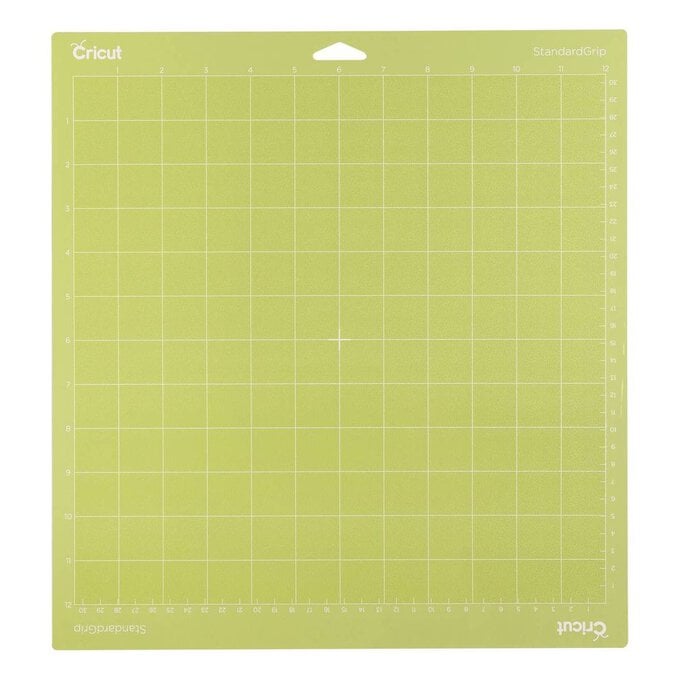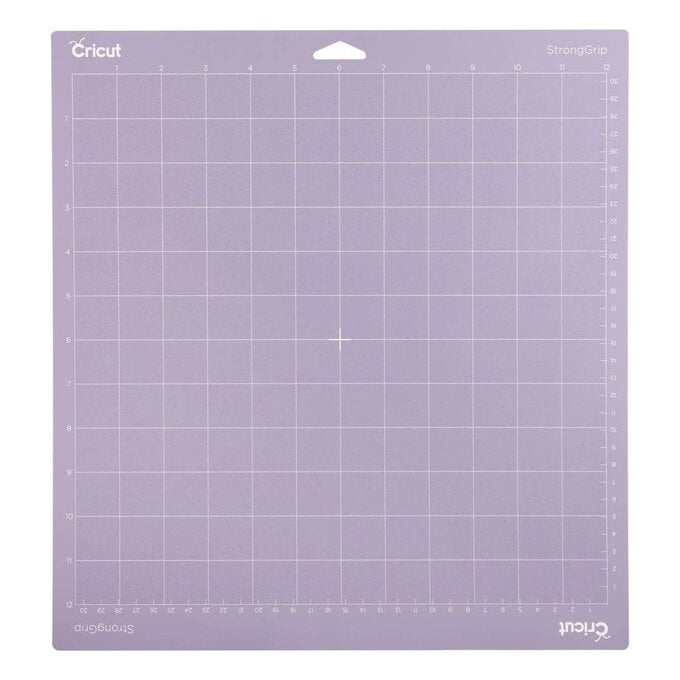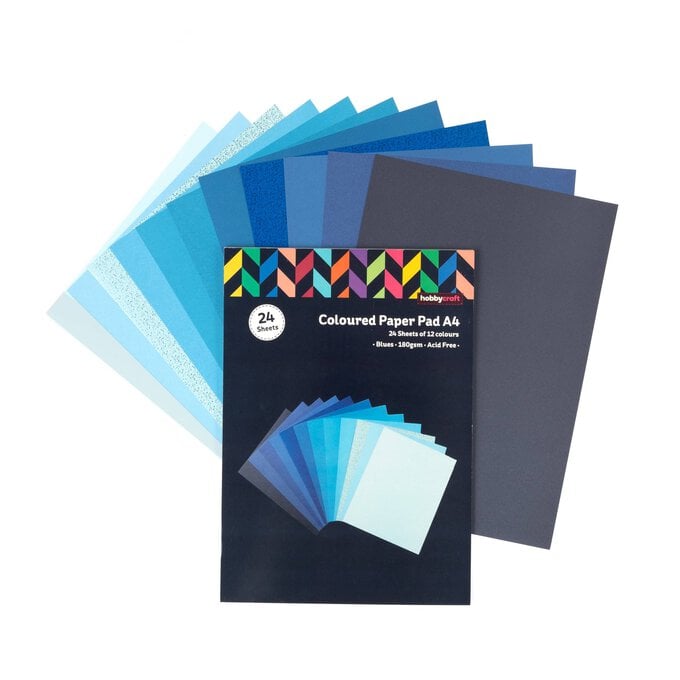Cricut: How to Make a Happy Hanukkah Card
Create an extra-special card this Hanukkah with a helping hand from your Cricut machine! By making a few alterations to one of the ready-to-make projects in Cricut Design Space, create a card with a detachable ornament that can be displayed even once the festivities are over.
Project and instructions by Jen Harper.
Find more Hanukkah projects here
This project contains paid-for content from Cricut's Design Space app. Screen grab reference images are taken from the desktop version of Design Space.
You will need
You will also need:
* Cricut Design Space app installed on a laptop or PC
Open up Design Space and search for 'Hanukkah' in projects. Rather than making the project 'as is', you will first need to make a few changes, so click 'customise'.
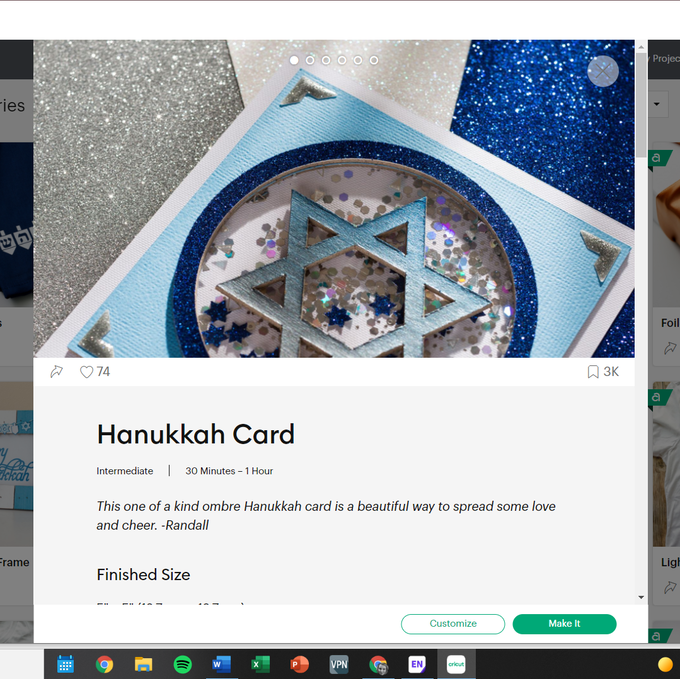
The project will appear on your canvas. Click on the star on the face of the card and duplicate it twice. These will be cut from card and sandwiched together around the chipboard star to conceal the thread used for hanging. Change the colour to blue so you remember to cut them from blue cardstock.
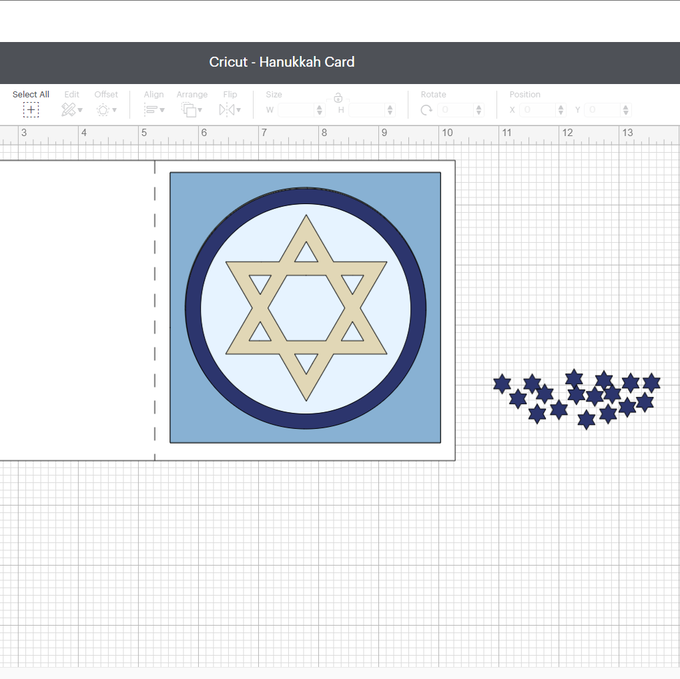
Add Star of David #M81C59C1 to your canvas and set the colour to dark blue. This will display your 'Happy Hanukkah' greeting on the inside of your card.
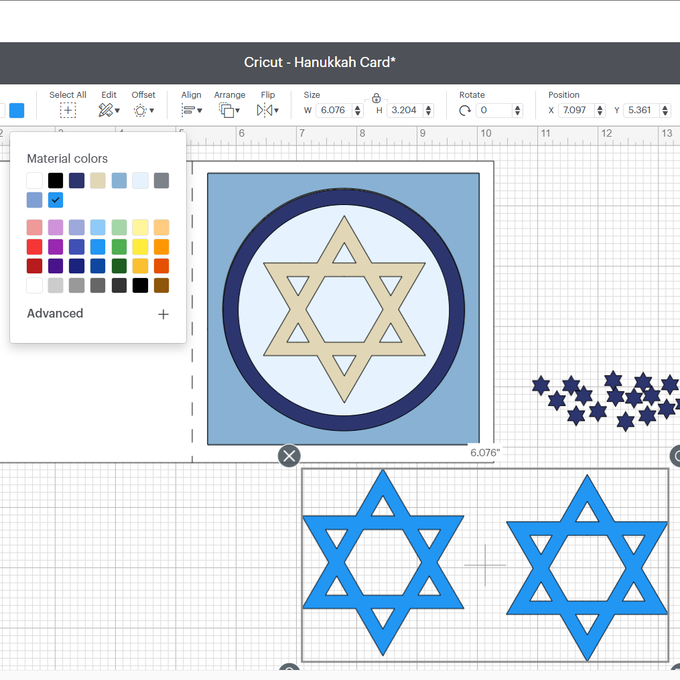
Add your greeting using the text function, and ensure your greeting fits within your star. The font used in this project is called 'pen pals'.
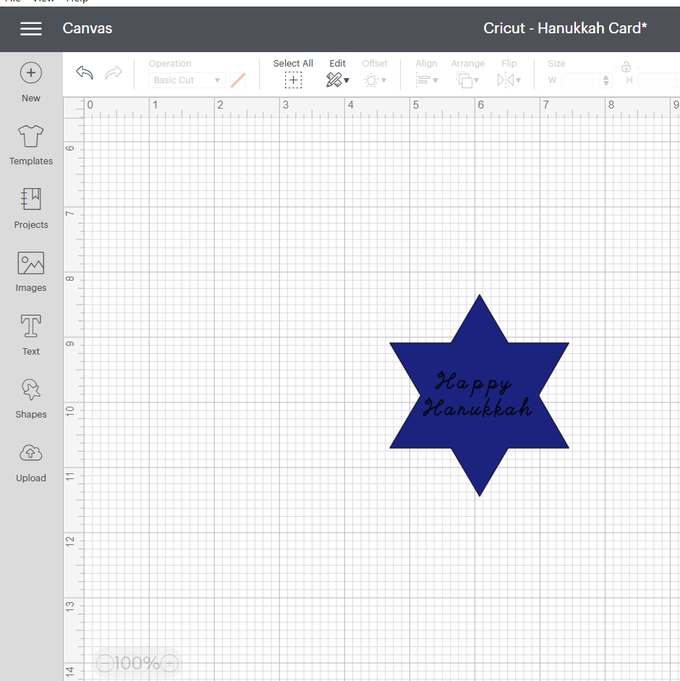
Select your greeting and change the operation to 'foil' set at a medium thickness. You may then change the colour of the foil. In this project, silver foil is used.
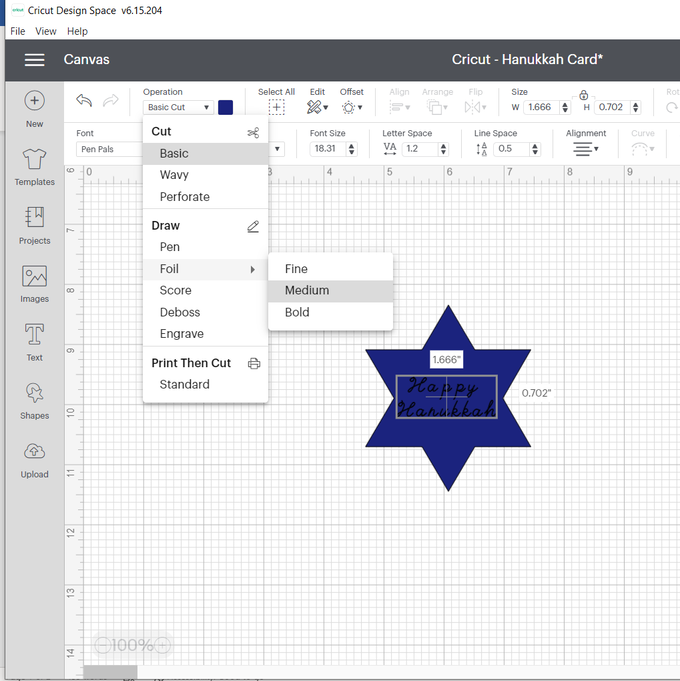
Select both the star and greeting and select 'attach'.
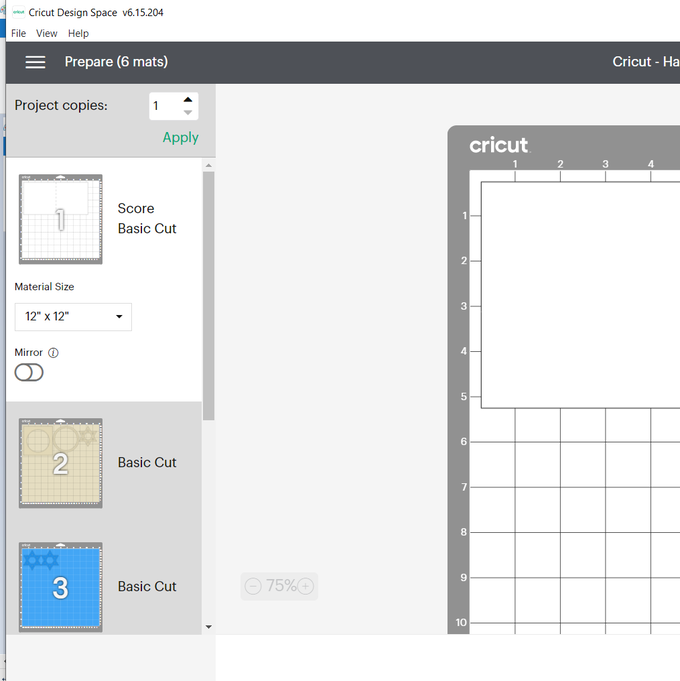
Click make it. You will be using different materials and blades to make this card.
The card blank is cut from cardstock using the fine point blade and scoring wheel/ stylus. You could alternatively use a pre-made card blank. The blue faces of the card, blue stars and confetti are also cut from cardstock.
The window for your shaker card is cut from acetate using a fine point blade. When cutting, this appears as a single circle on the palest blue mat.
The natural colour mat needs to be cut from heavy chipboard using a knife blade. To cut chipboard, tape down all four sides to your strong grip mat and move the white star rollers on your machine to the right. Your laptop or tablet will show you how many passes your machine wants to make in order to cut the chipboard.
Top Tip: periodically hit the pause button on your machine to check how well your chipboard is cutting. When making this project, my machine calculated it needed 24 passes to cut the chipboard, but when I paused the cut and checked, it was done after only 12!
The star with the foil greeting will be cut using both the foil tool and the fine point blade. Give yourself plenty of space to work: reposition the star on your canvas so there is plenty of space around it to secure your foil. The foil should be secured on all four sides using the tape provided with your foiling kit. Try to secure the foil so it is as taut as possible. To add your foiled greeting, you will need the medium foiling tip, which is indicated by two lines on the tip. Your machine will complete the foiling first, and you will then be prompted to carefully remove the foil from your card, without unloading your mat. Swap your foiling tool for the fine point blade and resume the cut
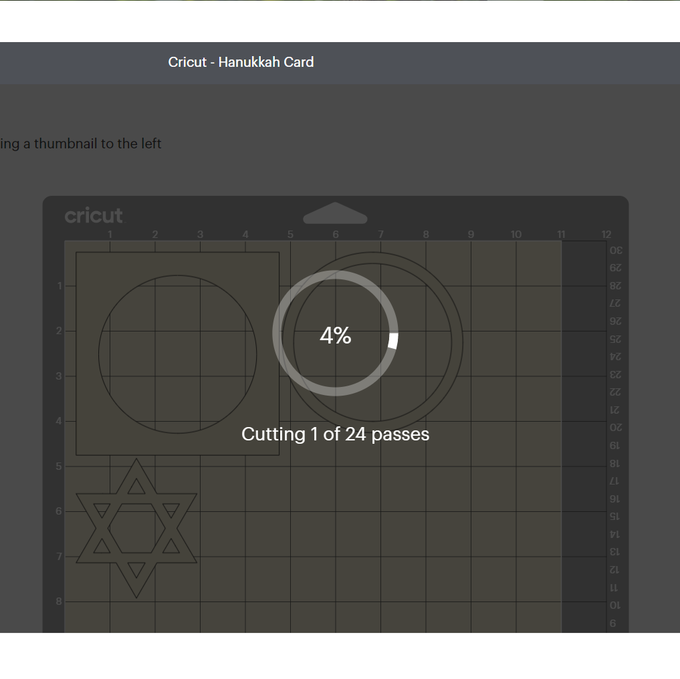

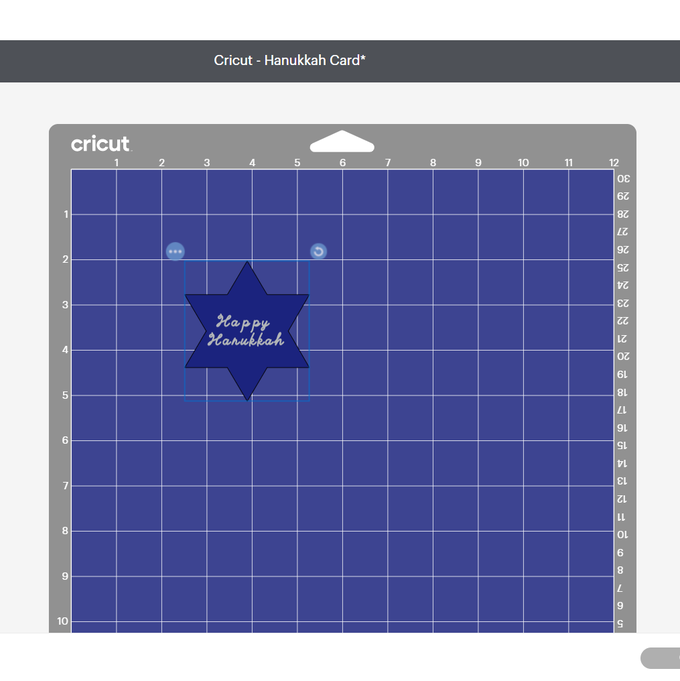

Now paint your chipboard pieces. Whilst these won't be hugely visible on your finished project, painting them will ensure the edges look neat and finished. Leave to dry for several hours.
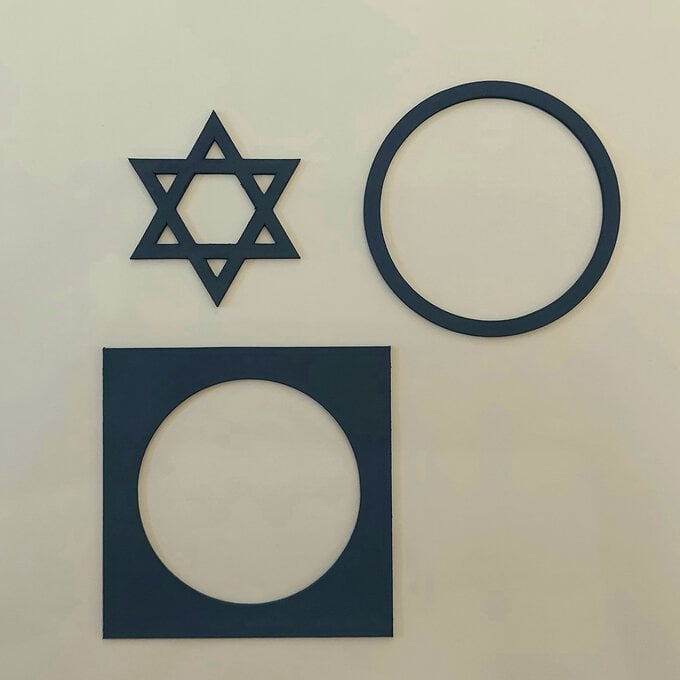
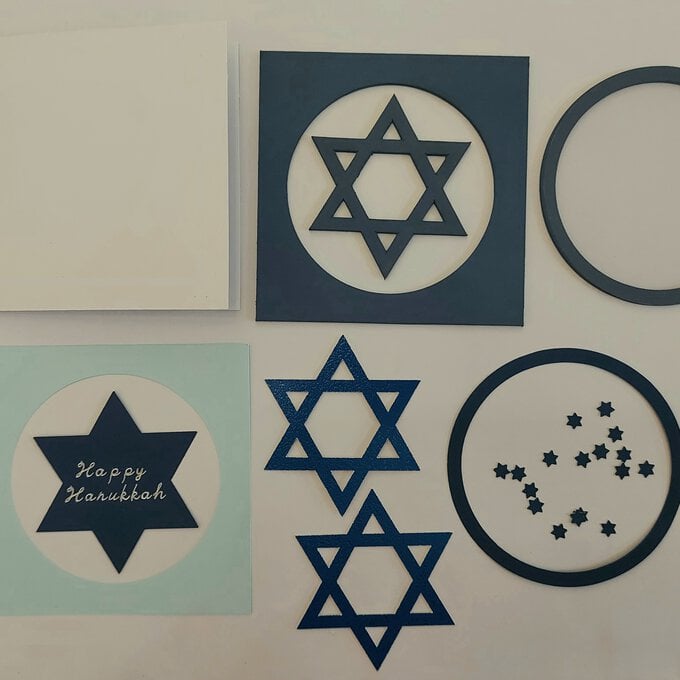
Assemble your card by attaching your card front to your chipboard front with glue or double-sided tape.
Mount onto your card blank. Fill the inside of the circle with your glitter and confetti.
Use glue to sandwich your chipboard ring between your cardboard ring and acetate circle. The cardboard ring will be the uppermost layer and the acetate circle will create the front of your shaker card.
Top Tip: acetate + glitter= static! To reduce the static in the shaker card, use an anti-static powder tool on the face of the acetate first. If you do not have an anti-static powder tool, use a tiny amount of baby powder on a cloth. You want to cover the surface but with such a small amount that it isn't visible.
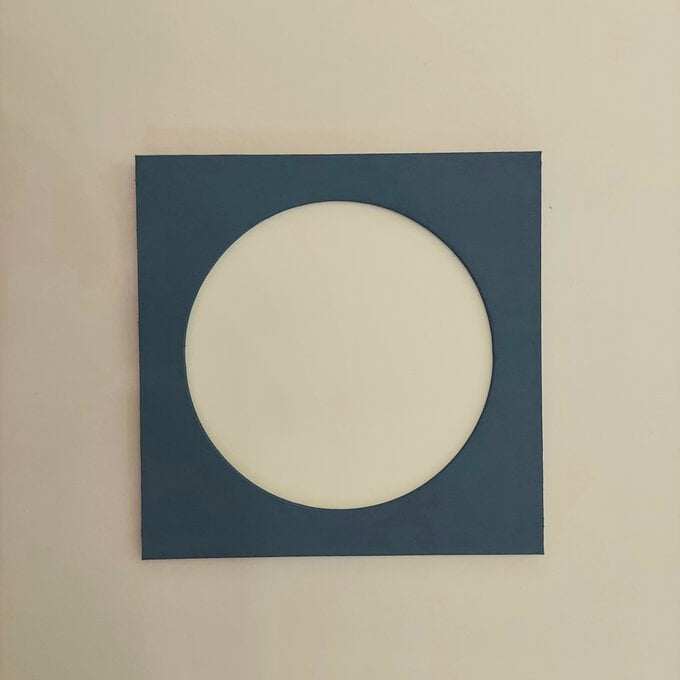
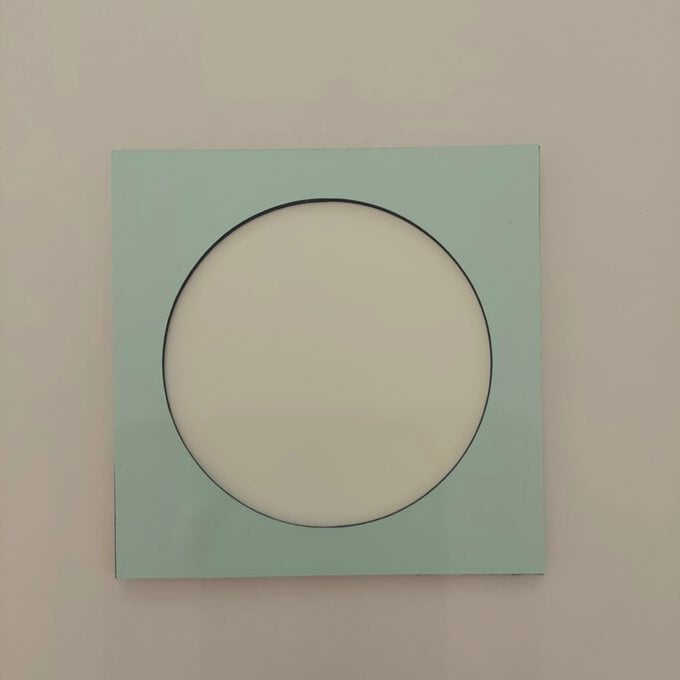
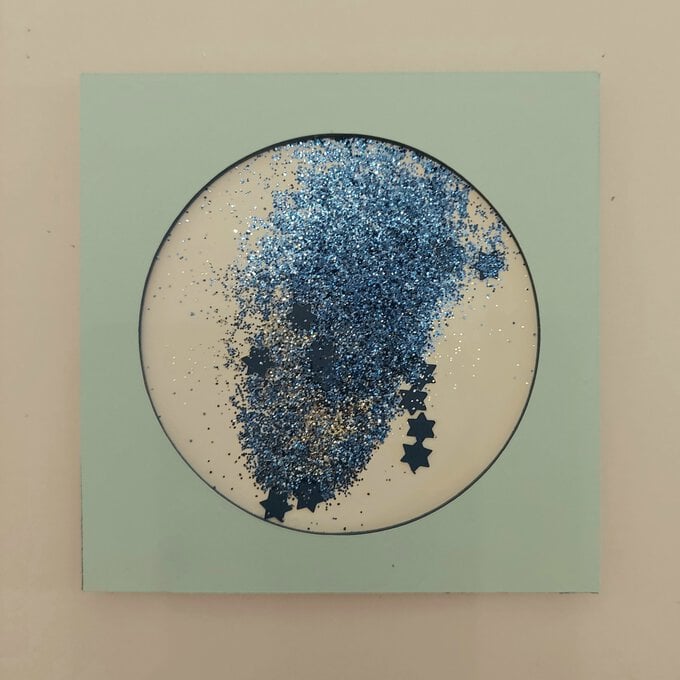
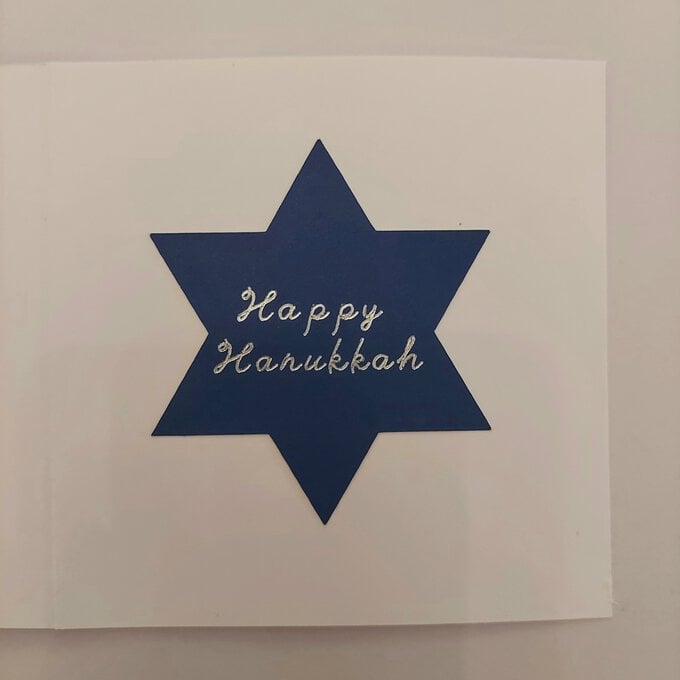
Assemble your star decoration by sandwiching your chipboard layer between the cardboard layers with glue. The back of the star should have tiny pieces of double-sided tape at the top to secure the string which will be used to hang your decoration.


Hang your decoration over the front of your card, and secure on the inside of the card with washi tape. Washi tape can be easily removed and won't be visible when your card is displayed.

Congratulations! You have made your very own Cricut Hanukkah shaker card!