Cricut: How to Make a Halloween Cocktail Menu
Complete your Halloween party display with this easy-to-make Halloween party cocktail menu. Using your Cricut machine, this party menu is ideal for helping your guests choose their cocktails as they admire your excellent craft skills!
Perfect for beginners, this party menu will sit perfectly amongst your collection of Cricut creations – and it will certainly make an impact! Customise your menu by including all of your friends' favourite cocktails or other drinks.
Cricut Design Space Project Link: Halloween Cocktail Menu;
Project and instructions by Emma Jewell.
This project contains paid-for content from Cricut's Design Space app. Screen grab reference images are taken from the desktop version of Design Space. This project was created using the Cricut Joy however, it can be recreated on any of the Cricut Maker or Explore machines.
You will need
Subtotal
Is $ 24.00
Out of stock
Subtotal
Is $ 9.49
Subtotal
Is $ 12.00
Subtotal
Is $ 5.49
Subtotal
Is $ 243.00
Subtotal
Is $ 6.49
Subtotal
Is $ 4.49
You Will Need
* Coffin Box
* Black Acrylic Paint
* Paintbrushes
* Cricut Joy
* Basic Cricut Tools
* Cricut Joy Transfer Tape
* Cricut Joy Permanent Vinyl
* Cricut Design Space app installed on a laptop, PC, tablet or mobile device.
Paint the coffin blank black with acrylic paint and leave to dry.
Top Tip - more than one coat of black paint may be needed to acheive an even coverage. Leave the first coat to dry before applying a second.

Open up the project in Cricut Design Space by clicking on the link in the description, or alternatively, use the link below – https://design.cricut.com/landing/project-detail/60e5d3e385f73208e032796a
Once the project has loaded, select 'Customise', then edit the text for your chosen cocktails.
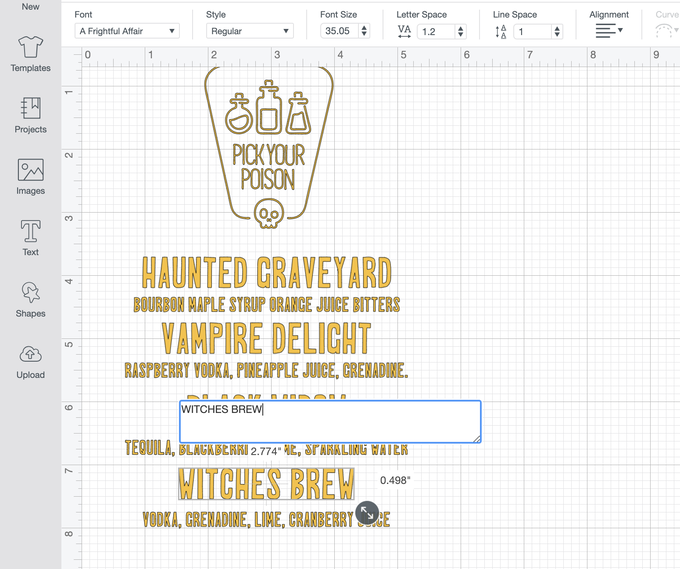
Next, load your choice of Smart Vinyl face-up into the Cricut Joy.
Select the Smart Vinyl cut setting and then begin the cut.

Once the machine has finished cutting, remove the vinyl. Carefully cut around each section of your design so that you can use the remaining vinyl for another project.
Take your weeding tool and carefully remove all of the excess vinyl leaving only the images on the backing sheet.

Next, take a piece of Transfer Tape and removing the white backing sheet, lay it onto one of the pieces of your design, then scrape both sides of the vinyl.
Carefully peel back the tape, making sure the design is stuck to it as you pull it away from the vinyl carrier sheet.
Stick your design into place on the coffin, then give a really good scrape with the scraper tool to ensure that the design is well stuck down.
Peel the Transfer Tape back on itself, as flat as you can, leaving your design on the painted coffin.
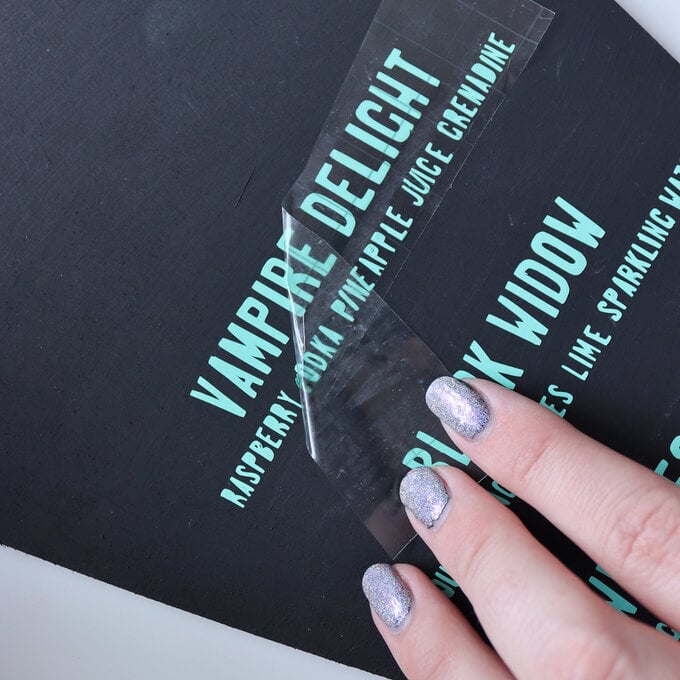
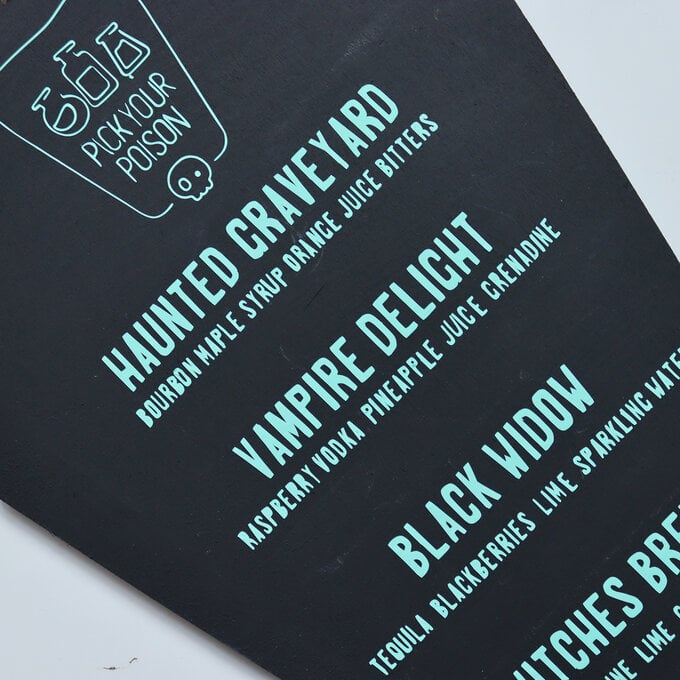
Repeat this process until all of the pieces are transferred, and your sign is complete!
















