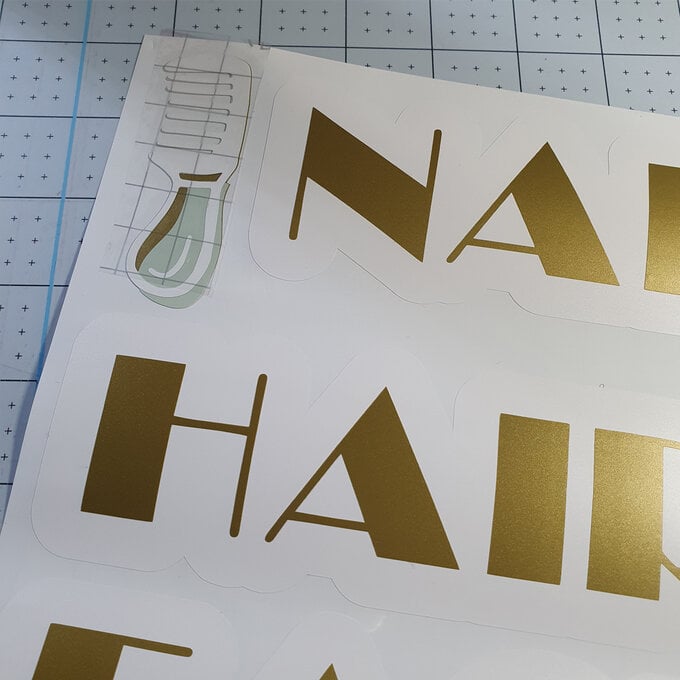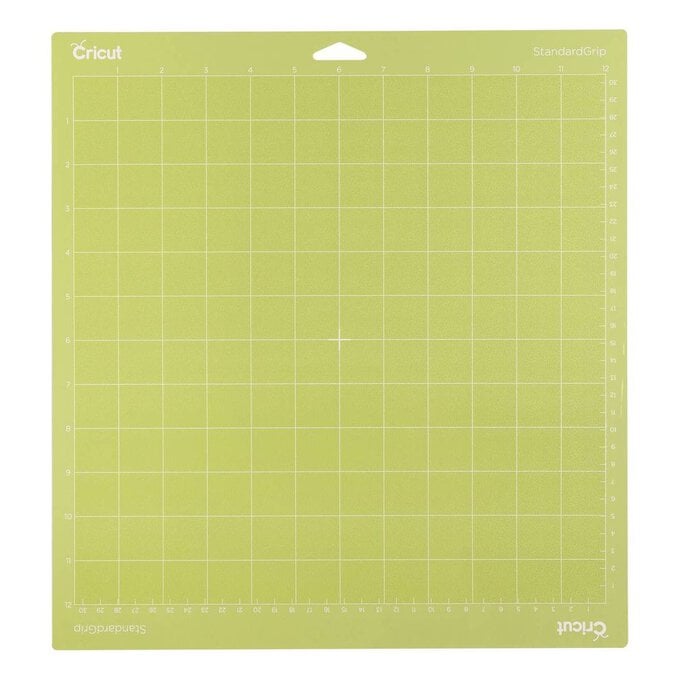Cricut: How to Personalise a Beauty Trolley
Create personalised labels with your Cricut machine to organise your very own beauty station! Using our three-tier trolley and Cricut Removable Vinyl, you can add custom labels for each tray to create stylish décor that's arranged to suit your convenience.
Your hair, face and nail essentials will be easy to transport around the room thanks to the wheeled trolley, plus you'll have easy access whenever you need your items!
Project and instructions by Hobbycraft Artisan Chrissie Ellson.
Please note: This project contains paid-for content from Cricut's Design Space app. Screen reference images are taken from the desktop version of Design Space. The Cricut Maker was used to create this project; however, this project can also be created using a Cricut Explore.
You will need
Subtotal
Is $ 657.00
Subtotal
Is $ 25.00 , was $ 31.00
Subtotal
Is $ 11.00 , was $ 14.00
Subtotal
Is $ 11.00 , was $ 14.00
Subtotal
Is $ 44.00
Subtotal
Is $ 9.49 , was $ 11.00
Subtotal
Is $ 9.49 , was $ 11.00
Subtotal
Is $ 11.00 , was $ 14.00
How to make
You will also need Cricut Design Space app installed on a laptop, PC, Tablet or mobile device
Open Design Space and click “New Project”
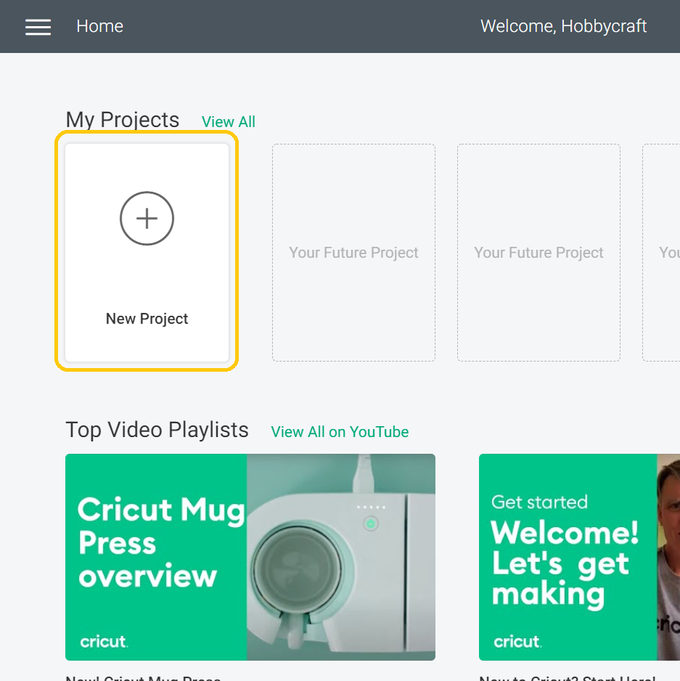
Once in a new blank canvas click on “Shapes”
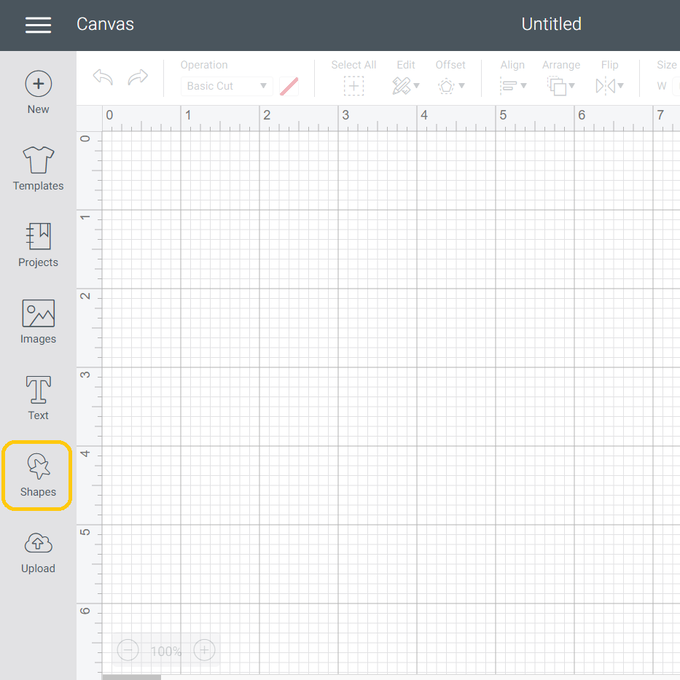
Select a square
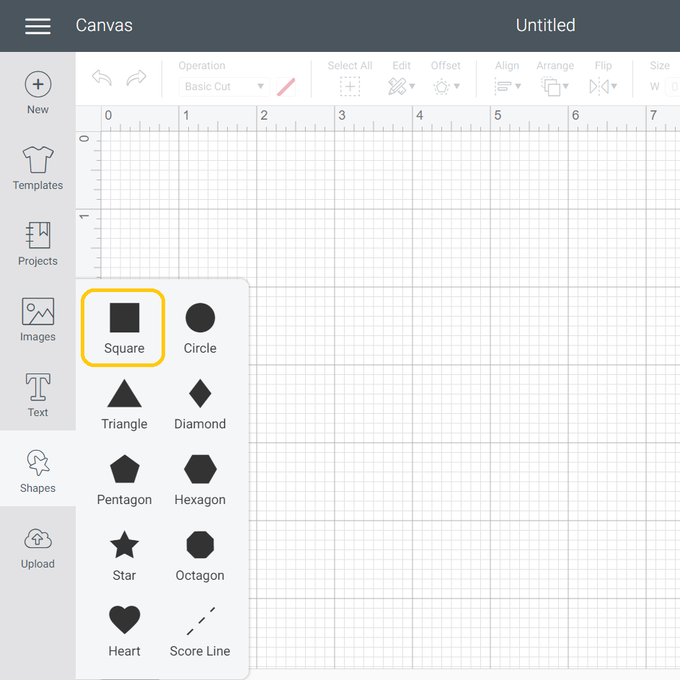
To resize your square to a rectangle the size of the side of your trolley first click open the “Padlock” icon
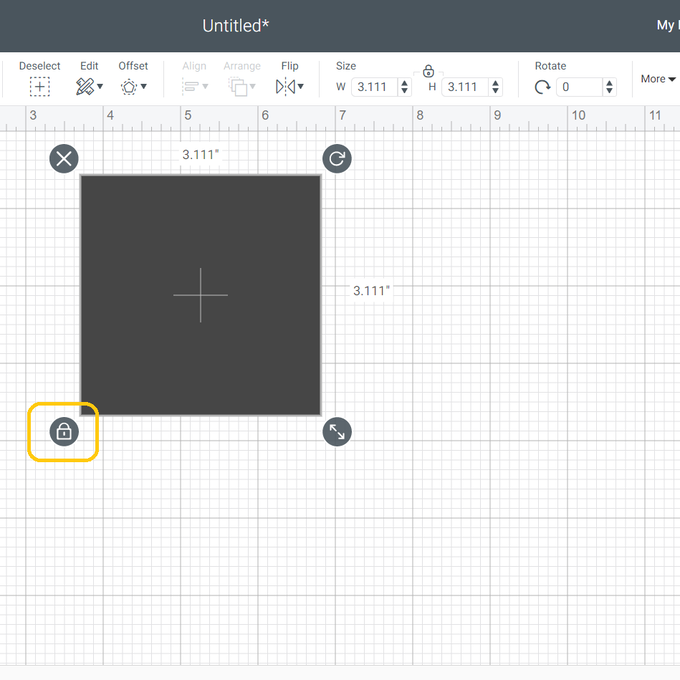
In the size section alter your measurements to 14.5” x 3.25” (or 36.8 x 8.25 cm if you are working metric. You will not be cutting this rectangle. It is just as a visual aid for resizing of your required design
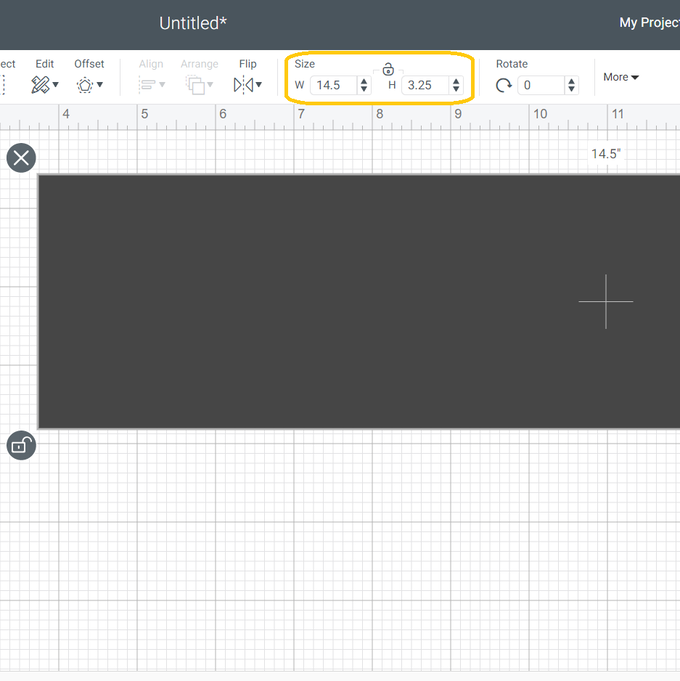
To find your image. Click “Images”
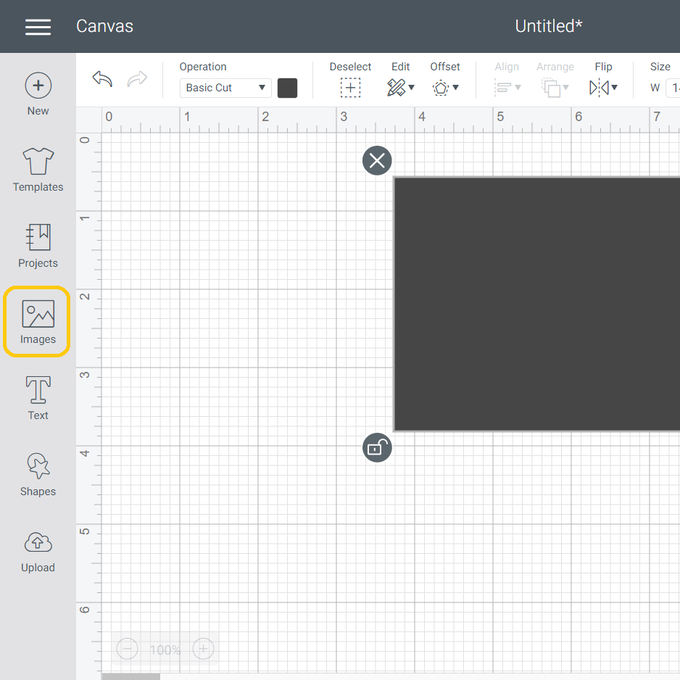
To find the images I have used search the Image numbers listed below. Remember you must use the # at the start of the image number and all letters should be upper case.
Nail Polish - #M126F4163 (duplicate this image), Eye Shadow Compact - #M127B4A4D, Detangling Comb - #M126F40CF, Hair Dryer - #M126F4109, Blush Brush - #M126F41C4.
Once you have all your images on your canvas resize them to your required size
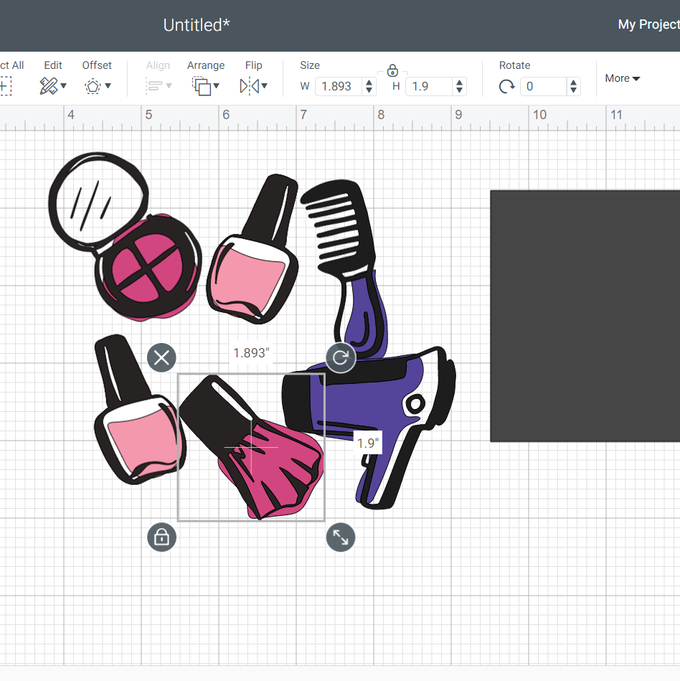
To add your text click “Text”
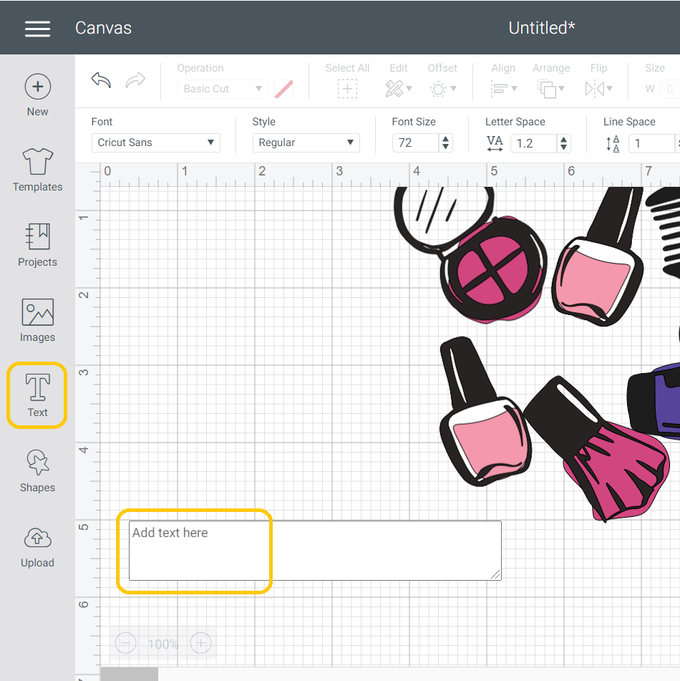
To change the font click on the arrow in the font section
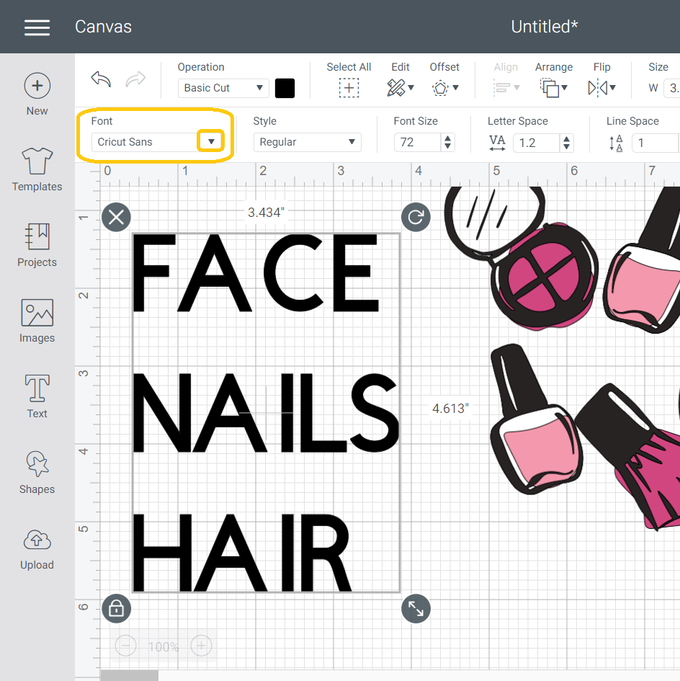
Select your font. I've used “Broadway”
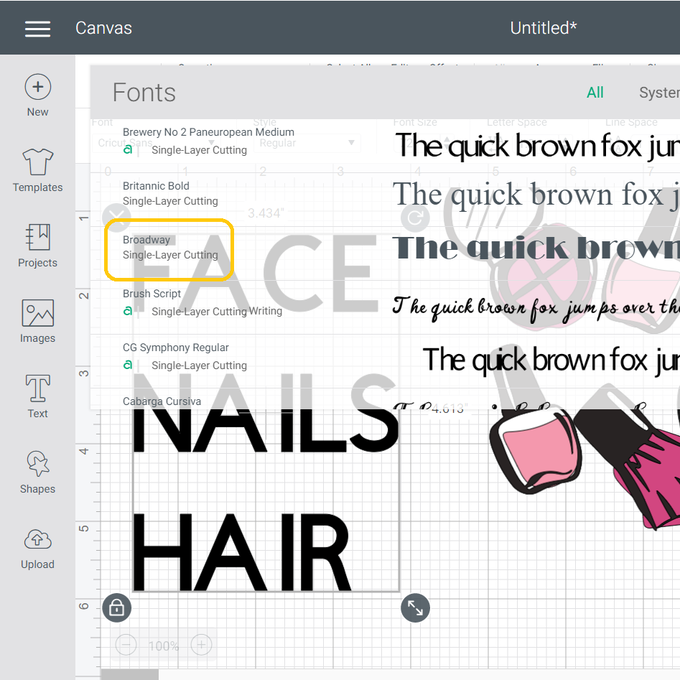
Resize your font using your rectangle as a guide. To apply the offset layer click on offset, change the settings as need and then click “Apply”
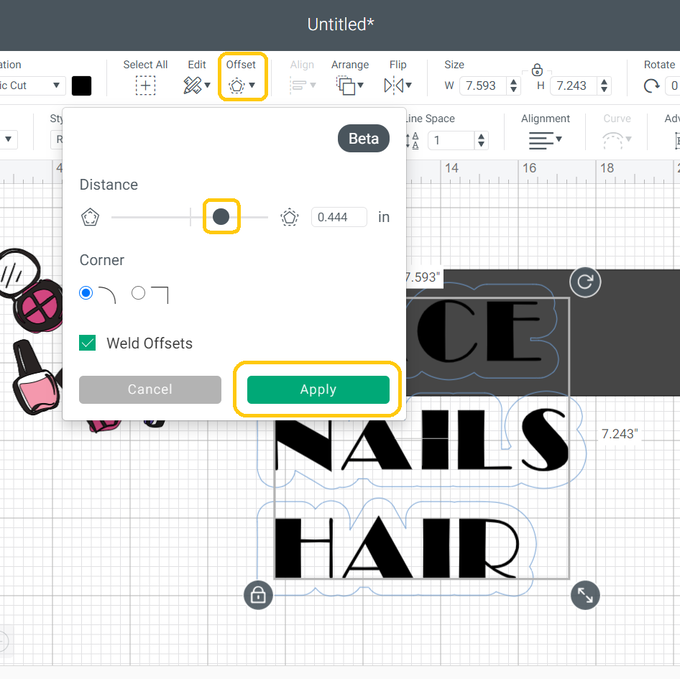
Click “Make It” and cut all your elements in your chosen colours
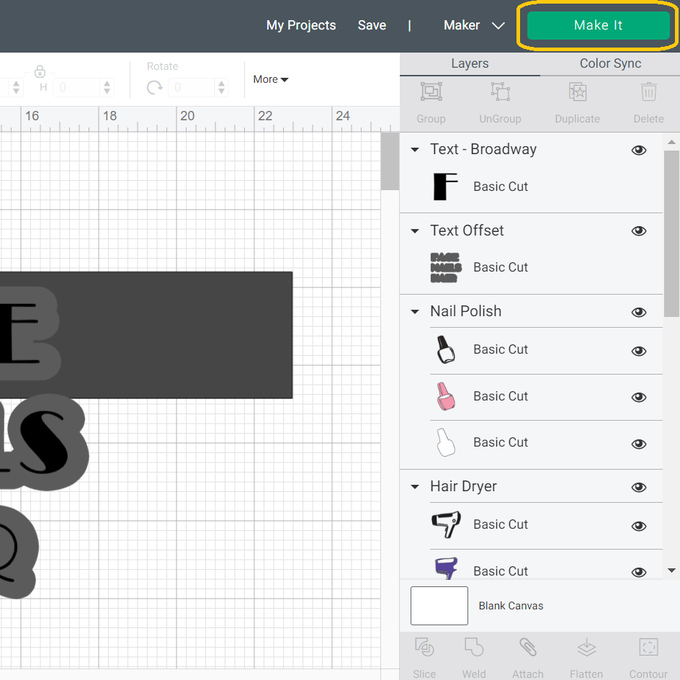
Piece all your elements together using transfer tape and the apply them to your trolley