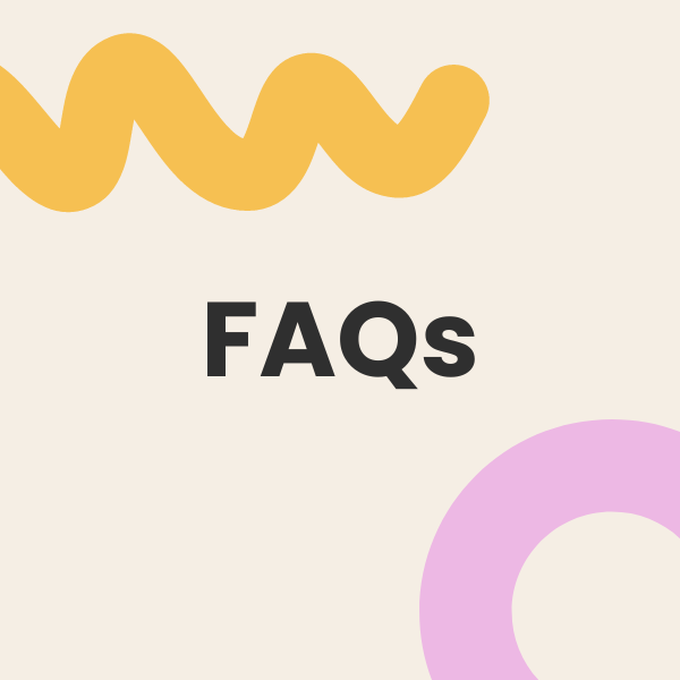Get Started In Cricut Explore
The Explore 4 will cut, write and score designs wirelessly, and can be used with over 100 materials!
Easy to use, create unique designs with your iPhone, iPad, Android or computer to personalise cards, gifts, decor, clothes and accessories!
Why not get started with your Cricut Explore straight away by enrolling onto one of our brilliant workshops?
You will need
Subtotal
Is $ 72.00
Subtotal
Is $ 145.00
Subtotal
Is $ 27.00
Subtotal
Is $ 392.00
Get Started In Cricut Explore
* FREE Next Day Delivery over £200 or 1 hour Click & Collect depending on store stock availability
* Money-saving machine and accessory bundles
* Broad range of blanks and bases, as well as compatible Hobbycraft materials and accessories
* Online workshops and demos
* FREE help and advice available online via our Customer Services team, Instagram account and Youtube channel
* 100s of FREE projects available on the Ideas Hub

Whether you're looking to take your papercrafts to the next level or create custom clothing and décor, Cricut brings a whole new world of possibilities.
Cricut EasyPress 3: Iron-on transfers are made super-simple! Achieve amazing results in 60 seconds or less thanks to the consistent heat of the base plate, giving a finish that will last wash after wash.
BrightPad Go: Illuminate every detail with this LED light box, ideal for your most intricate projects
Cricut Foil Transfer Kit : Add stunning shine to every project with the Cricut Foil Transfer Kit! A fantastic addition to your Maker 4 or Explore 4, the set enables you to add foil details to cards, gift boxes and more.


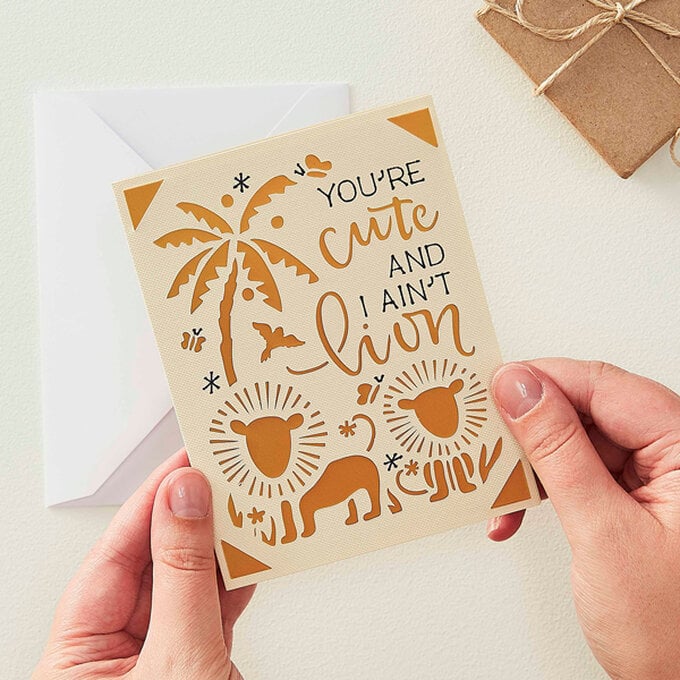
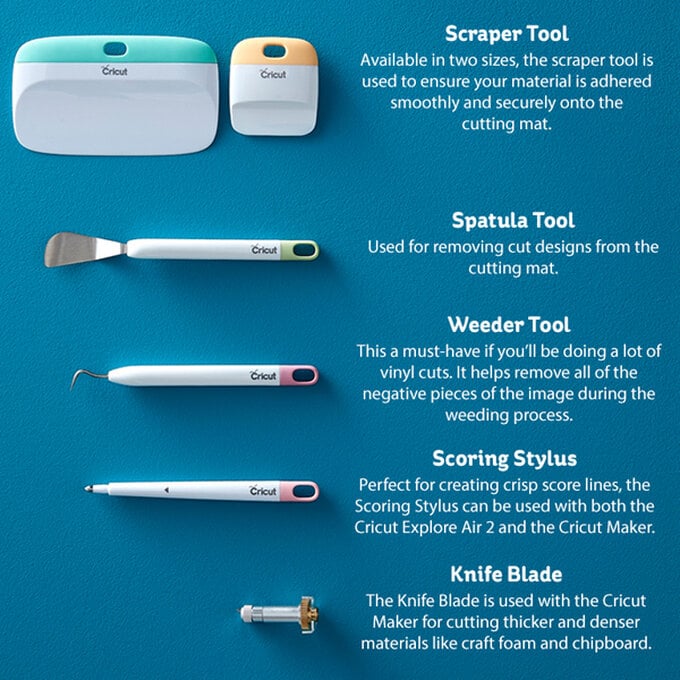
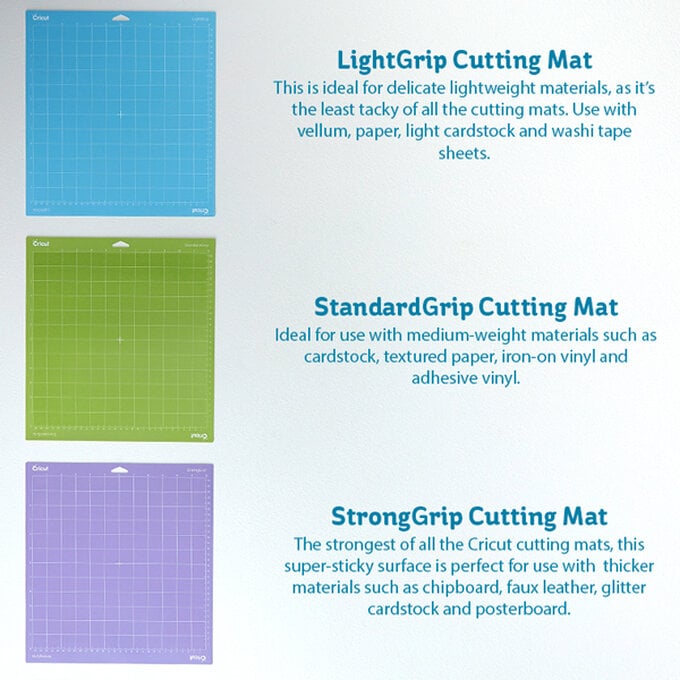

Q - How is the Cricut Maker 4 different from the Cricut Explore 4?
The Explore 4 is ideal for crafters who wish to make their papercraft projects more intricate, as well as for creating personalised vinyl and iron-on designs. The Cricut Maker 4 comes with an additional rotary blade for working with fabric, as well as for working with heavier and thicker materials. The Maker 4 features all of the functionality of the Explore 4, with a more powerful cutting system.
Q - When will I need to replace the blades?
Blade replacement depends on how much you use your Cricut machine and which materials you choose. They are designed to last well, but replacement blades are easily available for when you do require a new one. To get the most out of your blades, ensure you use the correct blade, housing and machine settings for your material. All blades require a specific housing, colour coded for easy pairing. If you already have the correct housing for your blade and are simply replacing the blade, you will only need to replace the blade itself. If you are purchasing a new blade, you will need to buy the matching housing. This excludes the Quickswap range, which is interchangeable.
Q - What materials can I cut with this machine?
The Cricut Explore 4 cuts a wide range of materials, provided it is less than 2mm thick. This includes paper, vinyl, iron-on, cardstock, fabric, poster board, foil, burlap, canvas, sticker paper, craft foam, cork, duct tape sheets, thin faux leather, felt, flat cardboard, light chipboard, glitter paper, parchment paper, washi sheets, wrapping paper, wax paper, vellum and window cling.
Q - What is Design Space and how much does it cost to use?
Design Space is free to use for your own designs. You can also access a selection of free designs in the library. For unlimited use of the Cricut library on Design Space, there is a subscription for £7.49 a month. You can also purchase per image if you wish to access a particular design.
Q - Which Cricut machine is best for making personalised t-shirts?
If you wish to create iron-on transfers to customise your t-shirts with motifs and more, both the Cricut Explore 4 and the Cricut Maker 4 will achieve incredible results. If you wish to design personalised t-shirts with applique fabric details, use the Maker to cut designs into fabrics including cotton, fleece, denim, heavy leather and more.
Q - Can I use my Cricut cartridges with these machines?
Yes, the cartridges can be used with all Cricut machines. You can still use the content of the physical cartridges through Design Space. It's easy to link your account through Design Space using your Explore machine or a cartridge adapter. Click to view step-by-step instructions.
Q - What will Cricut vinyl stick to?
Cricut Vinyl will stick to most smooth surfaces, including walls, glass, ceramic.