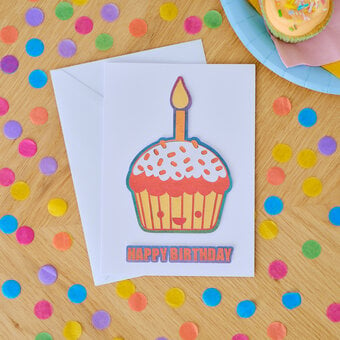Cricut: How to Create a Christmas Paper Foliage Wreath
Bring the outdoors in this Christmas with a beautiful paper foliage wreath that can be proudly displayed year after year. Cricut's Design Space provides you with all the elements you need to design this beautiful wreath, which can be made with as much foliage as you like!
Simply use your Cricut digital cutting machine to cut as much foliage as you'd like. Follow the easy tutorial below to learn how...
Project and instructions by Aisha Cluitt
You will need
Subtotal
Is $ 461.00
Subtotal
Is $ 3.49 , was $ 5.49
Out of stock
Subtotal
Is $ 13.00 , was $ 16.00
Subtotal
Is $ 9.49
How to make
You will also need:
My Colour Cardstock A3 Sheet: Holiday Green – available in-store only
My Colour Cardstock A3 Sheet: Basil – available in-store only
My Colour Cardstock A3 Sheet Desert Cactus – available in-store only
My Colour Cardstock 12 x 12" Sheet: Pine Forest – available in-store only
My Colour Cardstock 12 x 12" Sheet:Firecracker – available in-store only
My Colour Cardstock 12 x 12" Sheet: Parrot – available in-store only
Using a laptop/Mac/iPad/iPhone/Android device, log on to your Design Space™ account and make sure you are connected to your Cricut Explore™ / Maker™ machine. On the home screen type 'Holiday Wreath' into the search bar at the top of the screen and select the below design. Once the project pop-up displays on screen, select 'customise'.
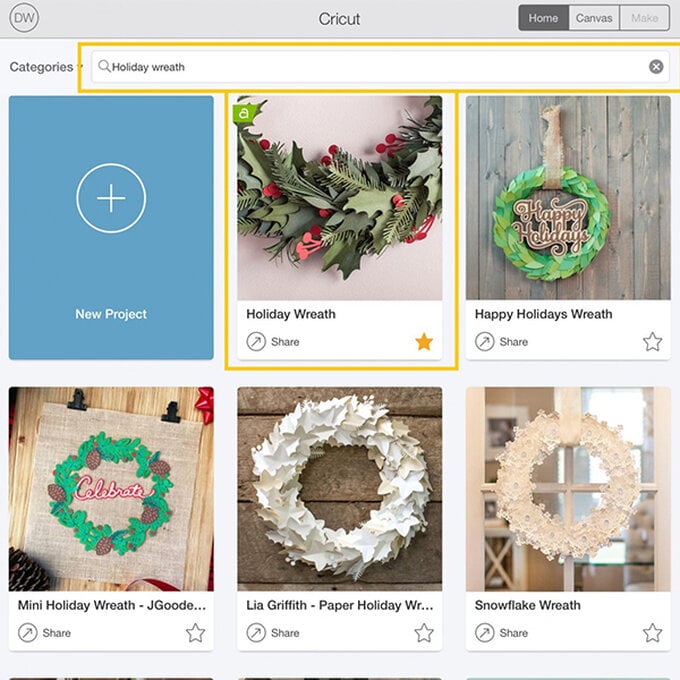
The components needed to create the wreath will be then populate onto the canvas space. Start by changing the colour of the berry stems so that they cut on a different mat/cardstock to the circular berries. To do this, open up the 'Layer' menu from the toolbar at the bottom of the screen and then select the berries. Click the arrow located to the right of the first berry stem and select a brown colour from the palette.
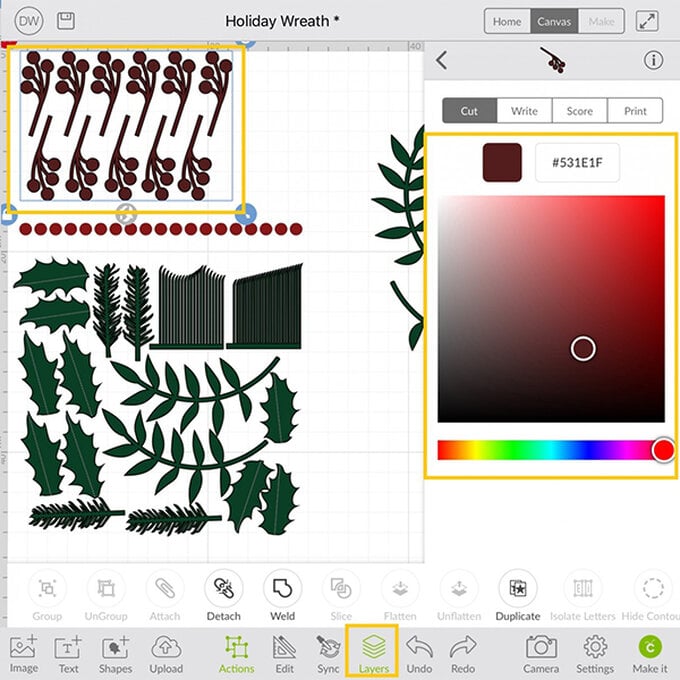
Select the leaf cluster, and un-group, to do this open the 'Actions' menu from the toolbar at the bottom of the screen, and select 'UnGroup'.
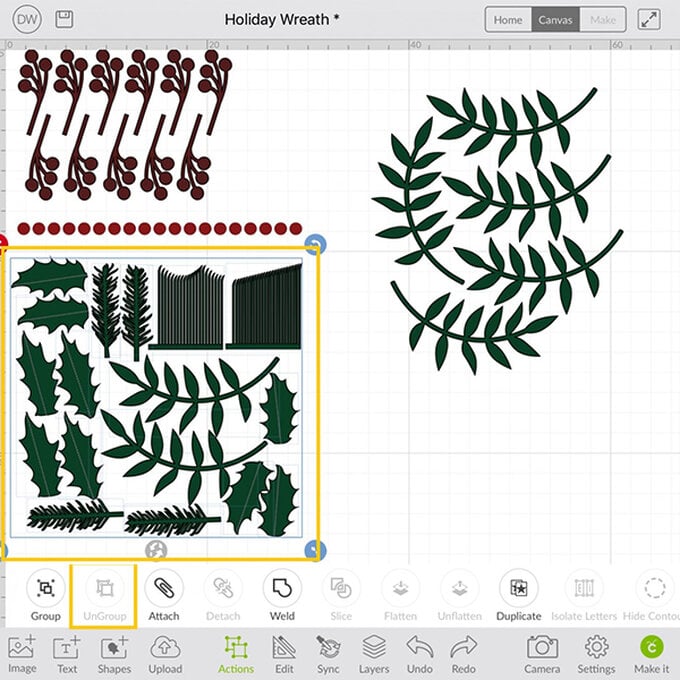
Position the different leaf types into clusters and resize so that so are larger than others. Once happy with each leaf type cluster, drag selection box over that cluster and select 'Group' from the 'Actions' menu.
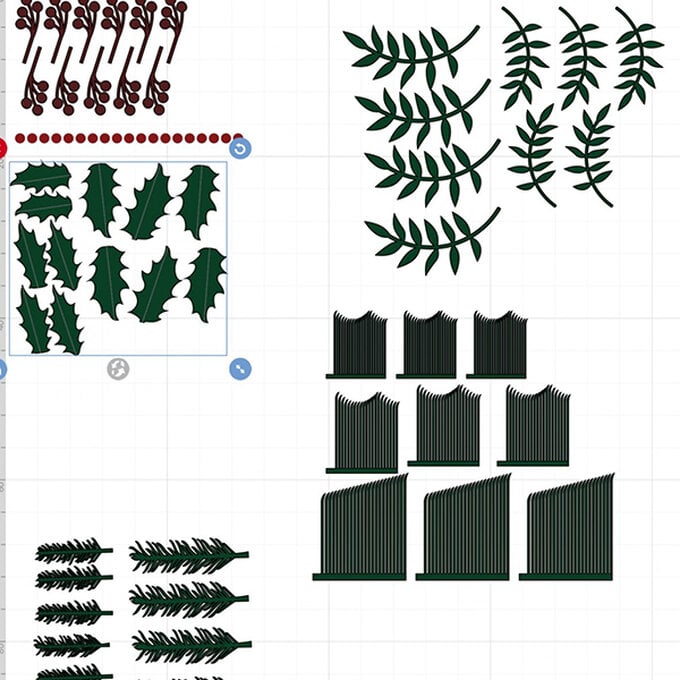
Select each cluster individually and change the colour of each (as you did in step two) to match the colour of cardstock you intend to cut in from, not only will this help when it comes to cutting the components out, it will also ensure that leaves of the same type are positioned on the same cutting mat.
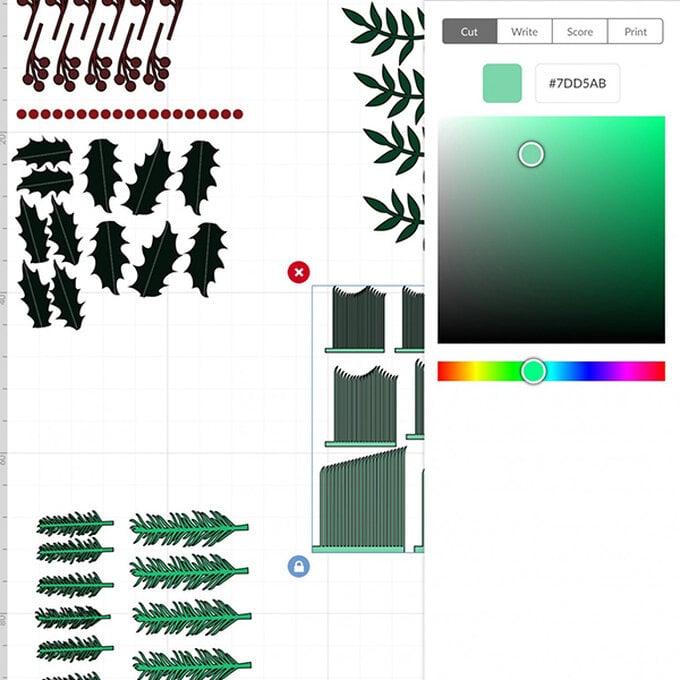
You should then end up with a canvas that resembles something similar to the below.
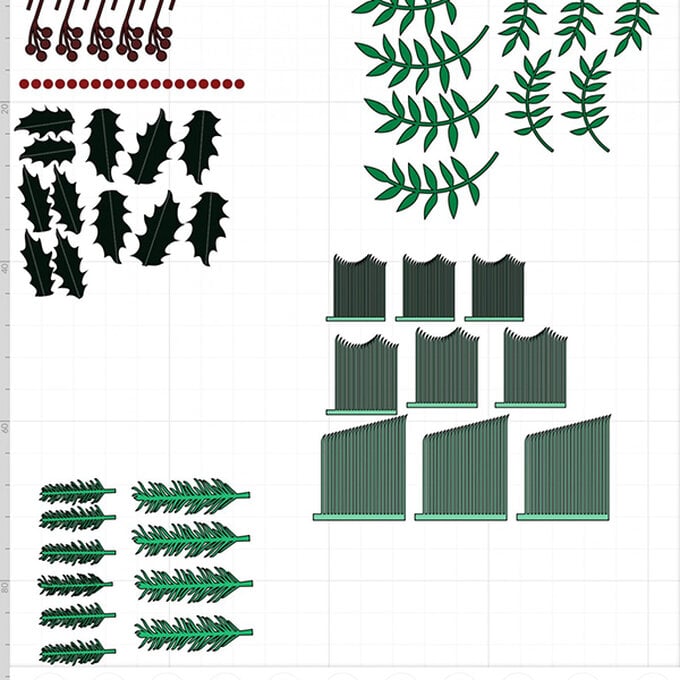
The size of the polystyrene wreath base you use, as well as how dense you would like the foliage to be, will dictate how much foliage will need to be cut. To add more components to be cut, simply select 'Duplicate' from the 'Actions' toolbar at the bottom of the screen.
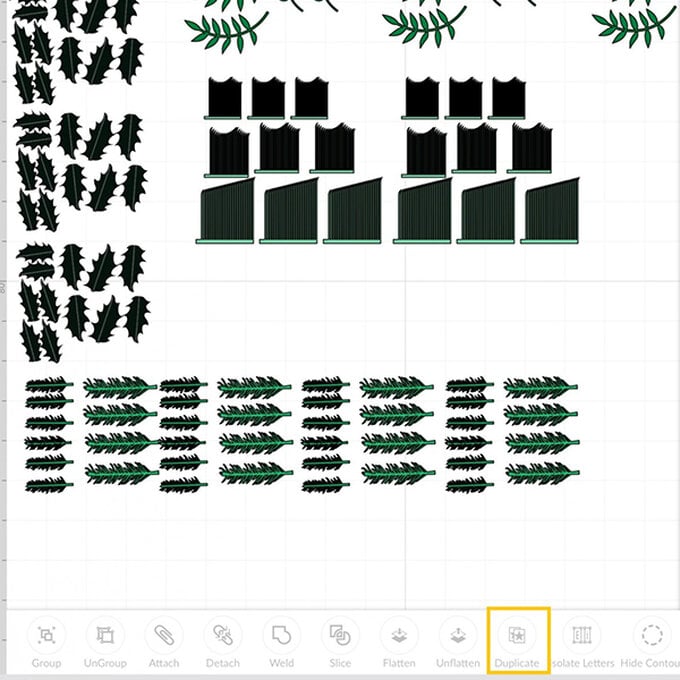
Select each of the curved leaf stems and select 'UnGroup' from the 'Actions' menu, so that they are able to fit on the 12″ wide Cricut cutting mat. Repeat the same process with each group of the slotted leaves also.
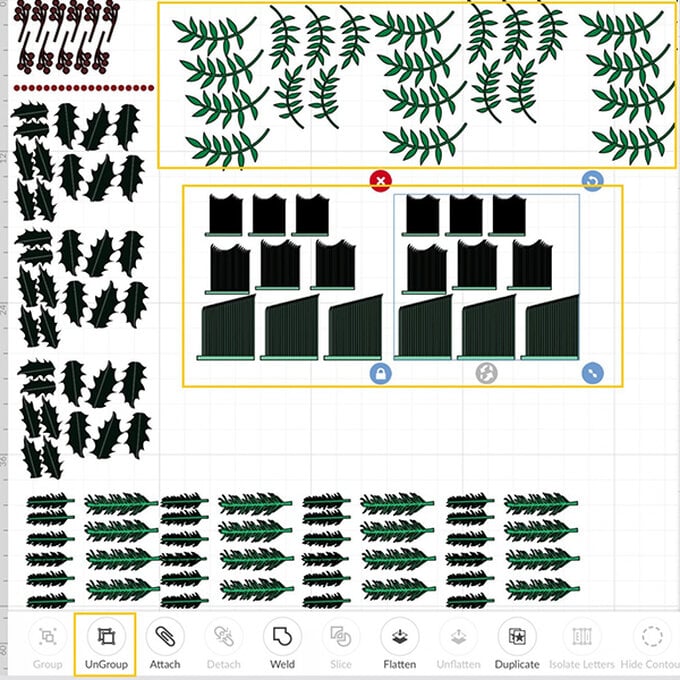
Once happy that you have all the components set up correctly, select 'Make it' from the bottom right-hand corner. You'll then be taken through to the mat preview screen when you can swipe throug each mat to double-check everything is as it should be. As some of the cardstock sheets we worked with were A3, we needed to amend the size of the mat. To do this click the mat icon in the top left-hand corner, and scroll to the mat that you need to amend, click on it and select 'Material Size', this will then bring up a drop down menu where you'll need to select 11.7 x 16.5″. Once happy with the layout of the mats, select 'Continue' from the bottom right-hand corner.
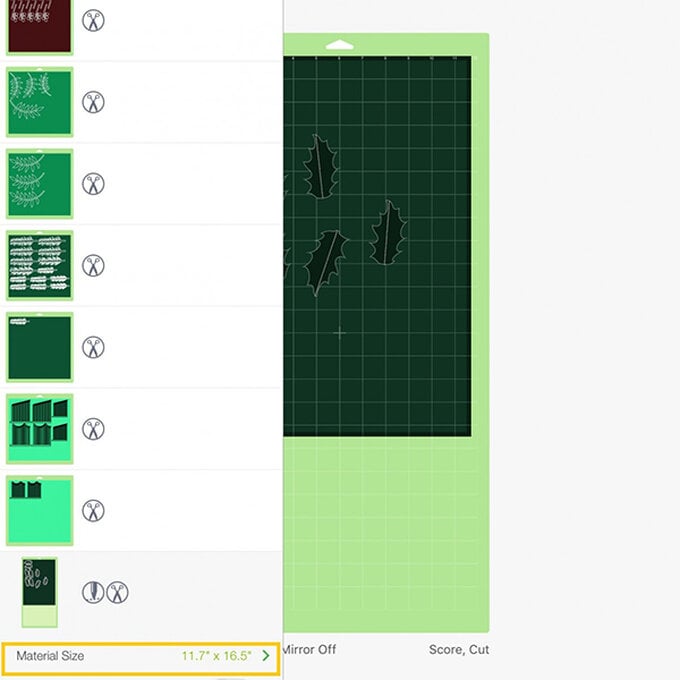
Follow the on-screen instruction to cut each of the components, ensuring you have the Cricut Scoring stylus to hand for when it comes to cutting the holly leaves. For the cardstock used for this project we used the smart dial on the Explore to select cardstock+ (one turn clockwise from cardstock). If you are using a Cricut Maker the 'Medium Cardstock 80lbs option will suffice.
Once all of the paper foliage has been cut and carefully removed from the cutting mat:
Take the berry sprigs and lay on top of a craft mat, adhere the red circles using a glue pen. Once these are completely dry, add 3D Clear Glossy Accents to each of the circles and set aside to dry.
Gentle pinch the smaller leaves to fold, almost, in half. This will give the leaves a natural dimensional look.
Take each of the slotted leaves in turn, and roll up along the thin strip at the bottom. Secure the end using a small amount of tacky glue.
Take the jute roll and cut into four even width strips. Take one of the strips and secure one of the ends to the back of the wreath blank with a hot melt glue gun, start to wrap the length around the wreath, overlapping the strip slightly to ensure the entirety of the white base is covered. Once the entire length has been wrapped around the wreath base, secure the end to the back of the wreath once more. Repeat this process with the remaining strips of jute until the entire white wreath base is covered.
Start to apply the pieces of paper foliage to the front of the wreath using a hot melt glue gun, taking extra care to avoid touching the hot glue as you do do. Try to avoid positioning similar size and types of foliage next to one and other to ensure an even spread of leaves. Start by positioning the leaves on the front of the wreath base, and then work around the inside edge, followed by the outside edge.
Once all of the leaves are in place, position the red berries. When happy with their positioning, secure in place with a hot melt glue gun.
Add a length of jute ribbon to the back of the wreath with a hot melt glue gun to enable it to be hung.