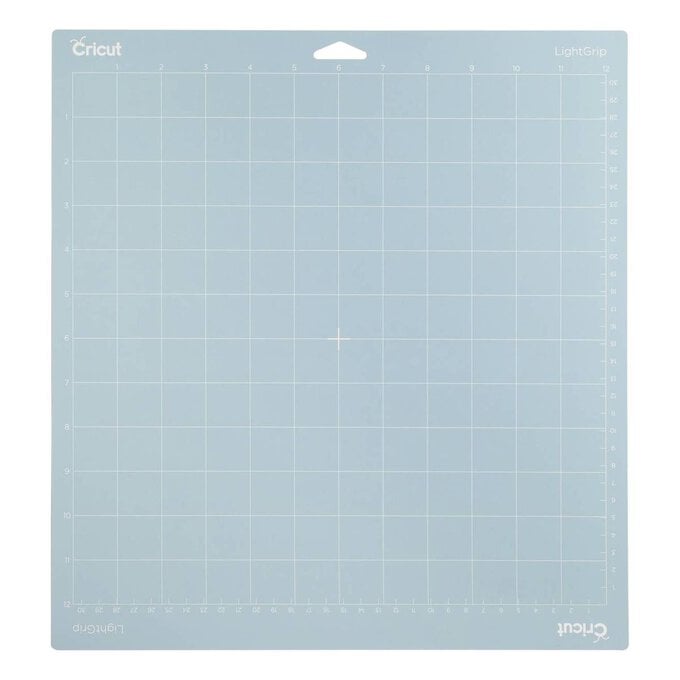Cricut: How to Make a Personalised Mug
The Design Space app, used in conjunction with the Cricut machines, has hundreds of designs ready and waiting to be used that can be cut and applied to all manner of base items, the possibilities are endless! This mug project makes the perfect gift for an avid coffee drinker and can be cut from any colour of Cricut permanent adhesive vinyl you choose.
Reference screen images included within this how-to are from the iOS iPad version of the Design Space app.
Project and instructions by Aisha Cluitt
Discover more Cricut projects here >
This project contains paid for content from Cricut's Design Space app
You will need
Subtotal
Is $ 11.00 , was $ 14.00
Subtotal
Is $ 11.00 , was $ 14.00
Subtotal
Is $ 7.49
Out of stock
Subtotal
Is $ 400.00
How to make
You will also need:
*Basic Cricut tools
*A mug
*Cricut Design Space app installed on a laptop, PC, Tablet or mobile device
Open the Cricut Design Space app and start a new project, open the “Images' menu from the toolbar at the bottom of the screen. Search “All you need if coffee” in the search bar, and select the below design. Click “Insert” in the bottom right-hand corner of the screen.
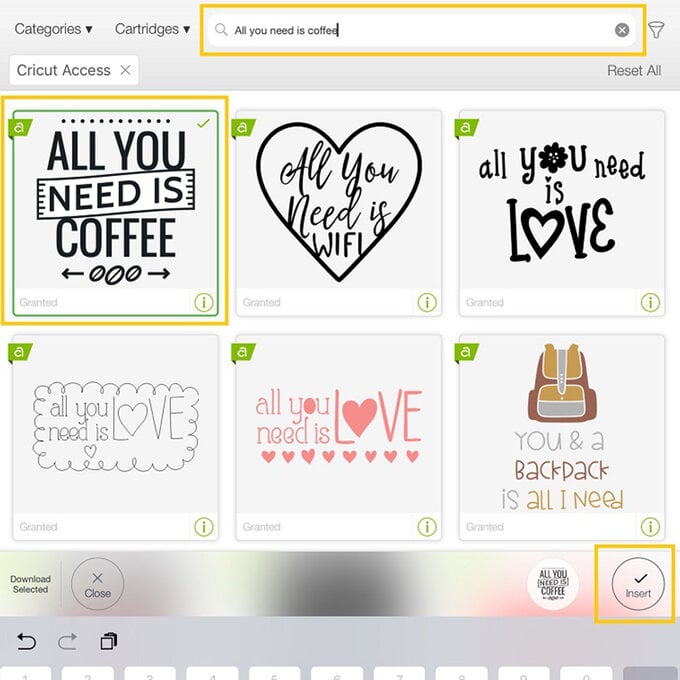
With the layers tab open, delete the second layer using the bin icon.
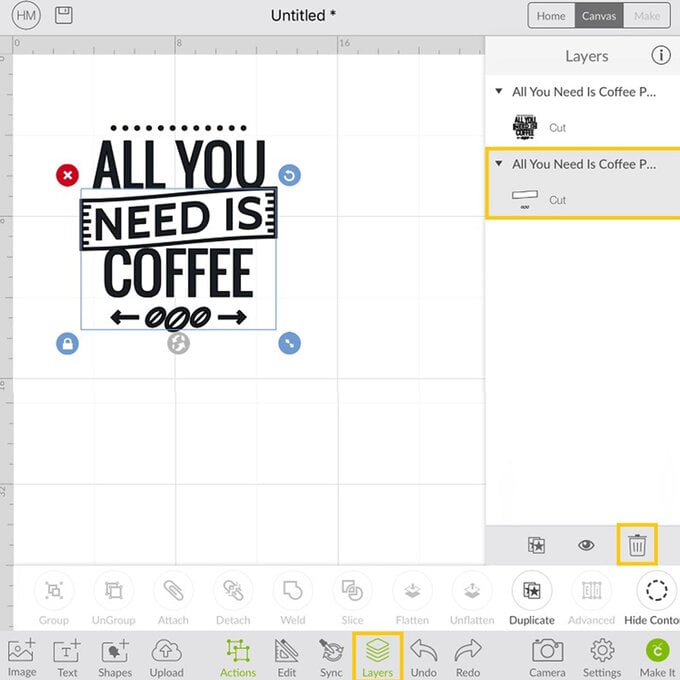
Select the image and open the “Actions” menu, select the “Hide Contour” function. Click on the circle at the top of the design and the arrows and coffee beans at the bottom of the design to hide them, they'll turn light grey in colour.
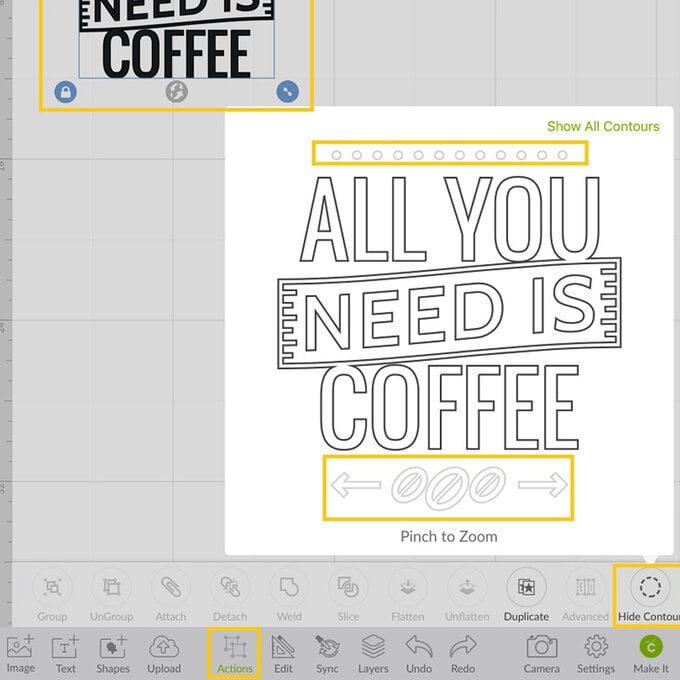
Use a tape measure to measure the area where you would like the design to sit on your mug, and amend the size of the design by opening up the “Edit” menu and amending the height measurement, ensuring that the padlock icon is locked.
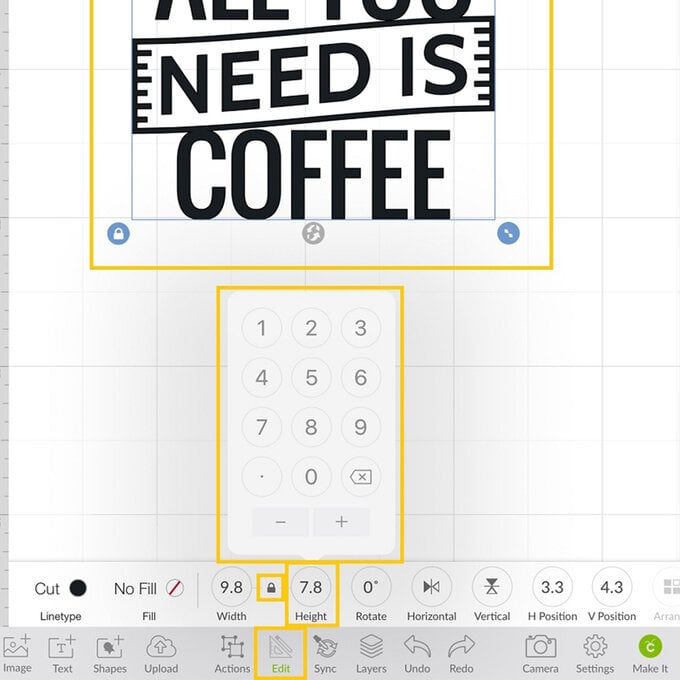
Once happy with the design click the green “Make It” button located in the bottom right-hand corner of the screen.
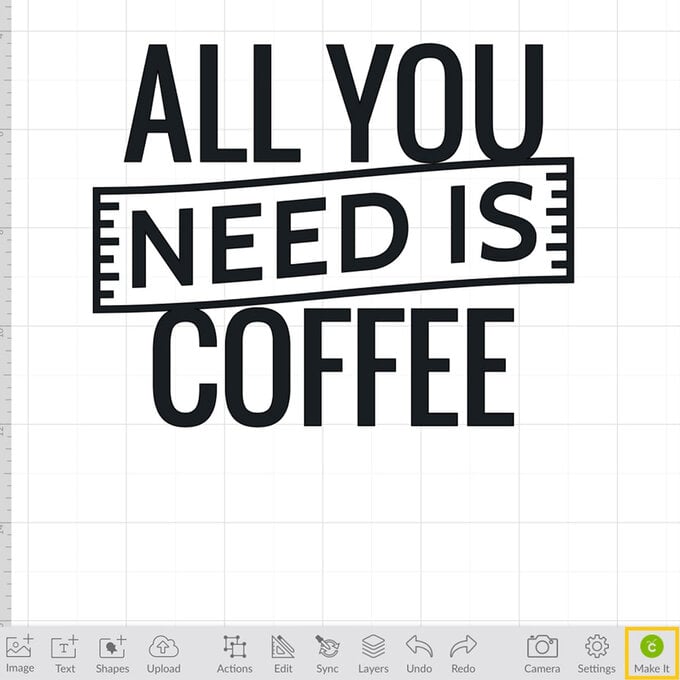
You'll then be taken through to the mat preview screen, check that everything looks as it should before clicking the green “Continue” button in the bottom right-hand corner of the screen.
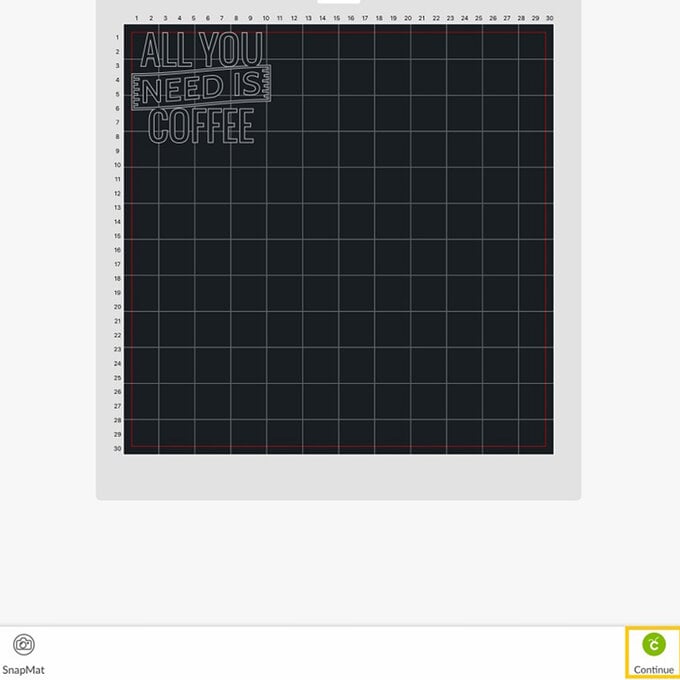
Follow the on-screen instructions to cut out the design using the Premium Vinyl cut setting. Once the design has cut, carefully remove the vinyl from the cutting mat and weed using the weeder tool and BrightPad.
Place the weeded design onto the mug using Cricut Transfer tape and the scraper tool. Start by peeling the backing sheet away from the Transfer Tape and then placing on top of the weeded vinyl design, use the scraper tool to ensure good contact between the vinyl and Transfer Tape.
Carefully peel away the backing paper from the vinyl, then position the design onto the mug, use the scraper tool once more to ensure good contact between the vinyl and mug. Carefully remove the Transfer Tape peeling it away at an angle of approximately 45° angle.


Leave the mug for 48 hours before use to allow the adhesive on the vinyl to cure.