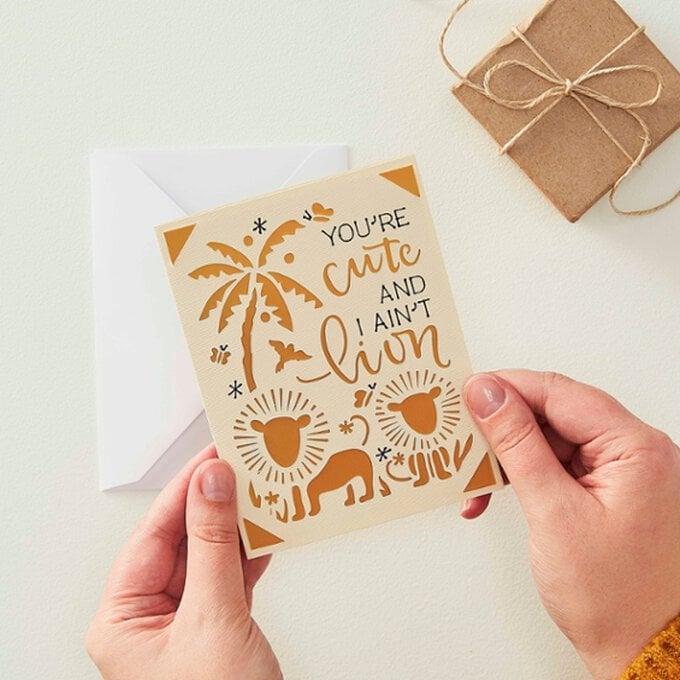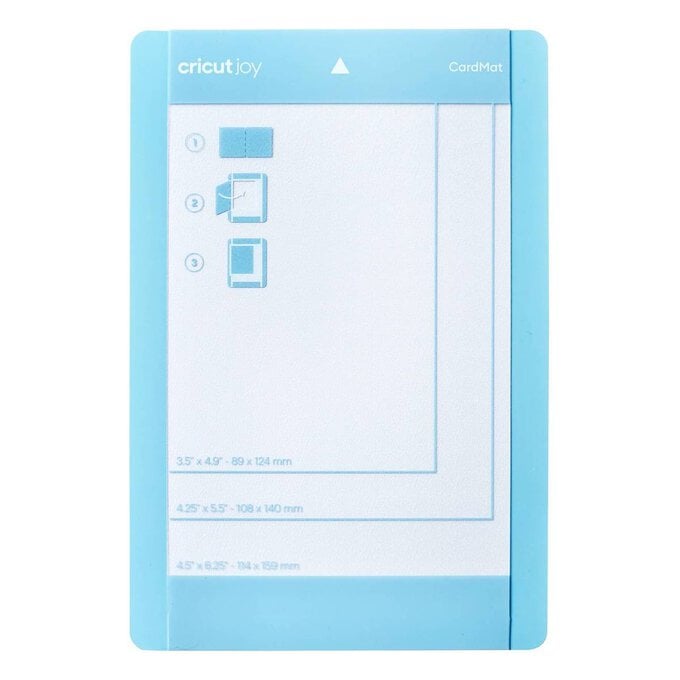Cricut Joy: How to Make a Lion Aperture Card
With the amazing Cricut Joy Card Mat, you can whip up quick cards that look stunning in no time and spread a little Joy! Just pop a card blank onto the card mat and once drawn and cut, insert a backing card to compliment. Easy Peasy!
We've used the black Cricut Joy pen that comes with the machine to help create this project, but there are lots of different Cricut Joy pens to choose from if you so wish.
Project and how-to make instructions by Joey Daley
Please note: This project contains paid for content from Cricut's Design Space app. Screen reference images are taken from the iPad version of Design Space.
You will need
Subtotal
Is $ 20.00 , was $ 25.00
Subtotal
Is $ 9.49 , was $ 12.00
Subtotal
Is $ 233.00 , was $ 248.00
How to make
You will also need:
Cricut Design Space app installed on a laptop, PC, Tablet or mobile device
Open Cricut Design Space and search for the Project 'Lion Card' and click "Make It".
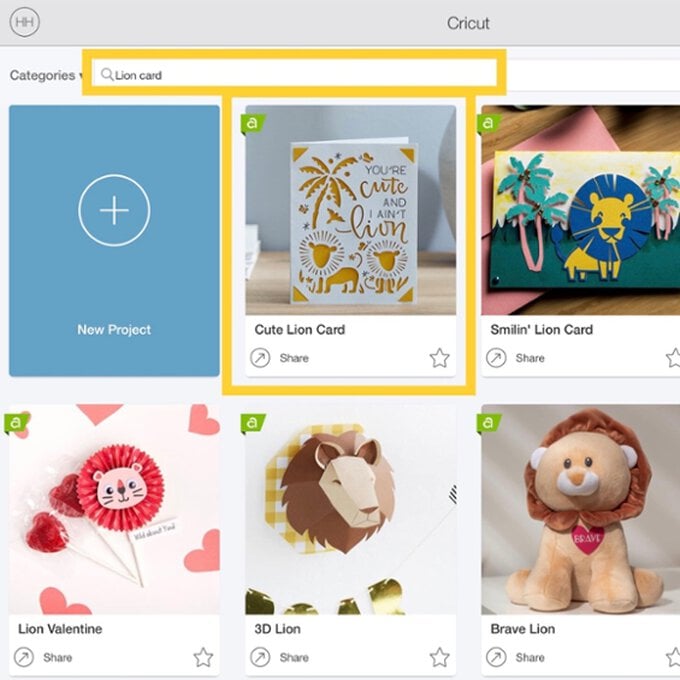
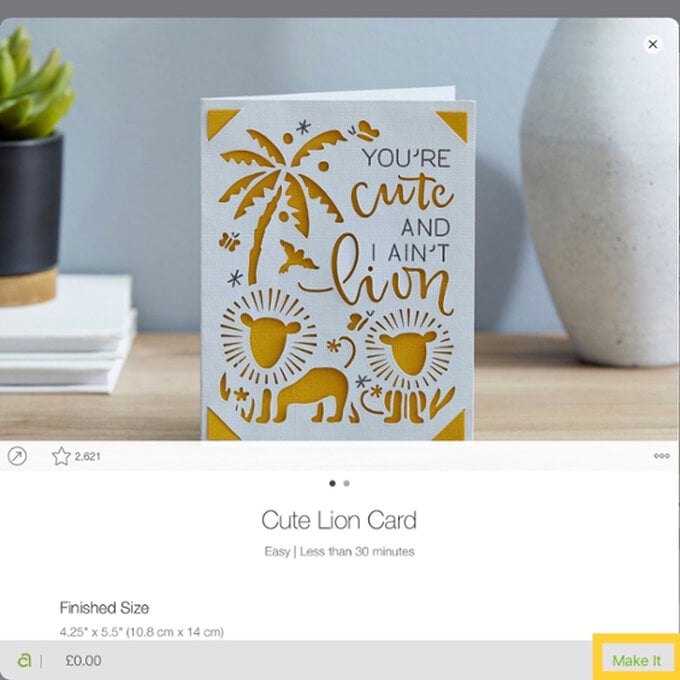
On the preview mat screen, press “Continue” and select the 'Insert Card' material setting.
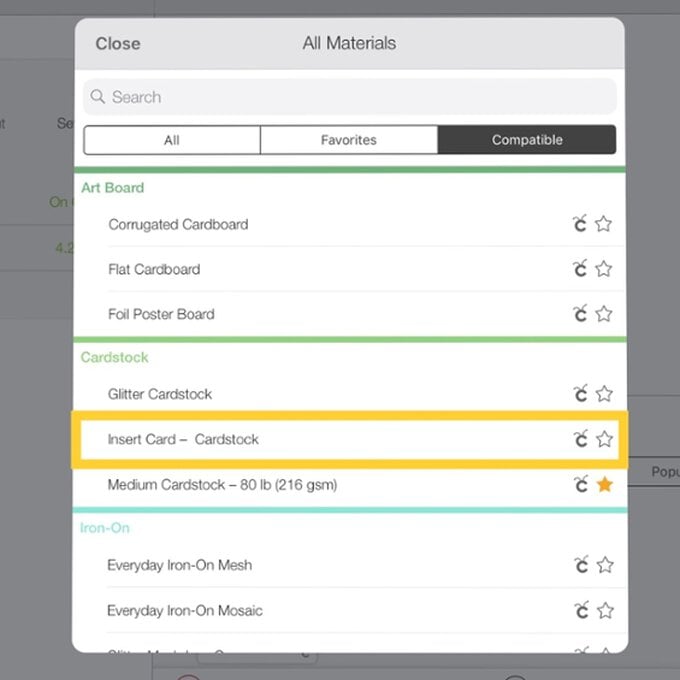
Insert the card blank into the card mat, so that the back of the card blank sits under the top layer and aligns to the very top on the mat as indicated.
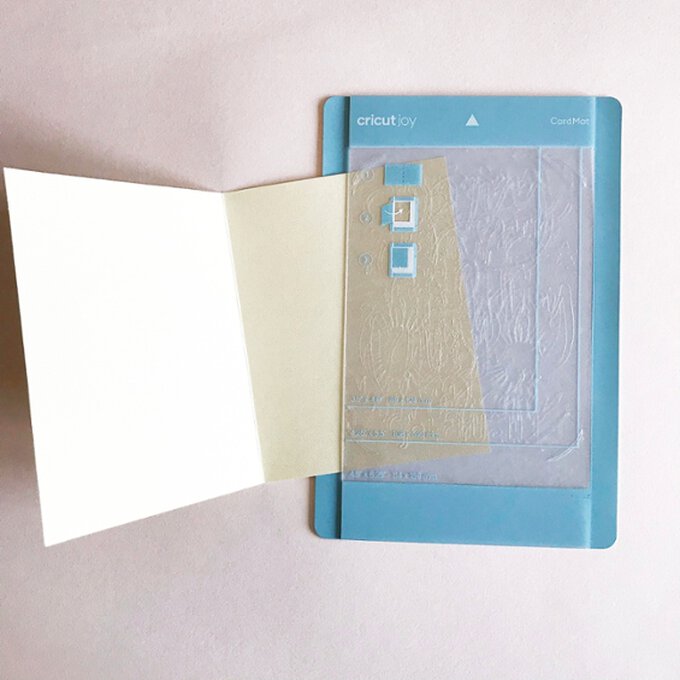
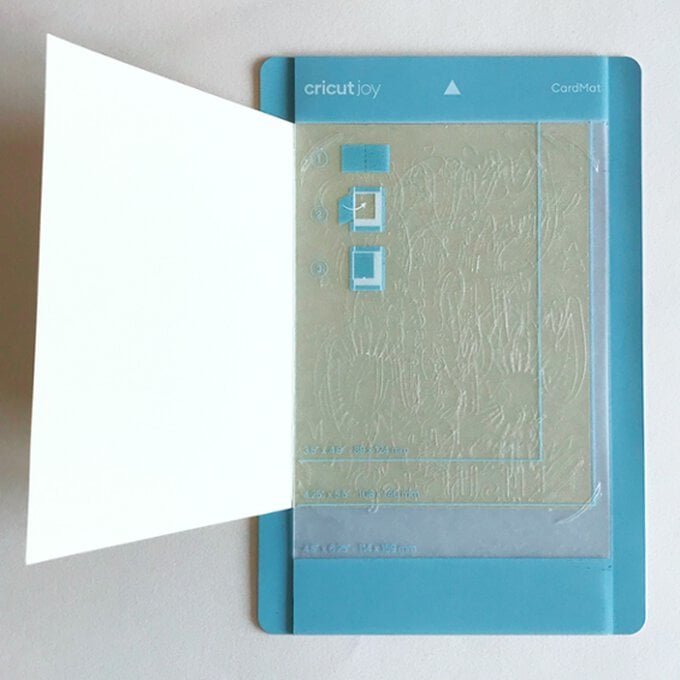
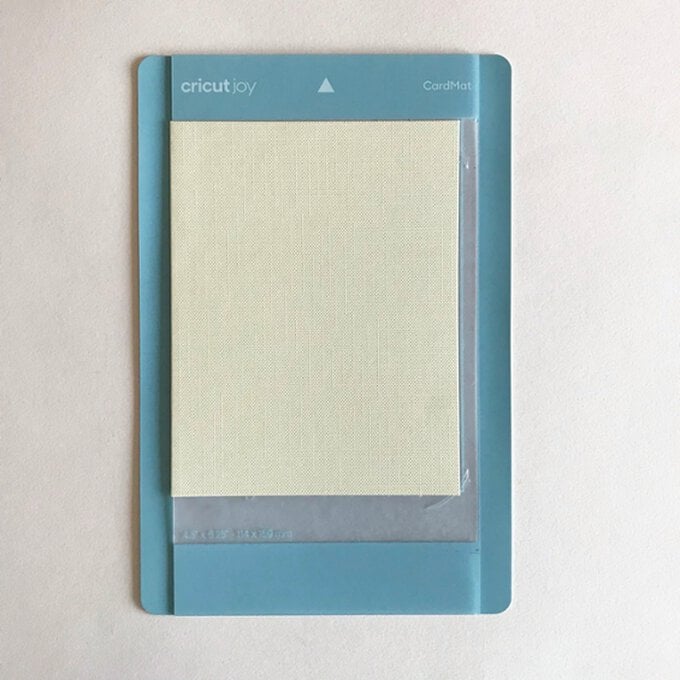
Follow the on-screen instructions, inserting the pen into the adapter first and then inserting the CardMat into the machine.
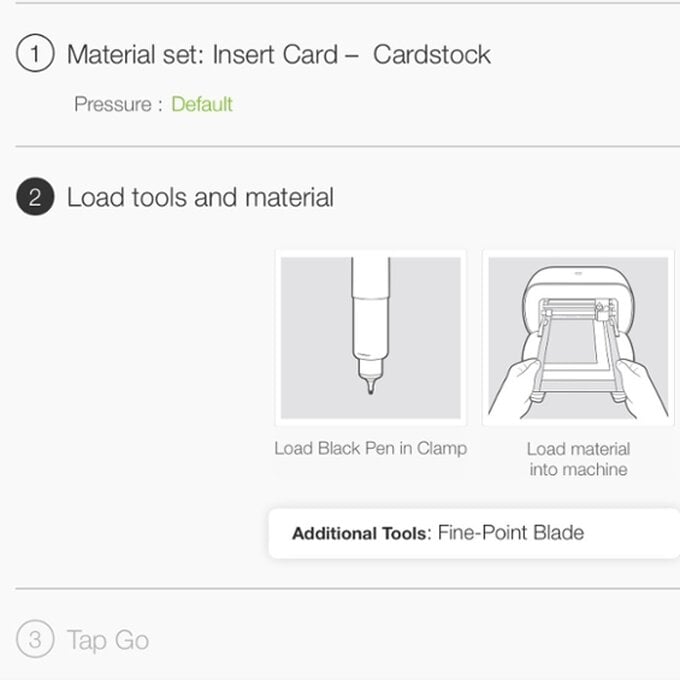
Press 'Go' when ready and swap out the pen for the blade when prompted.
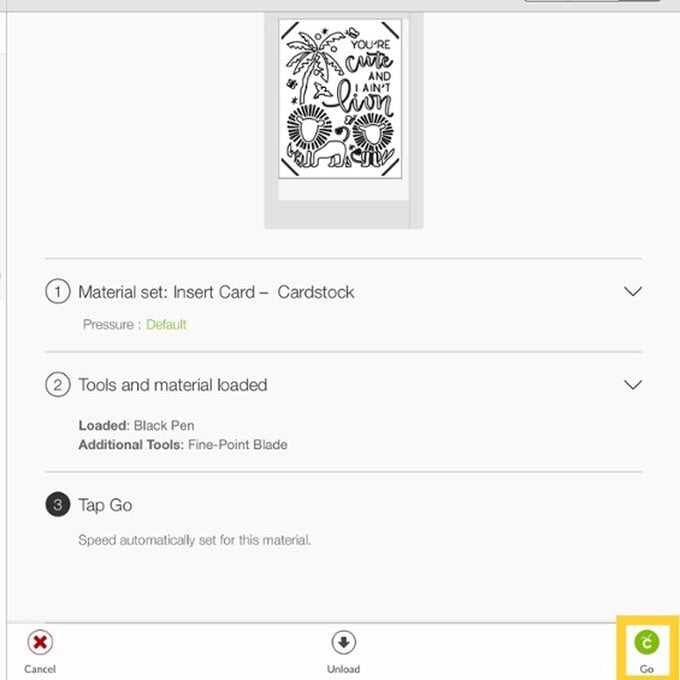
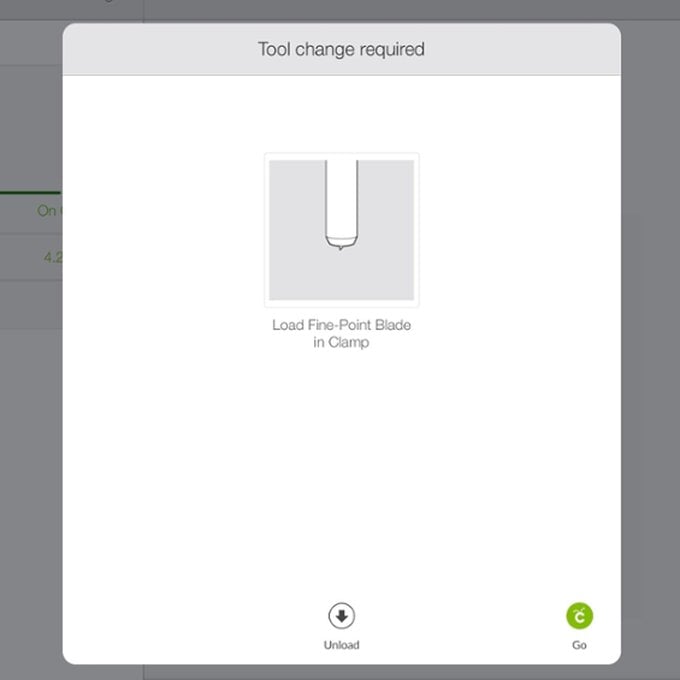
Once drawn and cut, unload the mat and carefully remore the card from the mat.
Top Tip: this card design is particularly detailed, so slowly lift the card off the mat in small sections.
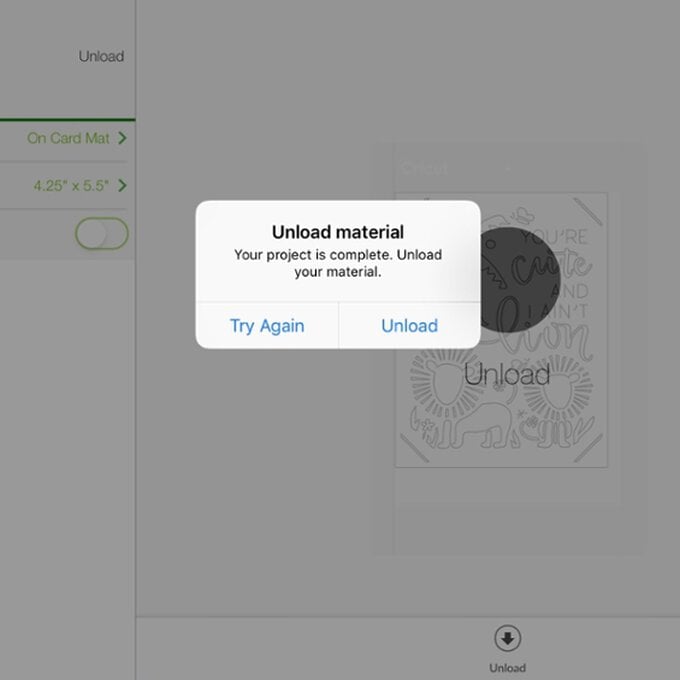
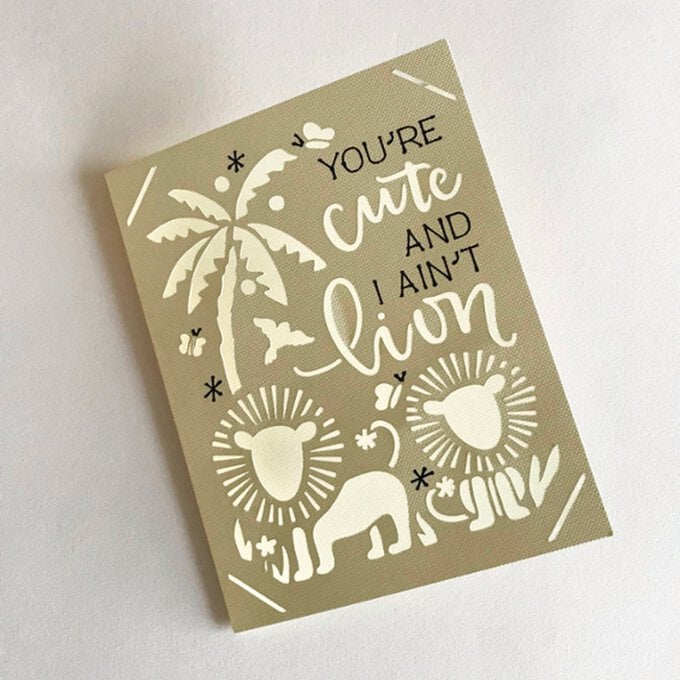
To complete the card add the insert into the corner slots, then it's just a case of assing your message inside and spreading some joy!