Cricut: How to Make Personalised Treat Bags
Gift in style this Easter with these adorable treat bags. Made using the Cricut Joy and EasyPress Mini, these bags are perfect for Cricut beginners looking to create a fun alternative to classic gift wrap when it comes to little treats.
Personalise your treat bags for someone special with their favourite colours, text and embellishments to really make an impact!
Discover more Easter Cricut projects here >
Please note: this project contains paid-for content from Cricut's Design Space app. Screen reference images are taken from the iPad version of Design Space. This project has been created on the Cricut Joy, but any of the Cricut machines can be used to recreate this project.
You will need
Subtotal
Is $ 57.00 , was $ 71.00
Subtotal
Is $ 6.49
Subtotal
Is $ 12.00
Out of stock
Subtotal
Is $ 200.00 , was $ 244.00
How to make
* Cricut Joy
* Cricut Tools
* Cricut EasyPress
* Cricut Joy Iron-on
* Cricut Design Space App (installed on a laptop, PC, tablet or mobile device)
* Cotton or Hessian Bags
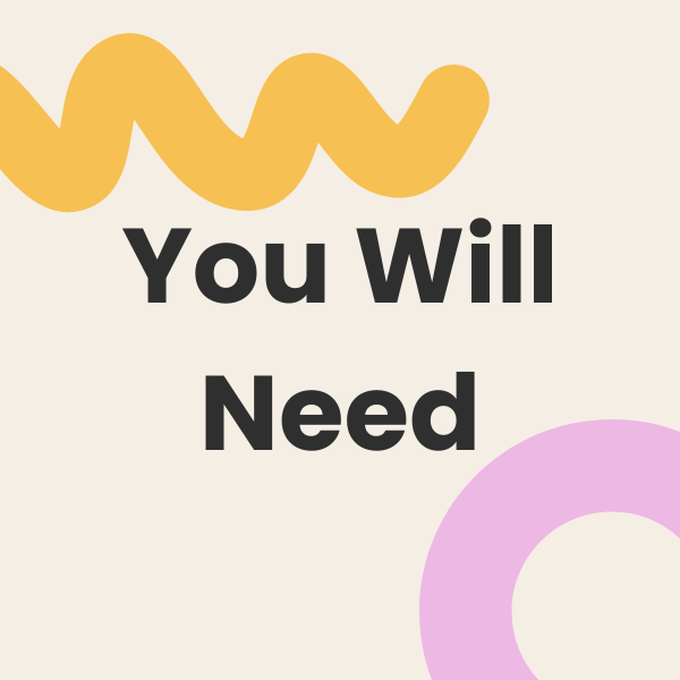
Start by selecting “New Project”. To find our Chick, Rabbit and Egg images click on “Image”. Search the image numbers #M1429F48A, #M1429F497 and #MB4DA9D9 clicking on each of them as you go and then click “Add to Canvas”.
You will now have all three images on your canvas.
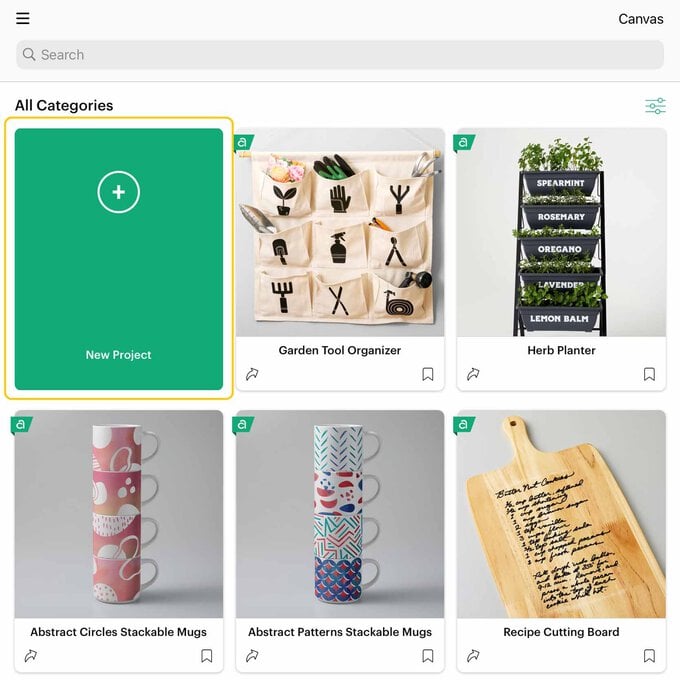
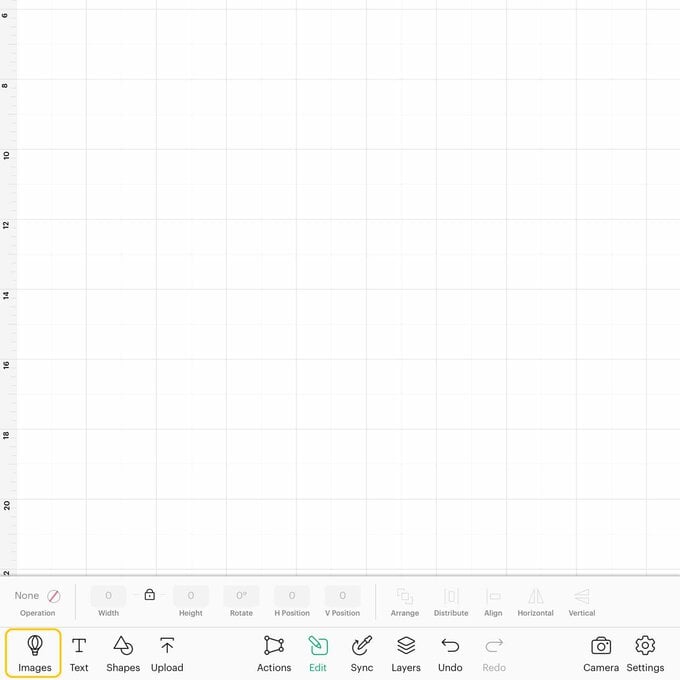
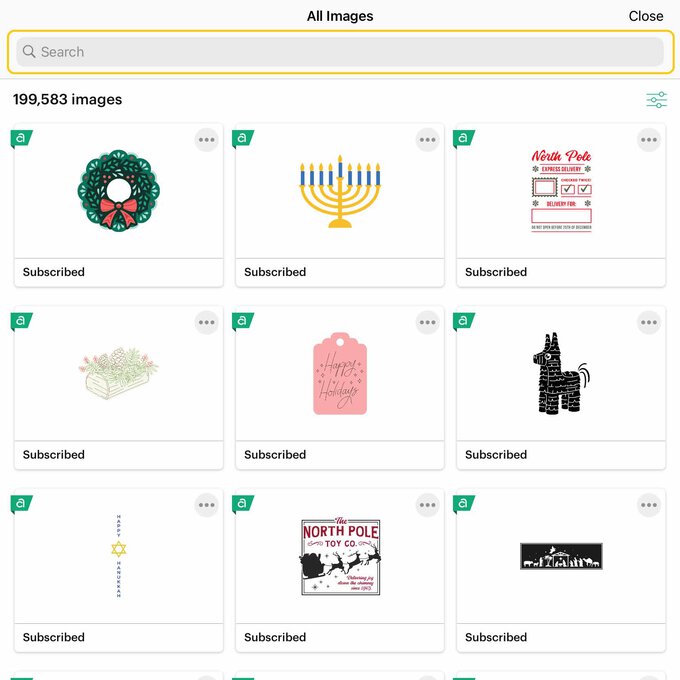
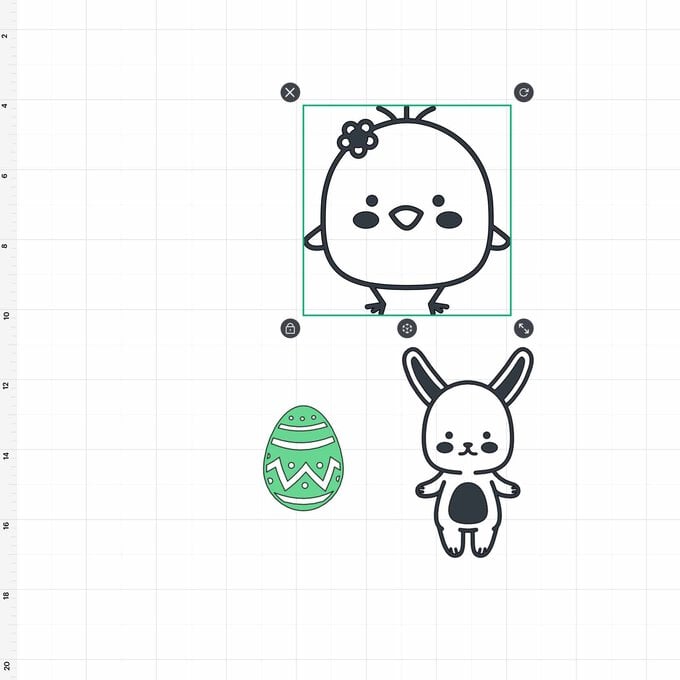
Next, resize your images to 2.5” wide
Now we are going to slice our images to the sections that we want. Insert a basic square on to the canvas. Position the square over the portion of your image that you do not want, then highlight both layers and in the actions menu click on “Slice”. Repeat this process for each of the images.
Delete the sections of the images that you do not want.
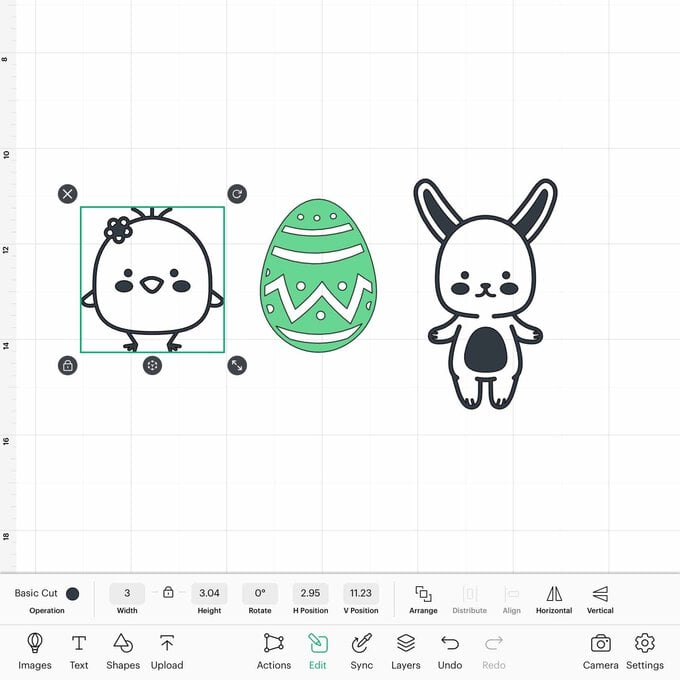
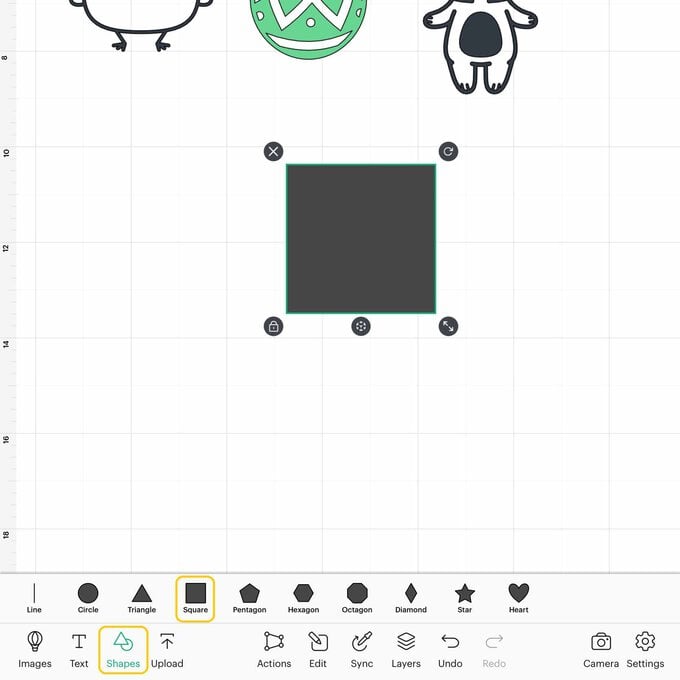
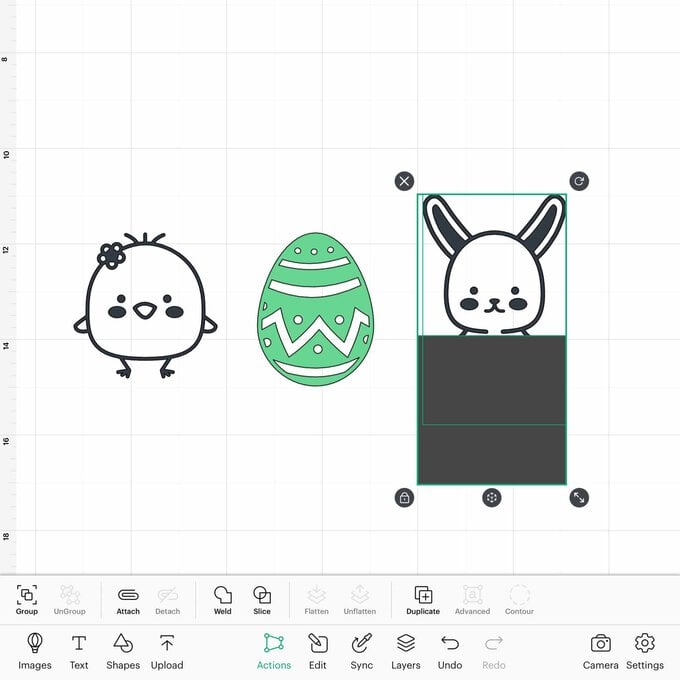
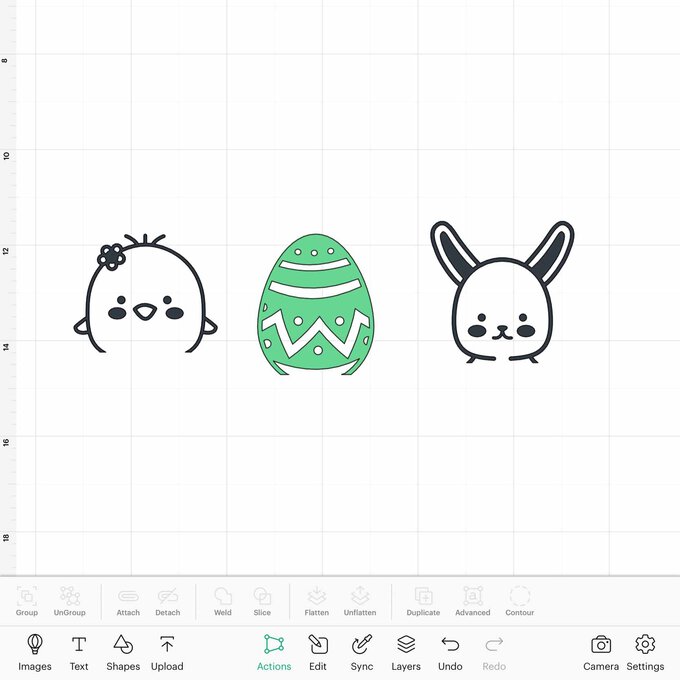
To insert the text, click the text box and choose your font. I have used Four Seasons Home Décor. Type your message and to align your text click “Align” in the edit menu. Repeat for each of your bag designs.
Once you've got your text and images as you want them, highlight the two portions of your design and click “Attach”. Now you are ready to “Make It”.
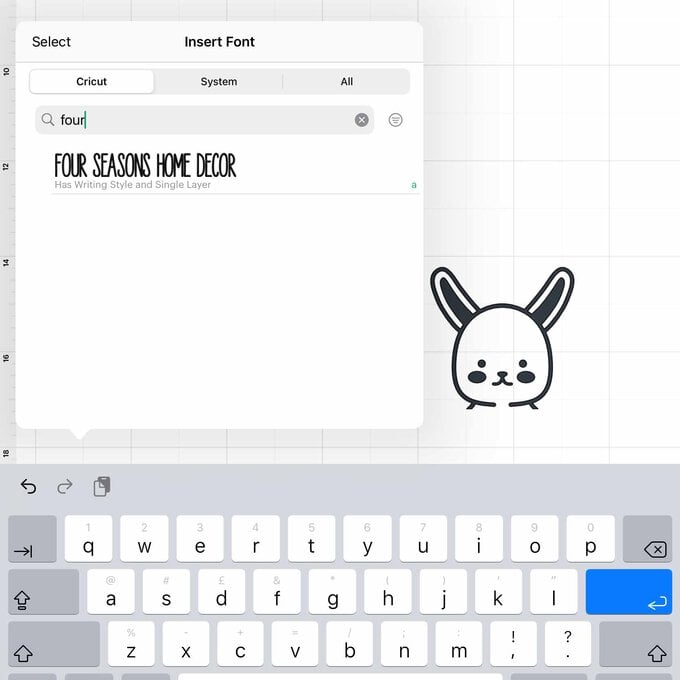
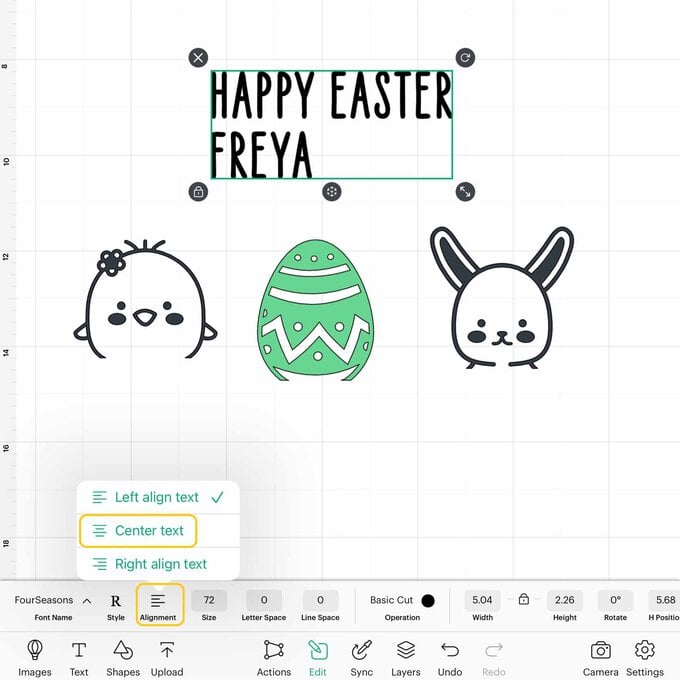
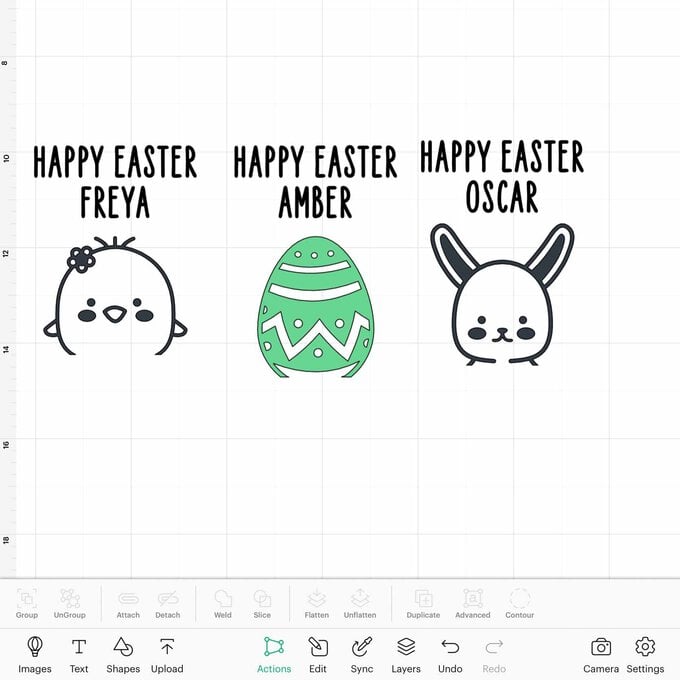
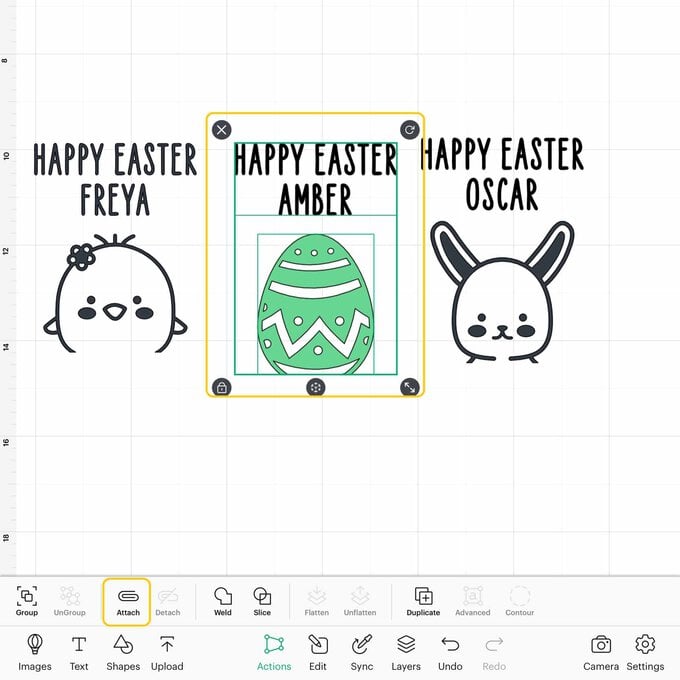
As we are using Smart Iron On, click on “Without Mat”. For Iron On vinyl, it is important to remember to mirror your design. To do this click on the green writing at the top of the page.
Top Tip: the slider to turn on mirror is located on the left-hand side of the screen.
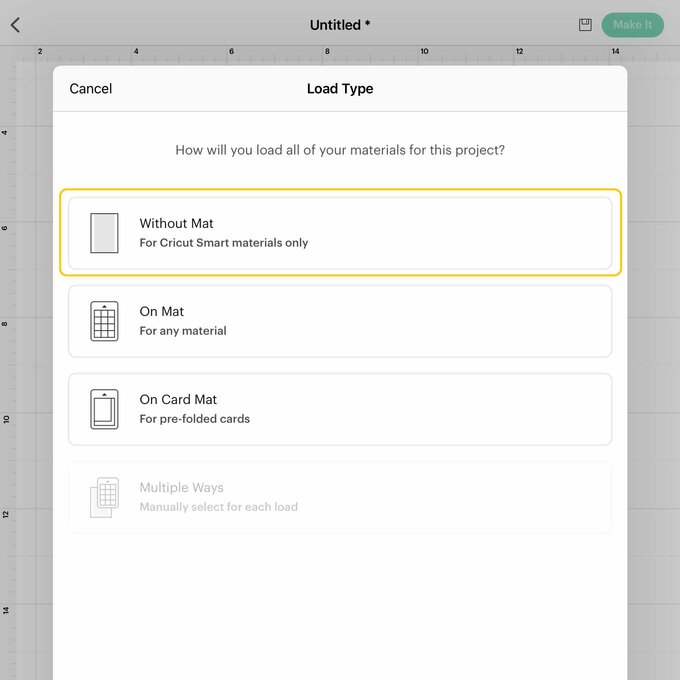
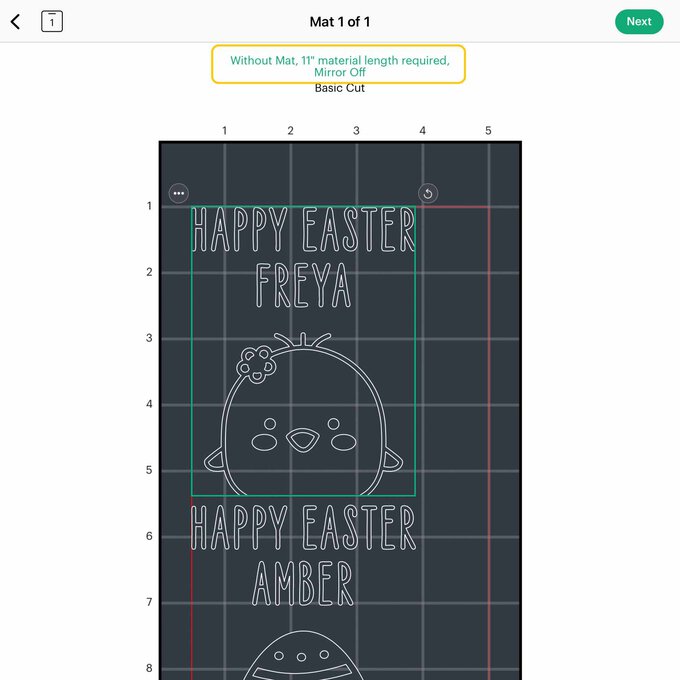
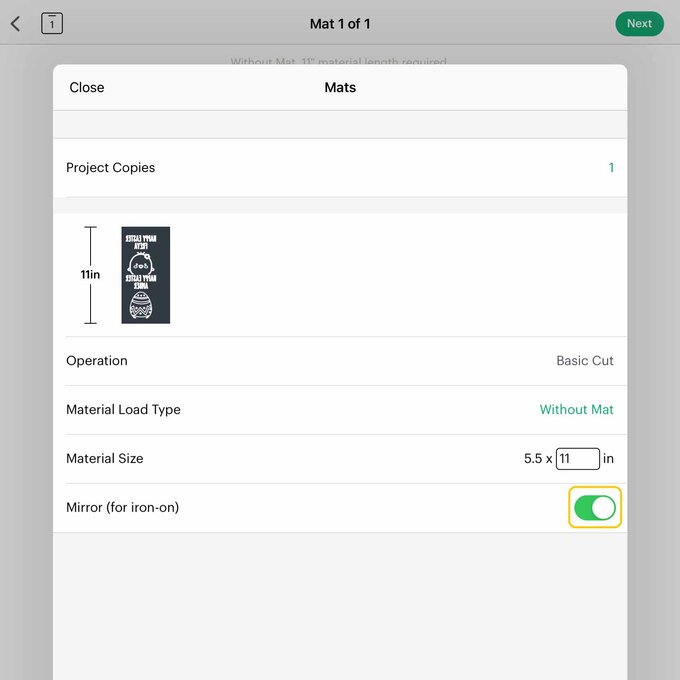
Once you are happy with your design, continue by connecting to your machine.
Select Smart Iron On from the list of available materials. Load your Iron On into your machine and click “Go”.
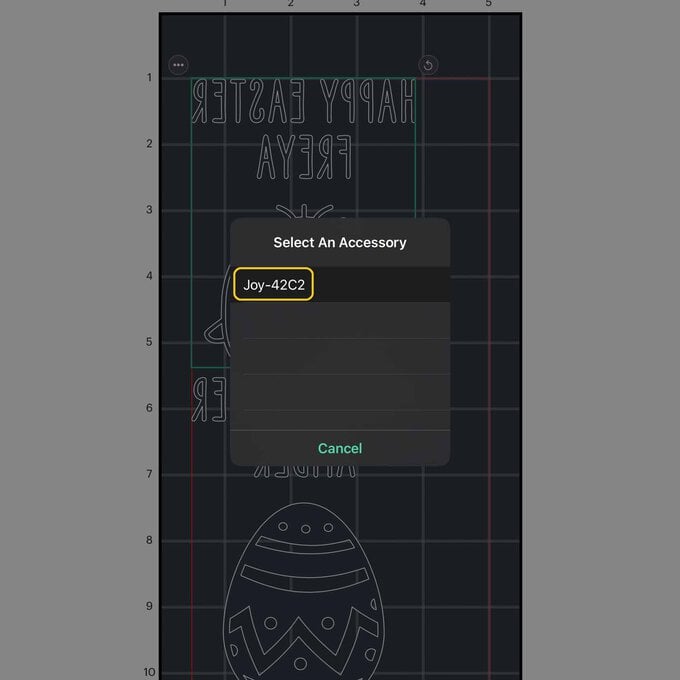
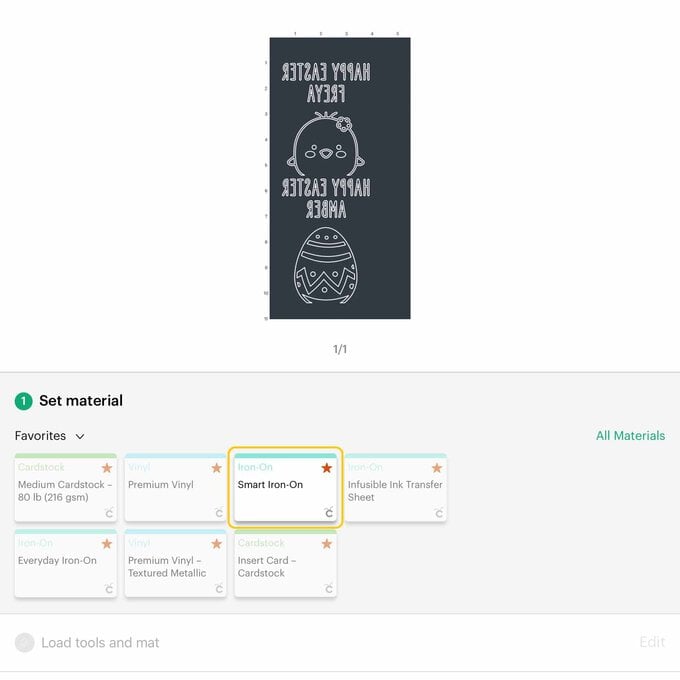

Once your design is cut unload the Iron On from the machine. Weed (remove the pieces that you don't want) your design.
Top Tip: don't forget the small pieces like the inside pieces of letters.
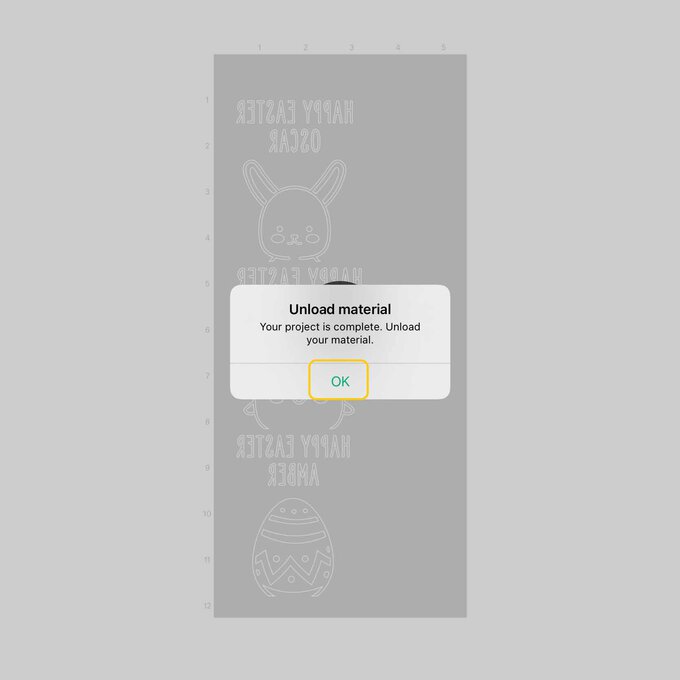


Place your design on the bag. Use your Easy Press Mini to apply the vinyl to the bag. Find the correct heat settings for your project on the Easy Press Heat Guide online: https://cricut.com/en_gb/heatguide.


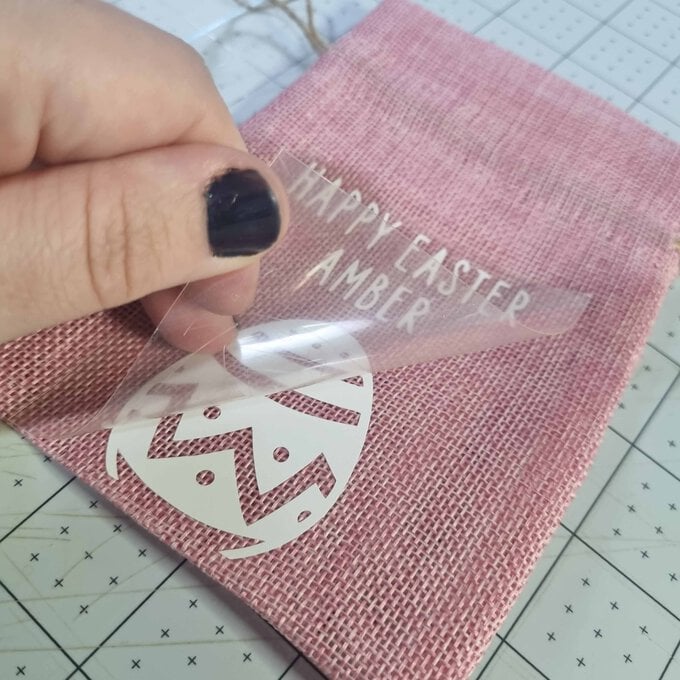
Your personalised treat bags are now complete!














