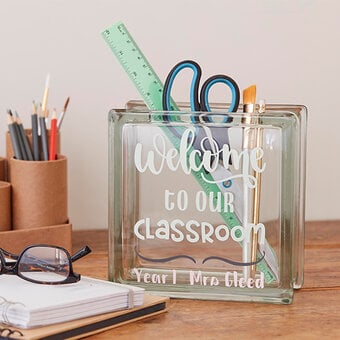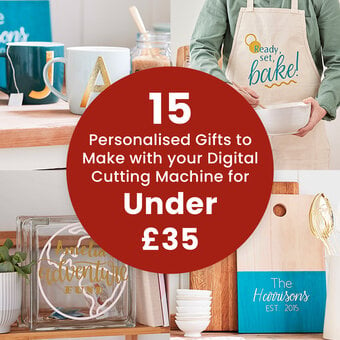How to Make a Heart Confetti Box Frame
Looking for something that little bit different to give to your nearest and dearest this Valentine's? Well, we might just have the answer, with this sweet heart confetti box frame. Personalise with your sentiment of choice for a completely unique gift that will be cherished for years to come.
We've used our Cricut machine to cut the hearts in this project, however you could use a heat die or even a heart craft punch if you prefer, simply skip to step 10 of the how-to make instructions below.
Project and instructions by Aisha Cluitt
You will need
Subtotal
Is $ 2.49
Subtotal
Is $ 5.49
Subtotal
Is $ 512.00
Subtotal
Is $ 12.00
How to make
* Cricut Maker 3 - the Cricut Explore 3 can also be used
* Cricut Design Space App installed on a desktop, laptop, mobile or table device
* Cricut Scoring Stylus
* 12 x 12" Cricut StandardGrip Cutting Mat
* 20 x 20 White Box Frame
* Sandpaper
* Matt Pebeo Paint
* Painbrushes
* A4 Pastel Cardstock
* Double-sided Tape
* Patterned Cardstock
* Paper Trimmer
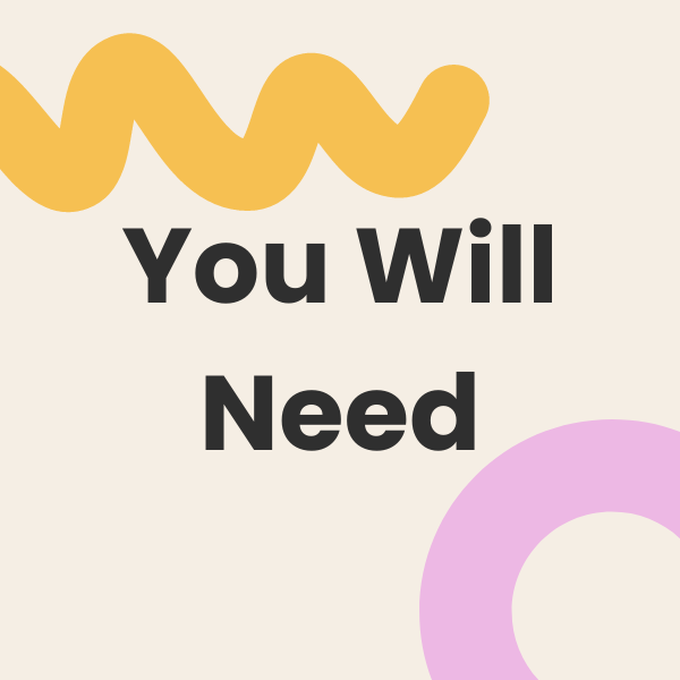
Decorate the outside of the frame, along with the internal frame, with two coats of craft paint and leave to dry.
Apply patterned cardstock with double-sided tape to the inside of the frame backboard.
Create 3D hearts to fill the inside of the box frame. Using a laptop/Mac/iPad/iPhone/Android device, log on to your Design Space™ account and make sure you are connected to your Cricut Explore™ / Maker™ machine. Open a new project. and insert two hearts from the 'Shapes' menu.
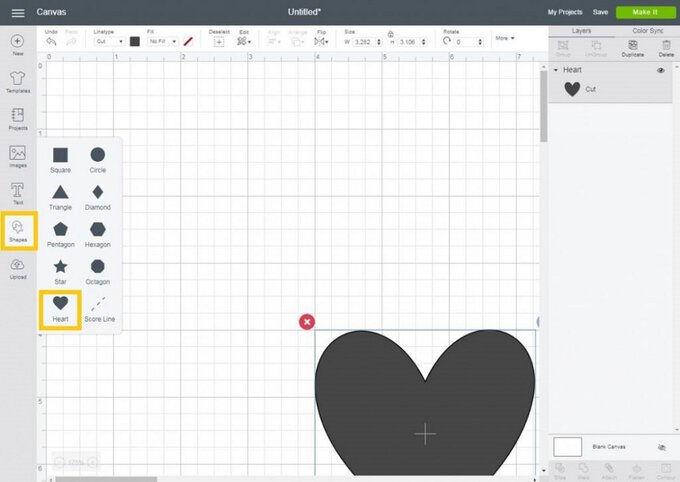
Re-size the hearts, ensuring that one is slightly larger than the other (ours measured 1.5 and 0.75 inches in width).
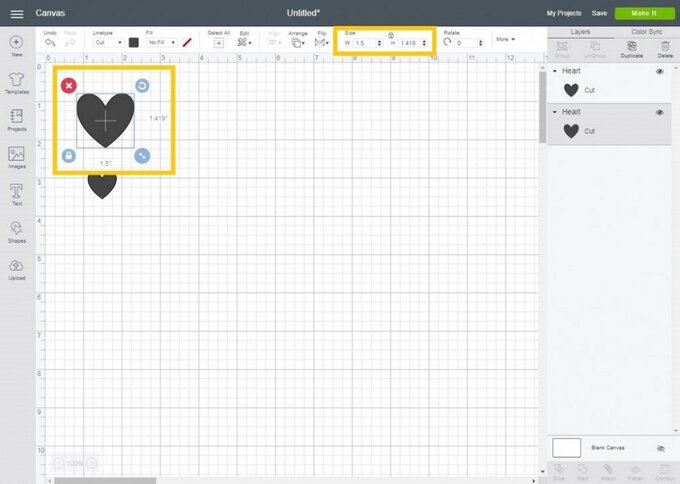
Change the colour of the hearts so that they are different – doing this will tell your Cricut machine, that the hearts are to be cut from two different colours of cardstock and therefore need to be positioned on different mats.
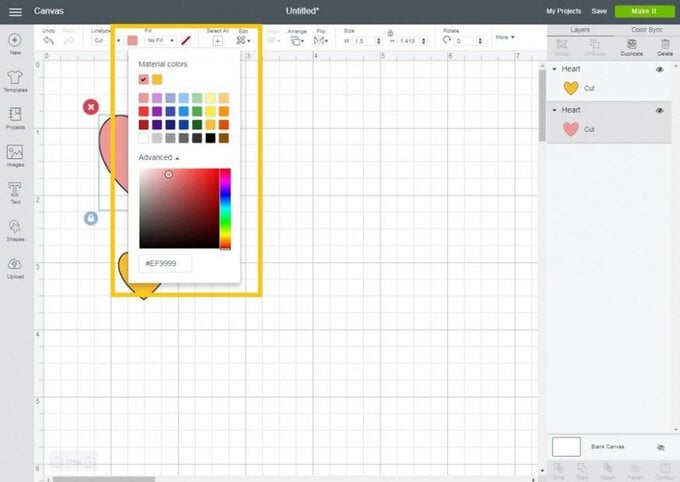
Add a score line running down the centre of one of the hearts, centre horizontally and re-size so that the score line slightly overlaps the top and bottom of the heart.
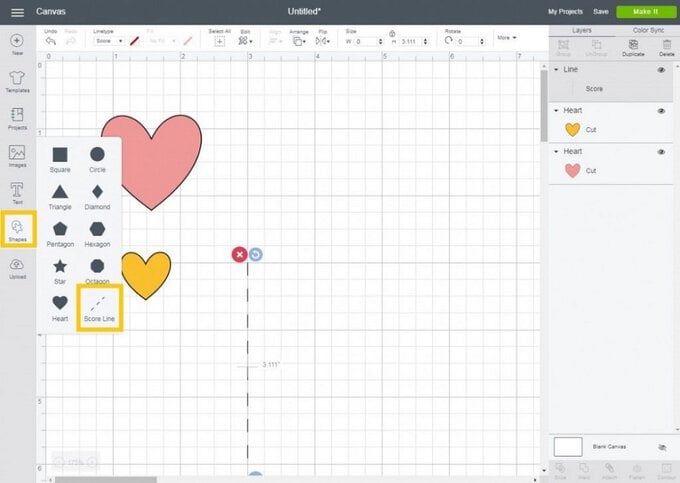
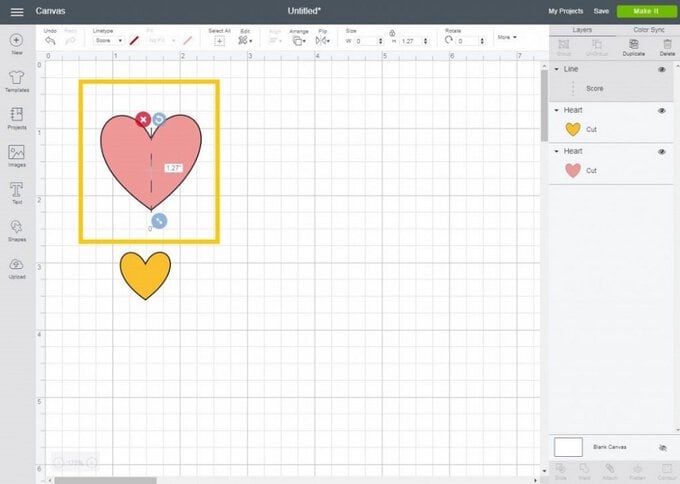
Drag a selection box over the heart and the score line and select 'Attach'. Once complere, repeat the process on the remaining heart.
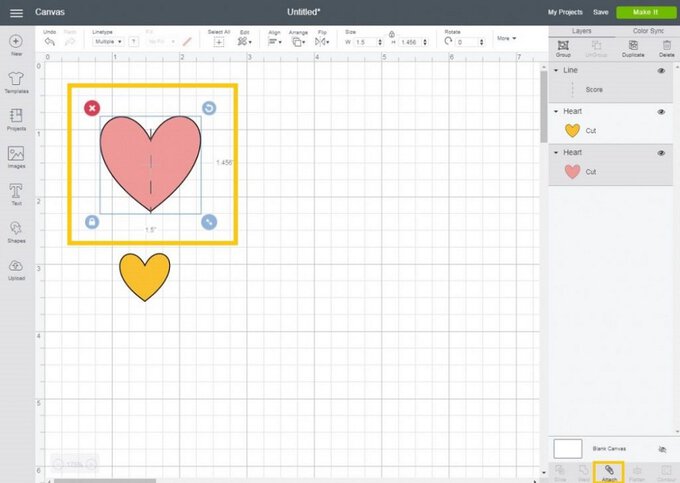
With one of the hearts selected, duplicate the shape twice (this can be done by selecting 'Duplicate'), so that you have three hearts in total. Repeat the process with the remaining heart.
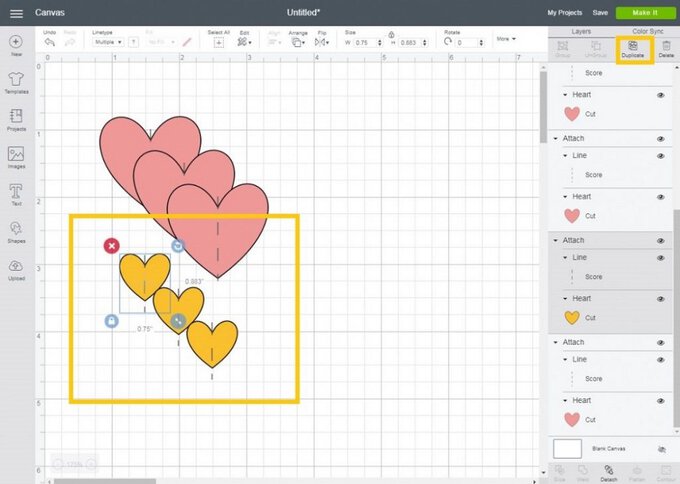
Once happy, select the green 'Make it' button and insert the scoring stylus into Port A of your Cricut machine. Follow the on-screen instructions to cut out the shapes. To cut more than one set of hearts at a time, increase the number in the 'Project Copies' box then click 'Apply'.
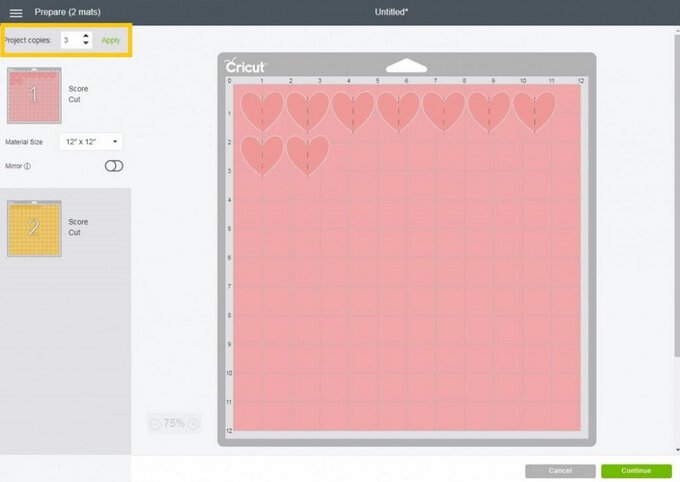
To construct the 3D confetti, fold each of the hearts in half (a paper creaser might come in handy here to ensure crisp folds if you are die-cutting the hearts). Take three identical-sized hearts and apply double-sided tape to the back of each half. Line up the heart edges, to create a 3D form. Repeat this process with all of the hearts.
Cut your greeting from complimentary plain or patterned card.
Apply to the front of the frame using double-sided tape. If the font you're using is particularly intricate or thin, a glue pen is ideal.
We used fonts and designs available on the Cricut Design space app, however you could hand-cut your message or even use alphabet dies.