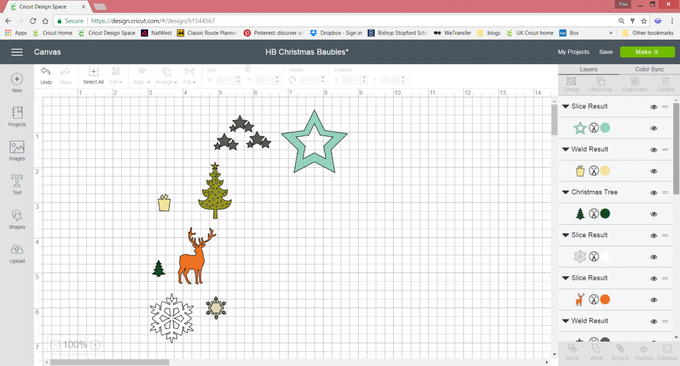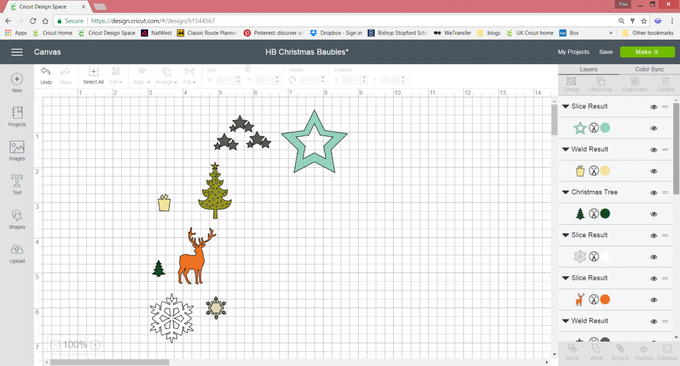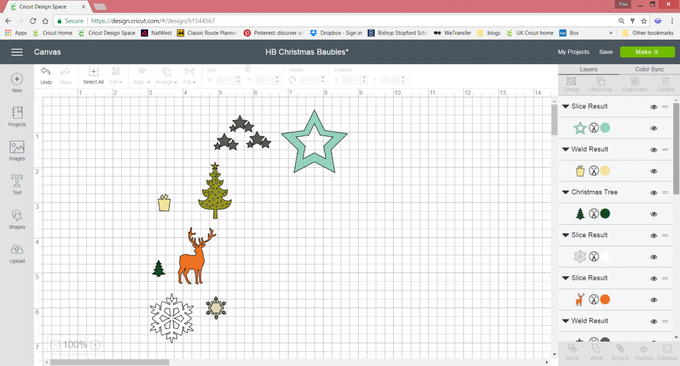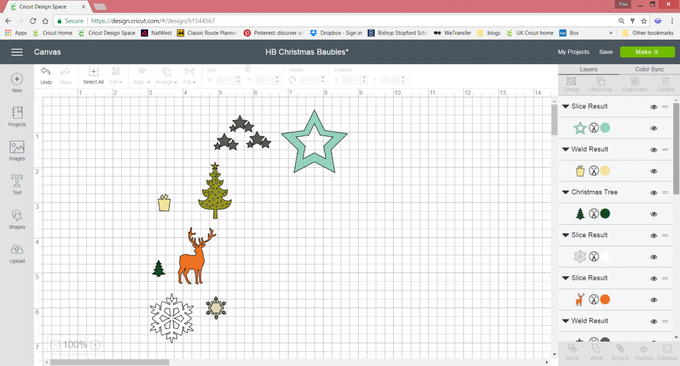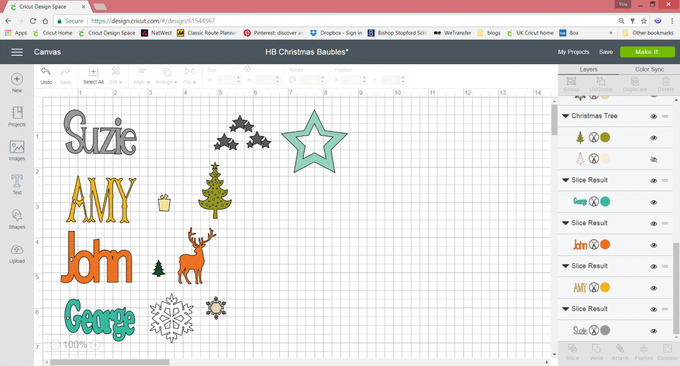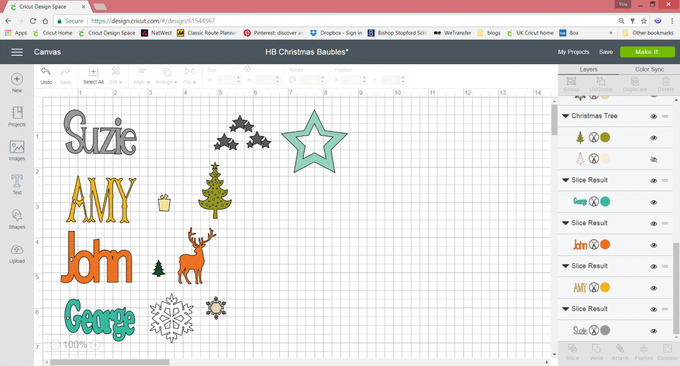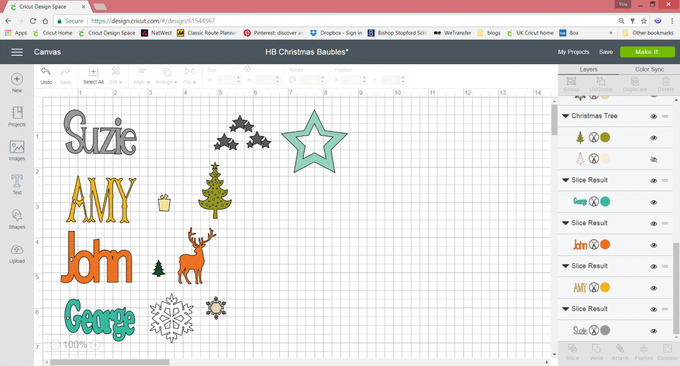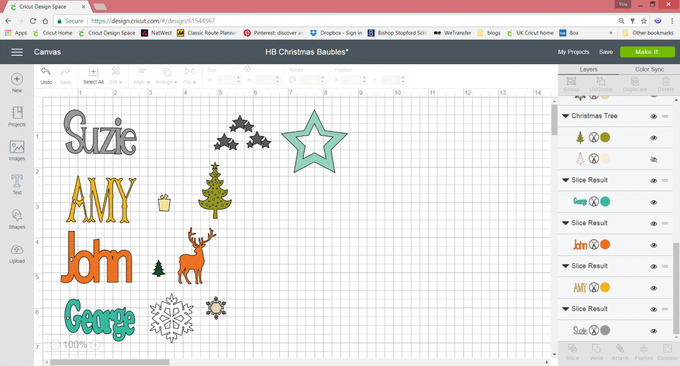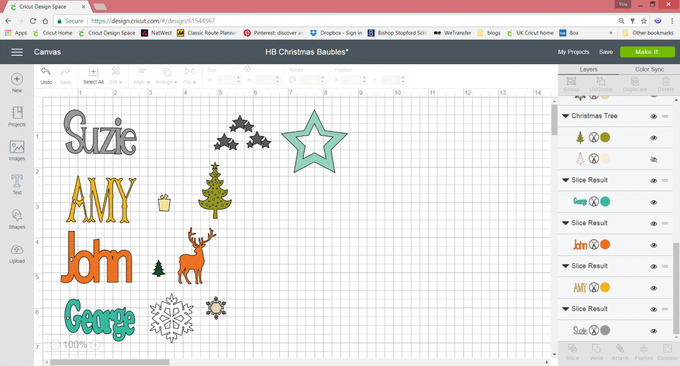Your Cricut Personalised Fillable Bauble
Create an extra special decoration for your tree by using the Cricut Explore and its online software, Design Space to create a personalised fillable bauble and cut seasonal confetti and decorations. With its precise detailed cutting, the Cricut Explore is perfect for creating tiny confetti sized images to fit all occasions and themes.
This project describes the basic techniques involved in creating a welded name and sizing confetti images.
You will need
Subtotal
Is $ 3.49
Subtotal
Is $ 476.00
How to make