Cricut: How to Make a Hello Beautiful Infusible Ink Tote Bag
Create the perfect personalised tote bag for spring, and carry all of your belongings around in style with this must-make tote design.
This project uses two different colours of Infusible Ink Transfer sheets and a clever layering technique to create the bee-themed design in super-quick time, perfect for beginners and advanced users a like!
This project was made using the Cricut Maker, however you can also use the Explore.
Project and instructions by Emma Jewell
Please note: this project contains paid for content from Cricut's Design Space app.
Screen reference images are taken from the desktop version of Design Space.
You will need
Subtotal
Is $ 589.00
Subtotal
Is $ 34.00 , was $ 42.00
Subtotal
Is $ 15.00 , was $ 18.00
Subtotal
Is $ 18.00 , was $ 23.00
Subtotal
Is $ 24.00 , was $ 30.00
Subtotal
Is $ 34.00 , was $ 42.00
Subtotal
Is $ 146.00 , was $ 220.00
How to make
You will also need:
A sheet of white cardstock
Cricut Design Space app installed on a laptop, PC, Tablet or mobile device
Open a new project in Cricut Design Space. In the image library type bees into the search bar, select your image (we used image #MB2AB04F) and add it to the canvas by clicking the green "Insert" button in the bottom right-hand corner of the screen.
You'll only need one bee for this project, ungroup the image and delete the smaller bee from the design.
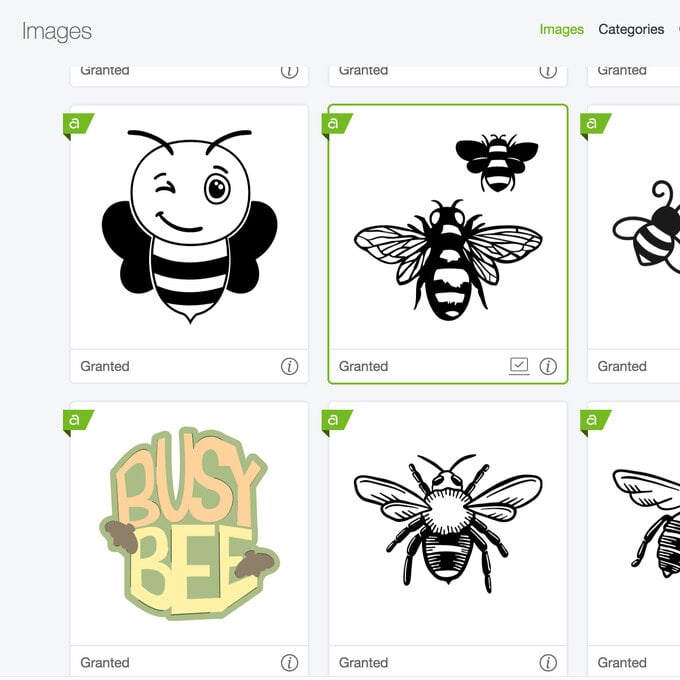
Next search for the image "Hello beautiful" (#m3ac92b8), select it and add to canvas.
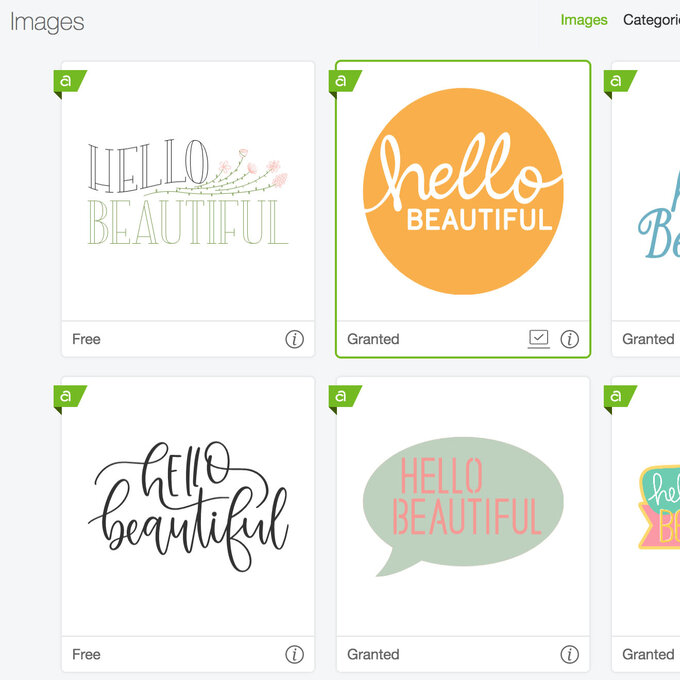
Re-size the Bee to 6.3 x 4.2 inches. Then re-size the "Hello beautiful" image to 8 x 8 inches. Make sure that they are both different colours as they will need to cut on two different colours of Infusible Ink transfer sheets.
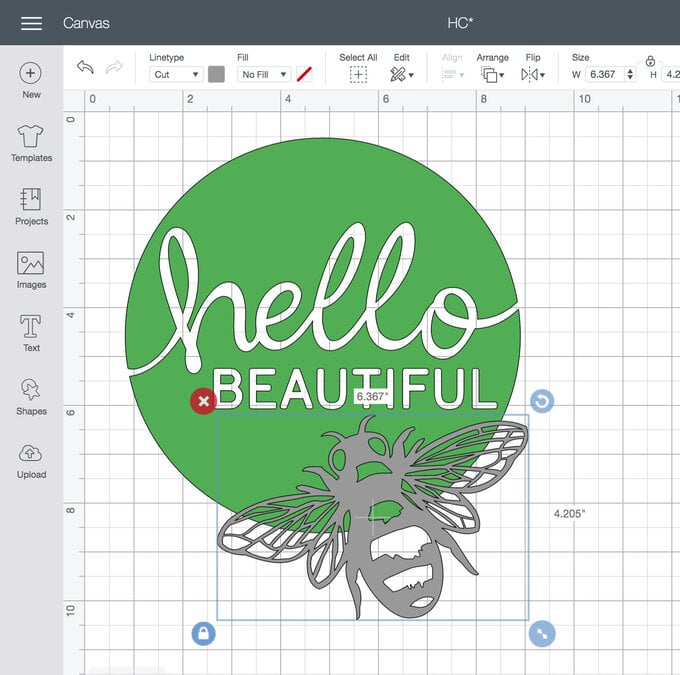
Once happy with the design click the green "Make It" button. Once through to the mat preview screen, mirror both images, then click "Continue".
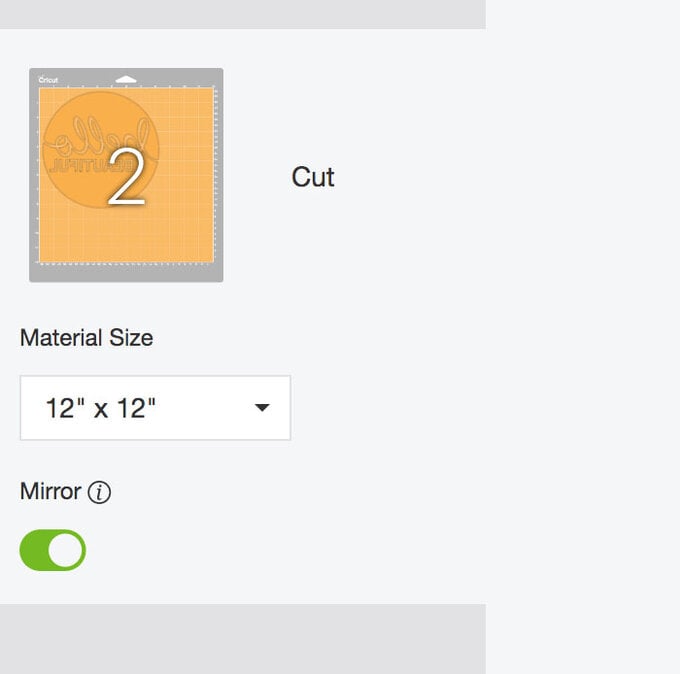
Once through to the machine set up screen, choose Infusible Ink transfer sheet from the material list.
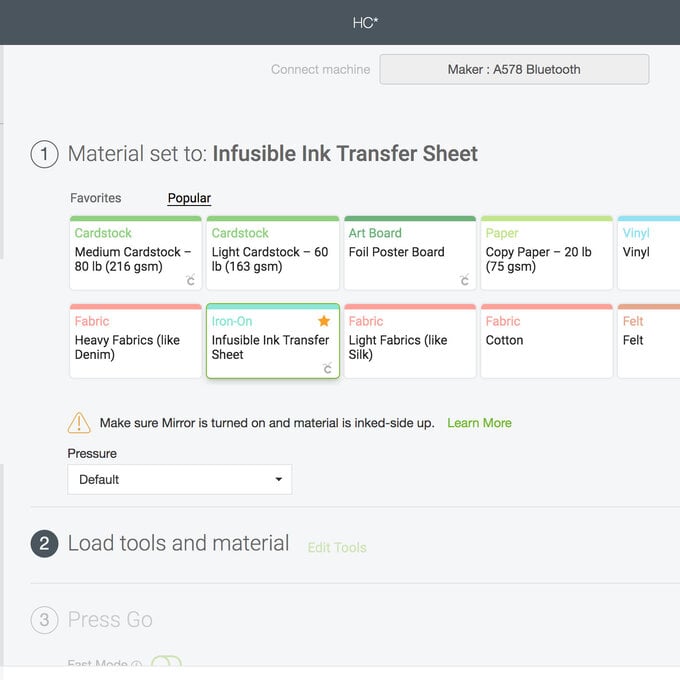
Lay the green Infusible ink transfer sheet face up on the mat, then load it into the machine and start cutting. Once the cut is complete, remove the sheet from the mat and repeat the process with the black transfer sheet to cut out the bee.

When both sheets have been cut and removed and from the mat, trim around each image and place the unused sheet to one side fot a future project.
Gently peel away the elements of the design you do not want to transfer to the bag, larger sections can be done by using your fingers to peel away the excess vinyl, for smaller pieces make sure to use Cricut's weeder tool.

Next set up your EasyPress mat on a hard, flat surface, lay a piece of paper onto the mat to protect it.
Heat up your EasyPress to 195°C, then lay down your tote bag on the mat ensuring it is flat and that there are no creases. Add the weeded hello beautiful to the middle of the bag, putting the coloured side down onto the bag.
Cover the sheet with a piece of the butcher paper that came inside your transfer sheet pack. Press for 30 seconds.
Top Tip: When using the EasyPress make sure the hot base plate covers the whole design. you cannot move the EasyPress around as you would when using Iron-on Vinyls.

Once the layer is cooled, peel away the butcher paper and transfer sheet. Then repeat the process with the bee, positioning it at a diagonal at the bottom of the hello beautiful circle. Ensure that both images are covered by the butcher paper before you press for a second time.

Once the second layer is cooled remove the butcher paper and carrier sheet to reveal your finished design.












.jpg?sw=340&q=85)



