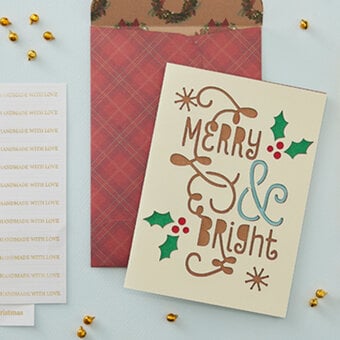Cricut: How to Make Personalised Embroidered Decorations
Decorate your tree with personalised embroidery designs that make your festive décor all the more special! Personalise each Christmas decoration with a family member's initial, or why not make them to give as gifts for the lucky recipient to display on their own tree year after year?
We've used the Cricut Maker to create this project. However, the Explore Air 2 can also be used if you are using a bonded light-medium weight cotton. Make sure your machine is fitted with the Cricut Bonded Fabric Blade!
Project and instructions by Kathi Smith
Please note: This project contains paid for content from Cricut's Design Space app. Screen reference images are taken from iOS iPad version of Design Space.
You will need
Subtotal
Is $ 37.00 , was $ 46.00
Subtotal
Is $ 25.00 , was $ 31.00
Subtotal
Is $ 14.00
Subtotal
Is $ 4.49
Subtotal
Is $ 7.49
Subtotal
Is $ 2.49
Subtotal
Is $ 3.49
Subtotal
Is $ 5.49
Subtotal
Is $ 3.49
Subtotal
Is $ 589.00
You Will Need
* Cricut Maker
* Cricut FabricGrip Mat
* Cricut Basic Tools
* Cricut Brayer and Remover
* Cricut Bonded Fabric Point Blade
* Cricut Washable Fabric Pen
* Christmas Fat Quarters
* Toy Stuffing
* Embroidery Scissors
* Embroidery Needles
* 6" Embroidery Hoop
* DMC Threads - E677, E301, Ecru
* Twine
* Cricut Design Space app installed on a laptop, PC, Tablet or mobile device
If using dark fabric you will also need:
* A4 sheet of White Paper
* Cricut Black Pen
* DMC Magic Paper
How to Make
Open the Cricut Design Space app and open a blank canvas. Make sure the metric units are selected under 'Canvas Settings'.
Click on Images and search for 'Christmas Ornaments'.
Select the images shown and click 'Insert'.
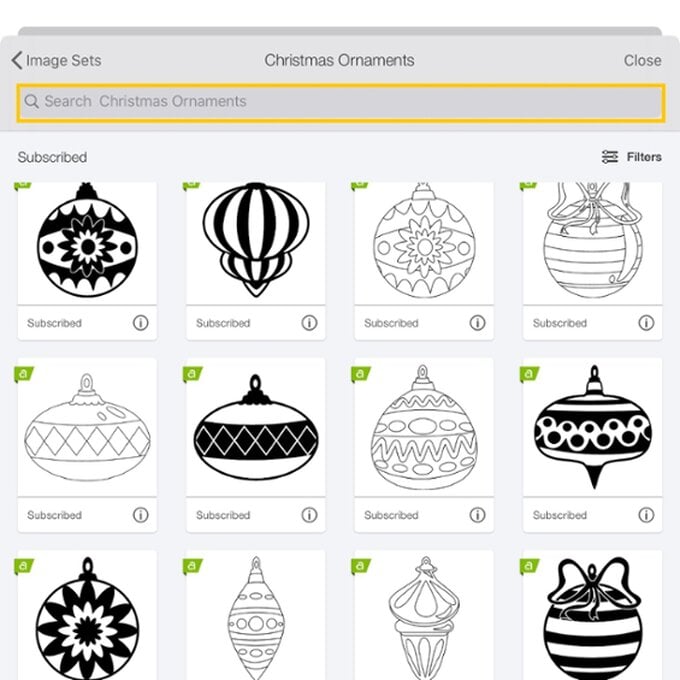
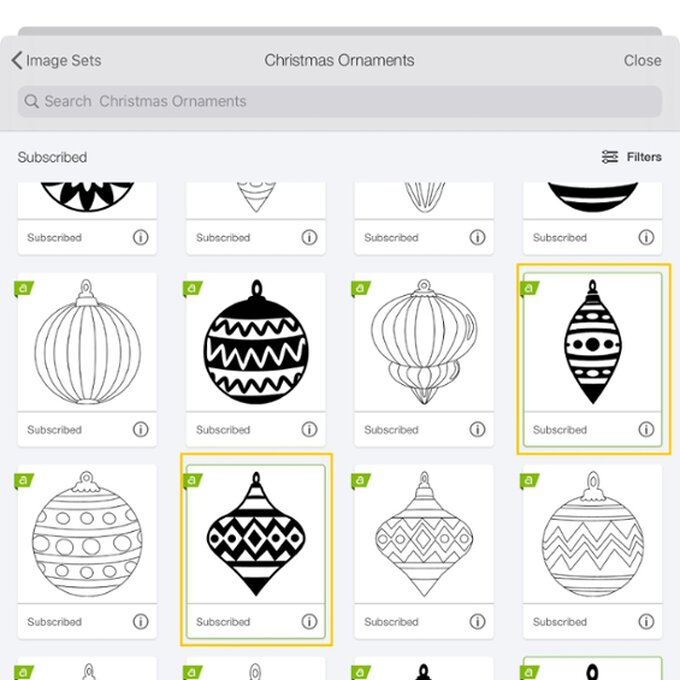
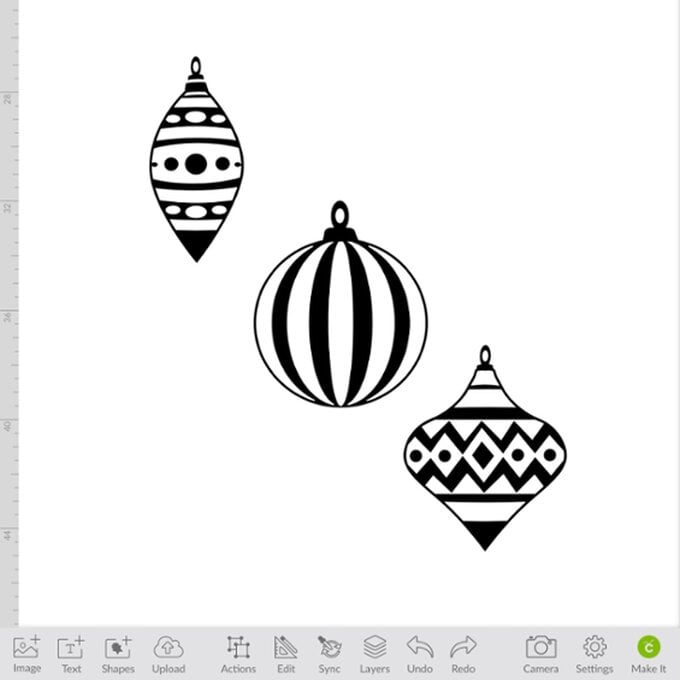
Select one of the images and click on 'Contour', then remove all contours apart from the outline.
Repeat for the two remaining ornament images.
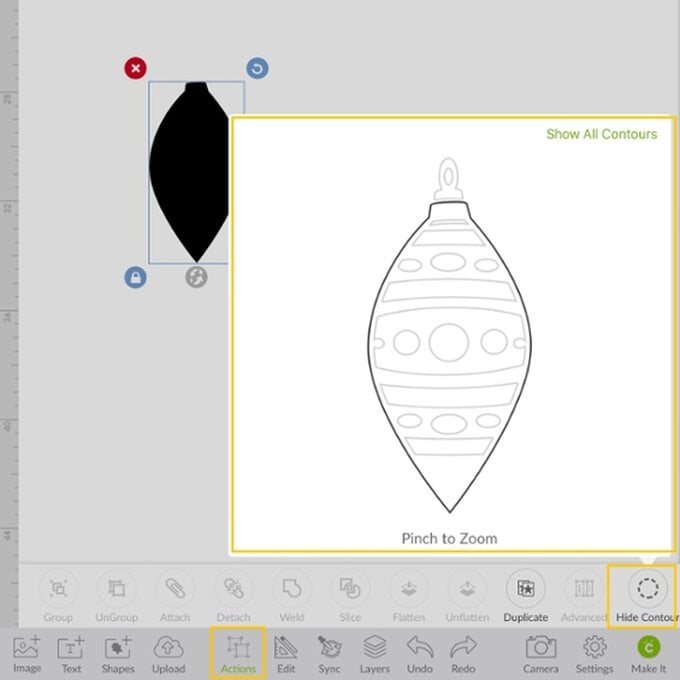
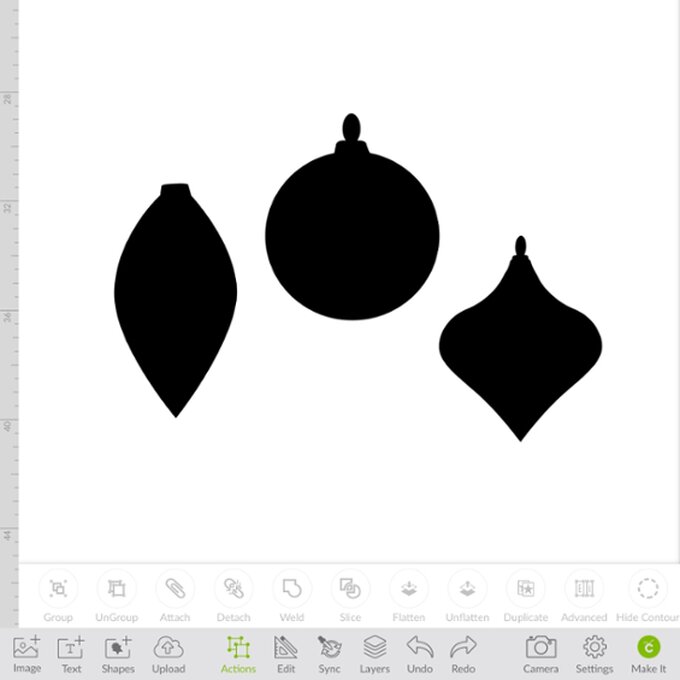
Once you have the outlines, click on 'Shapes' and insert a square.
Click on 'Arrange' and move the shape to the back.
Move the square so that it is under the top of one of the ornaments.
Select both the square and the ornament and click 'Slice'.
You should now be able to move the ornament away from the top.
Repeat this process with the remaining two ornaments with a top.
Delete the square and sliced pieces.
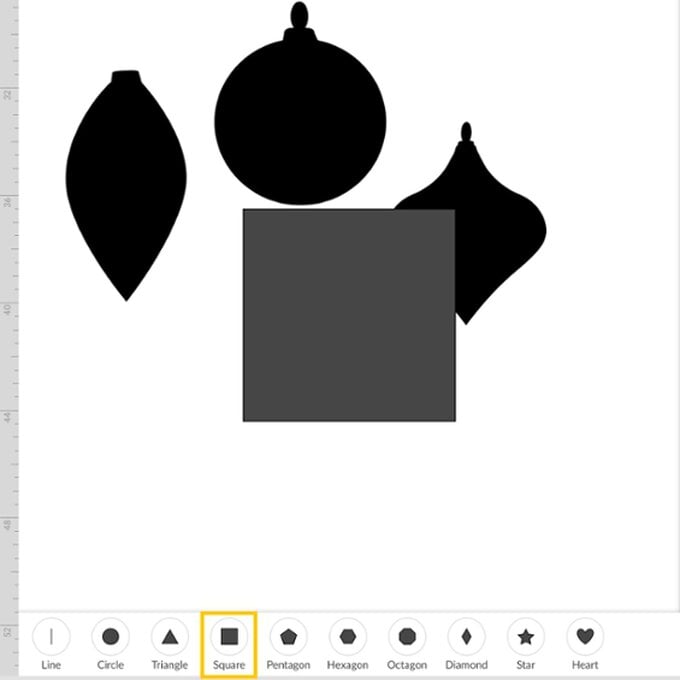
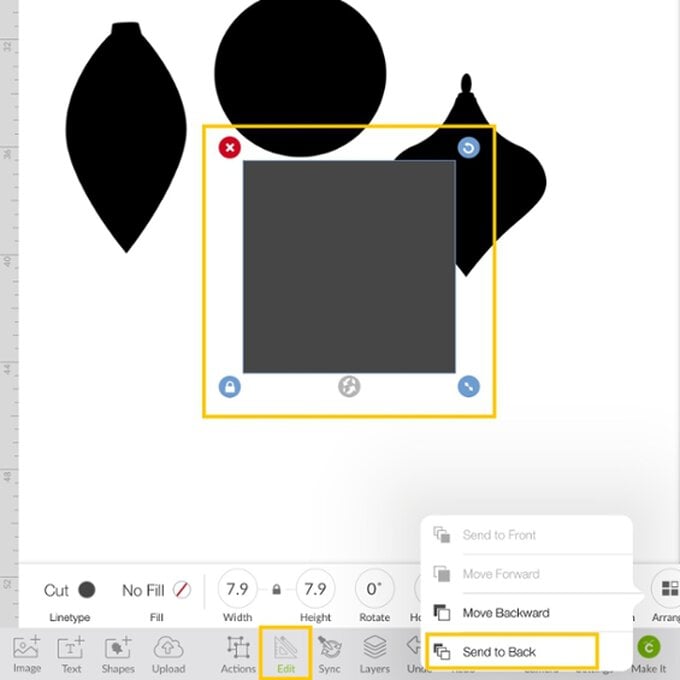
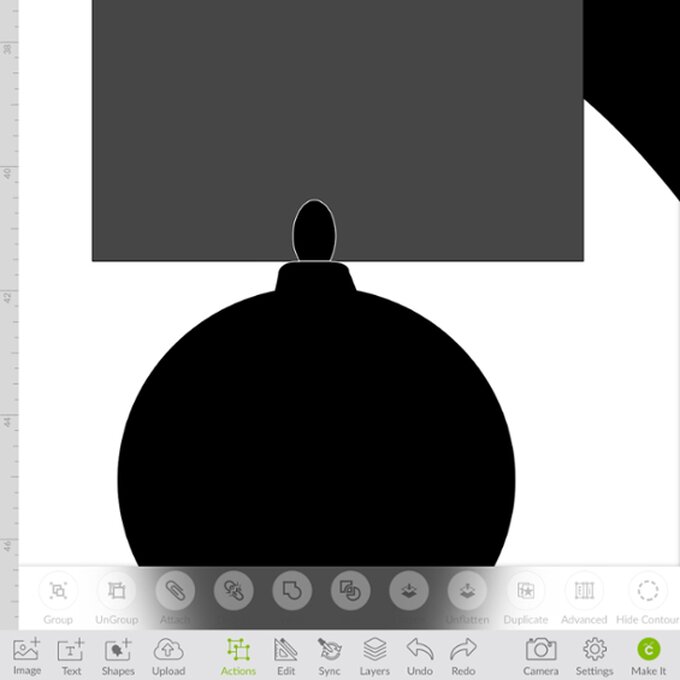
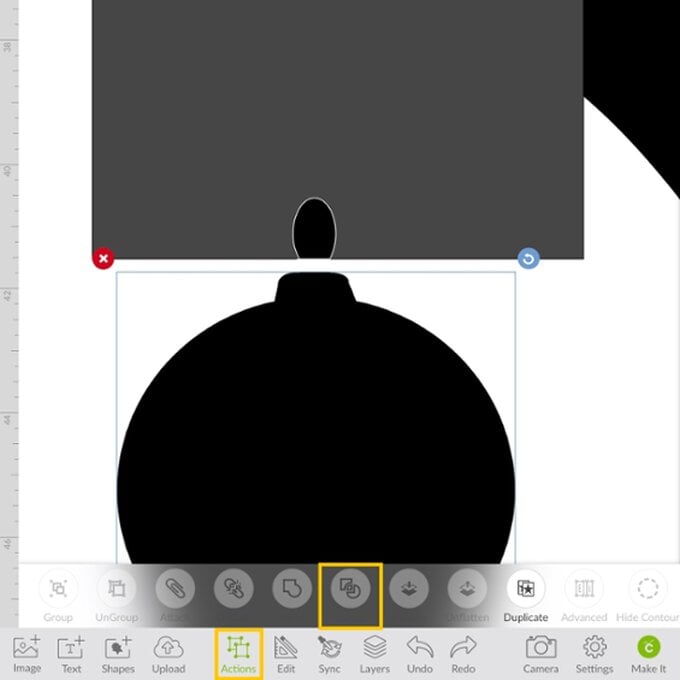
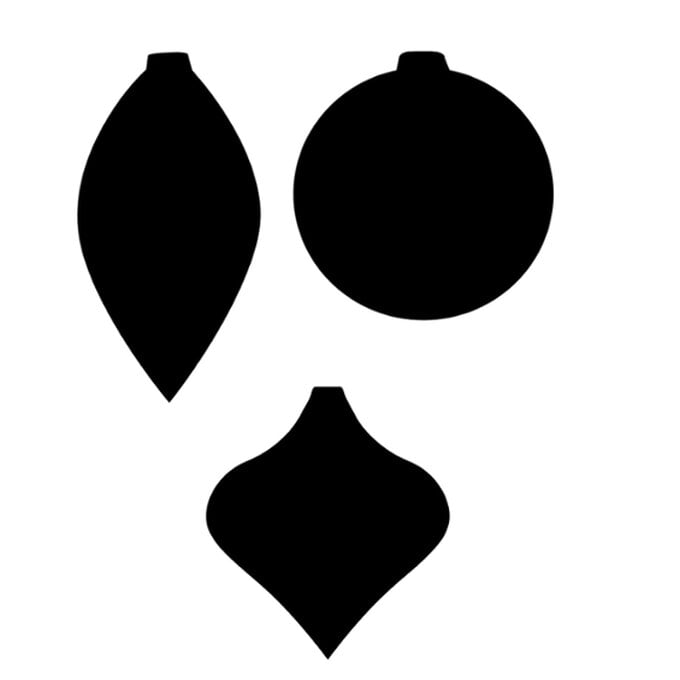
Now you have all of your bauble outlines, you need to resize them. They can be whatever size you wish. To re-size click on each bauble and the change the height, making sure the padlock icon is locked.
For my decorations, I changed the long bauble height to 14cm, the round bauble height to 12cm and the last one to a height of 12.5cm.
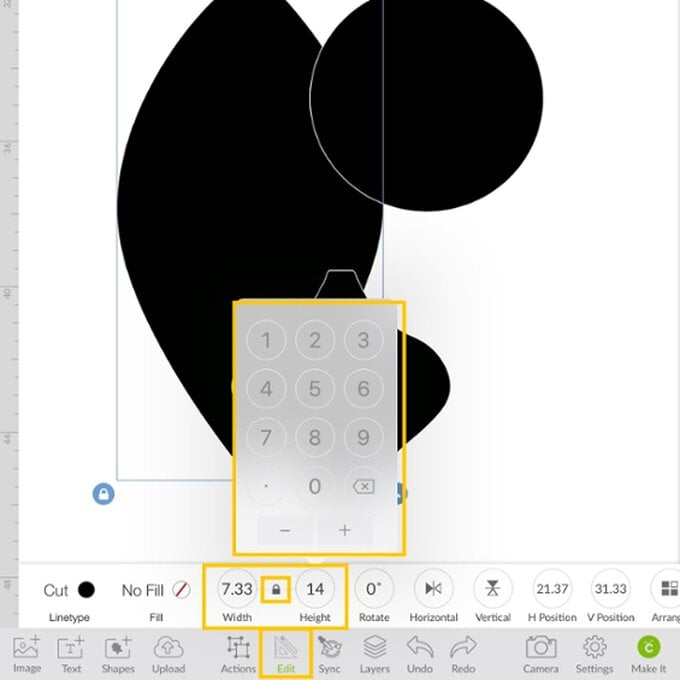
Once you are happy with the sizes, you need to duplicate the baubles. Simply select all three and click 'Duplicate' from the 'Actions' menu.
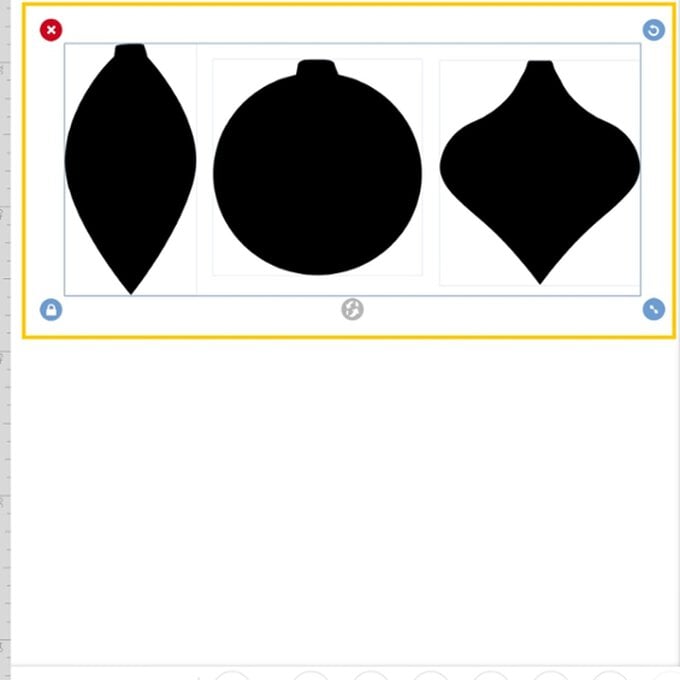
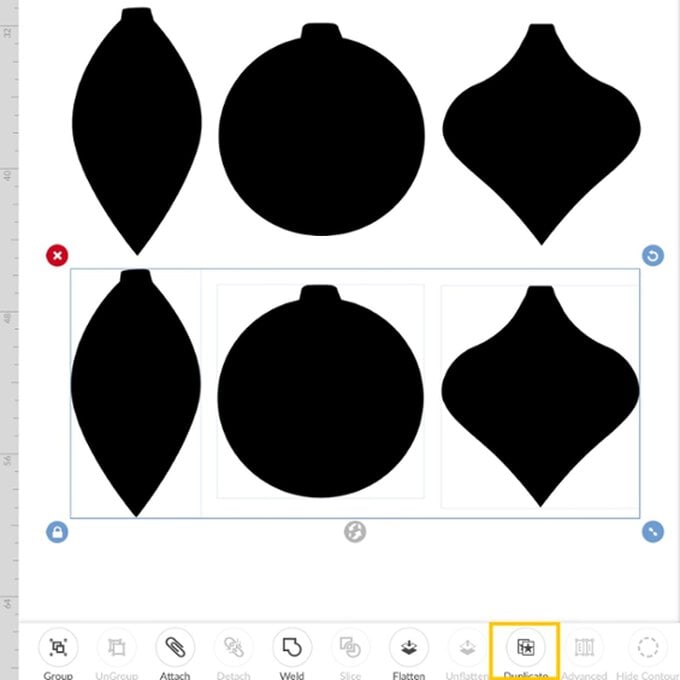
Change the duplicated set of baubles to draw (Blue Washable Fabric Marker).
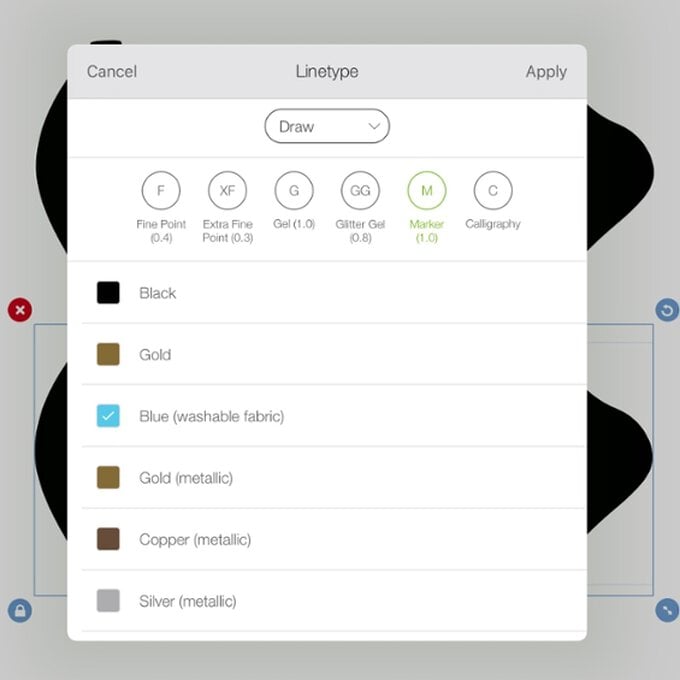
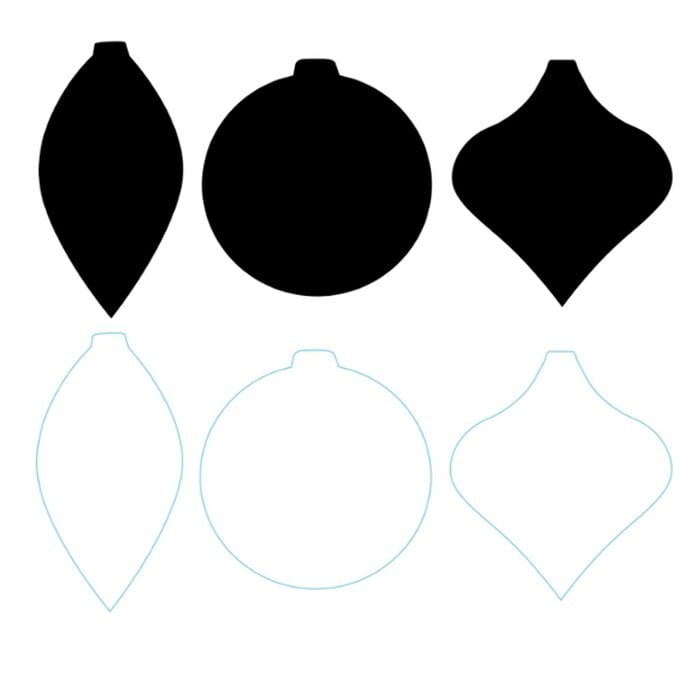
To add your chosen initials to the design, click on 'Text' and search for the font 'Wildflower'.
Type out the initials and re-size to fit in the centre of the baubles.
Select and click on 'Advanced' to 'Ungroup to' Letters.
Move each letter to the centre of each bauble, align middle and center.
Change all the letters to draw.
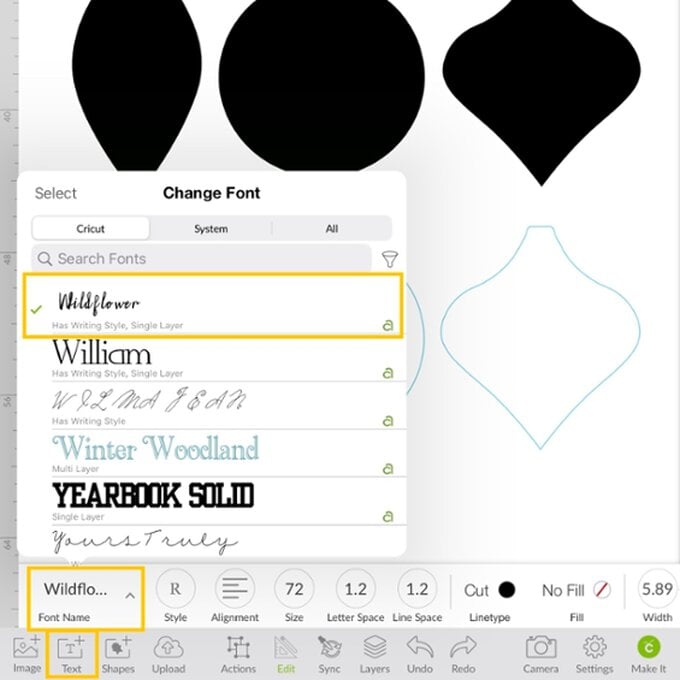
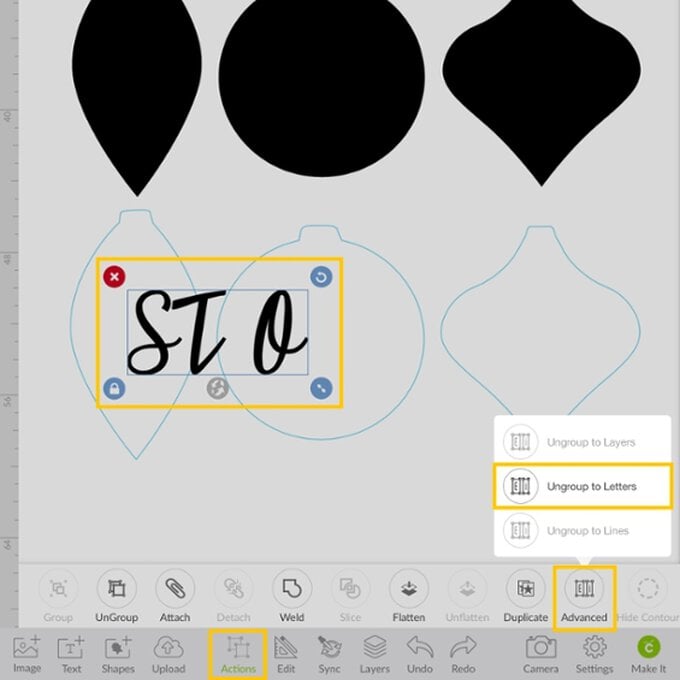
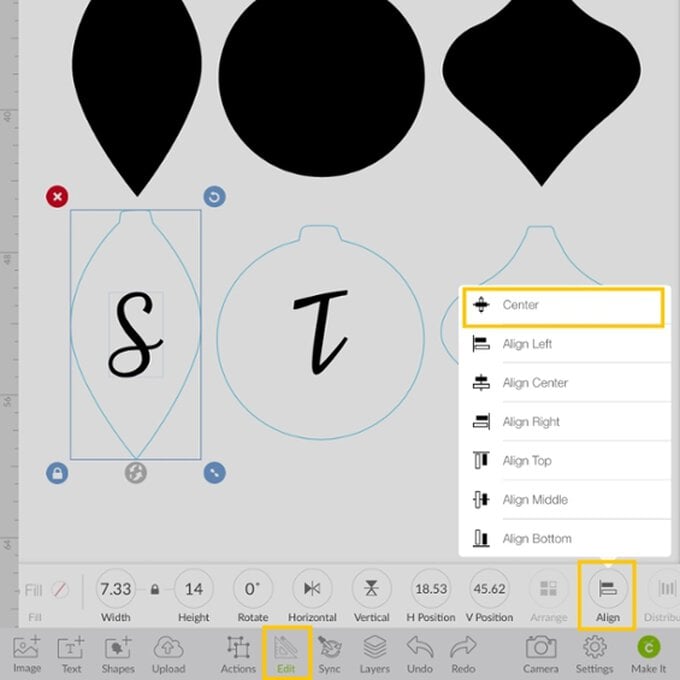
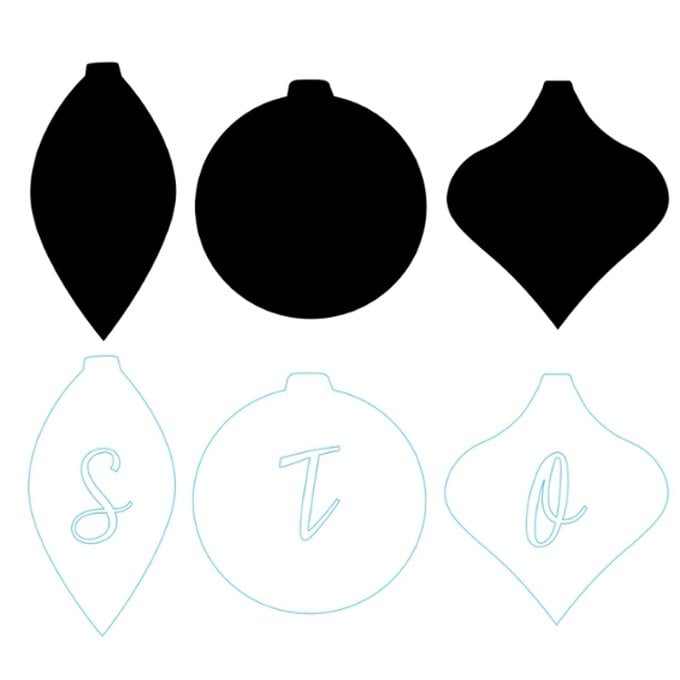
To add in the foliage, click on 'Image' and search for the Image Set 'Flowers In Spring'.
These are perfect for embroidery as they have delicate lines and shapes. Select the image and insert.
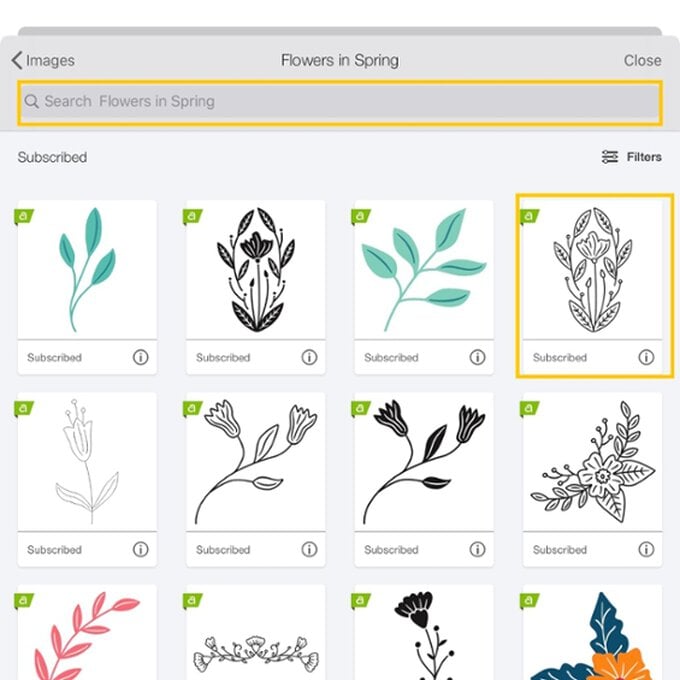
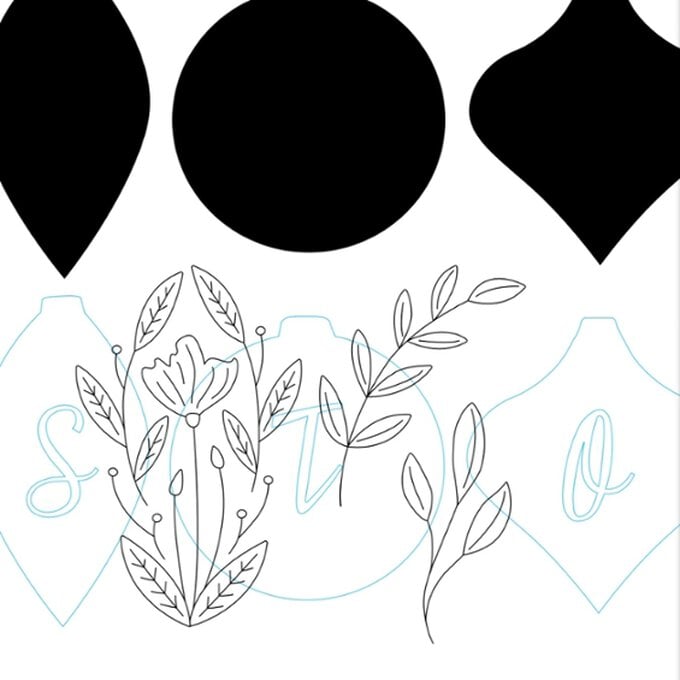
We now want to fit the foliage around the initials.
Select the curved leaves, resize to fit in the round bauble, duplicate and flip horizontally.
Remove the little lines in the middle of each leaf. This will speed up the draw time as you don't need these for stitching, remove by clicking 'Contour'.
Set the leaves to draw.
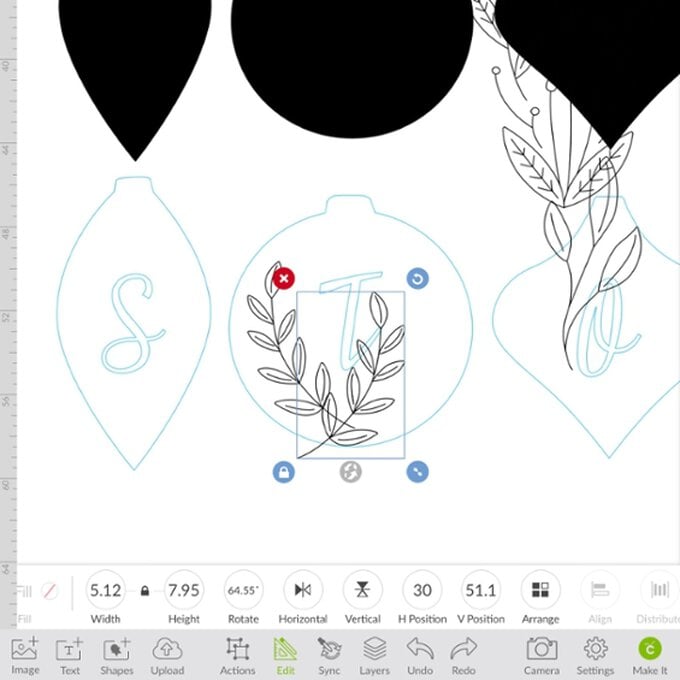
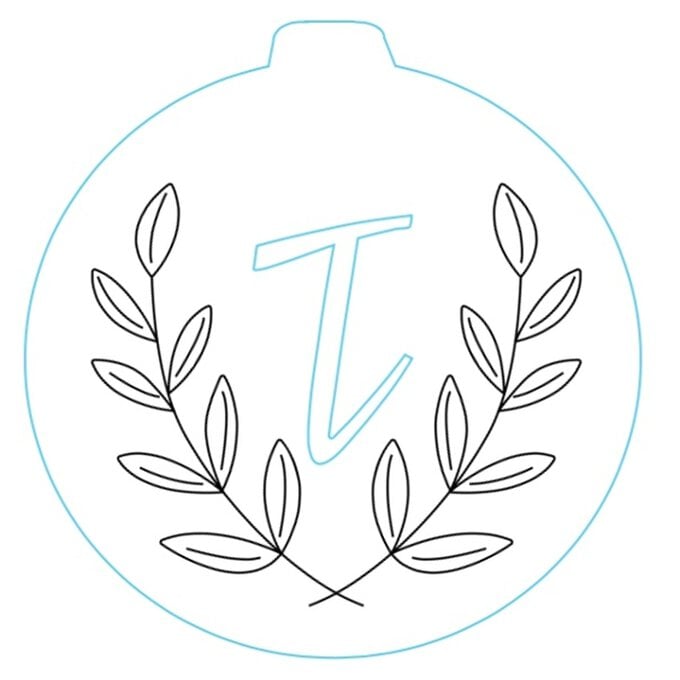
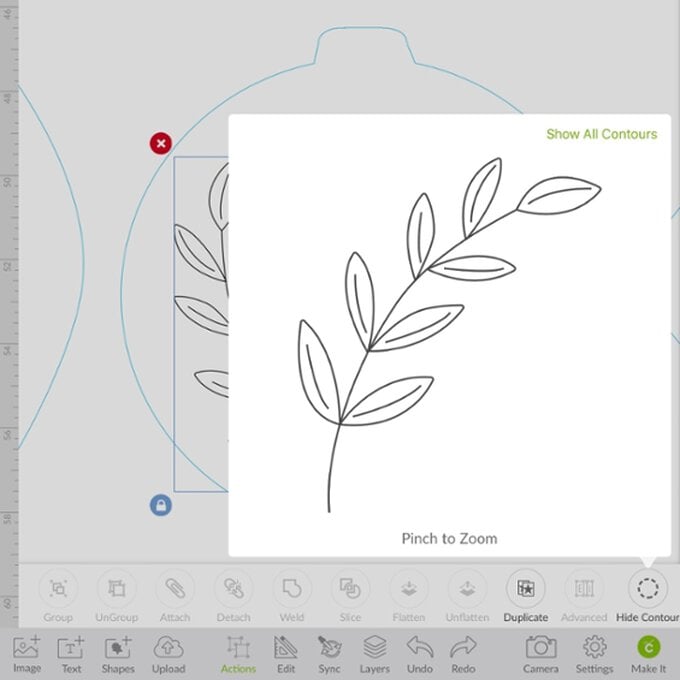
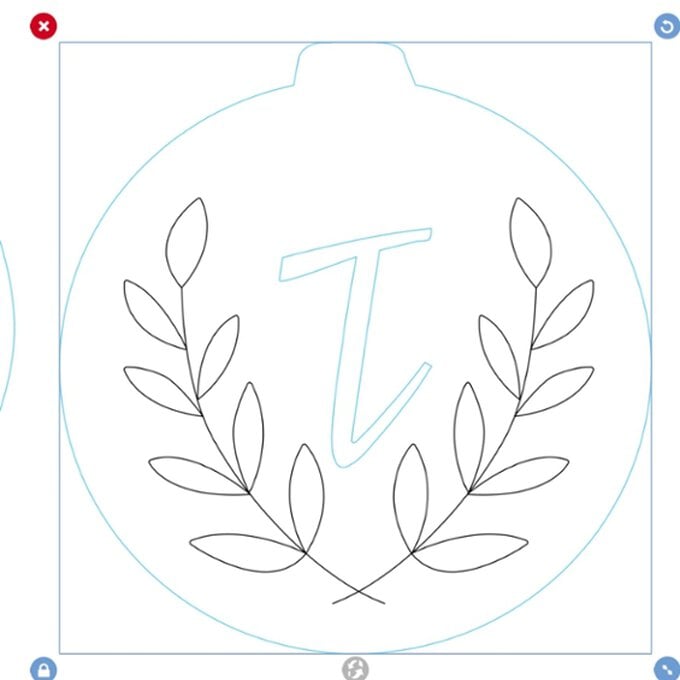
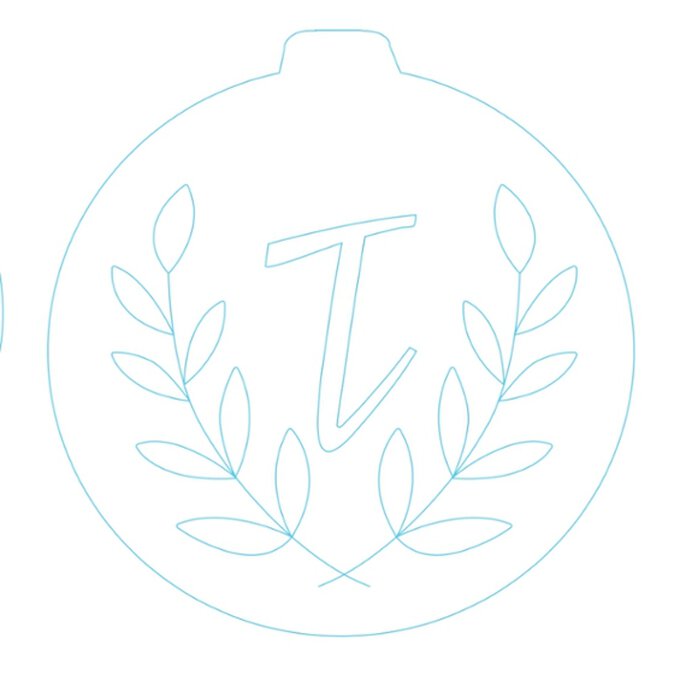
Add the other foliage designs to the baubles, placing pieces around the initials in the remaining baubles and removing elements as desired with the 'Contour' function.
Change the foliage line type to 'Draw'.
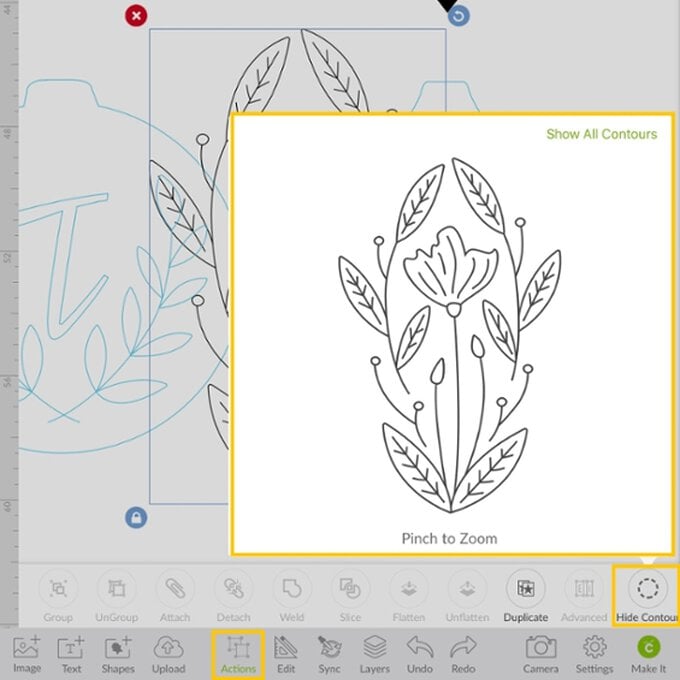
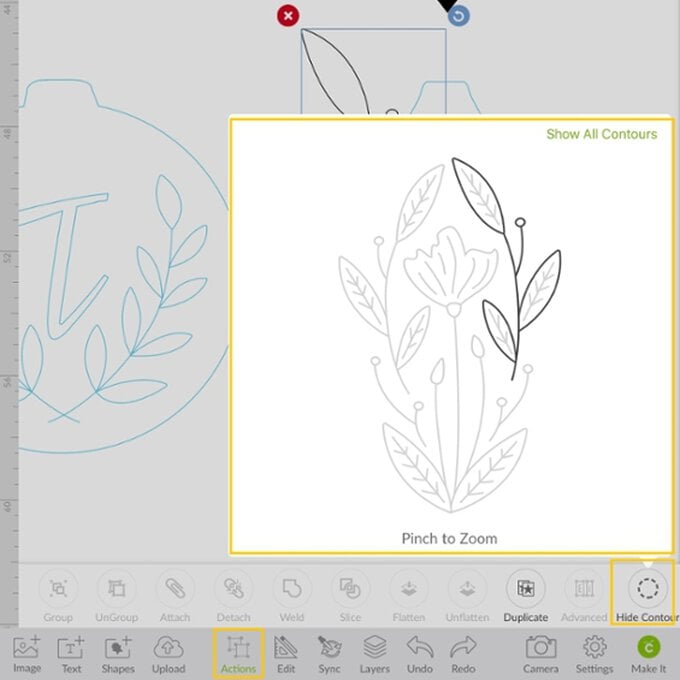
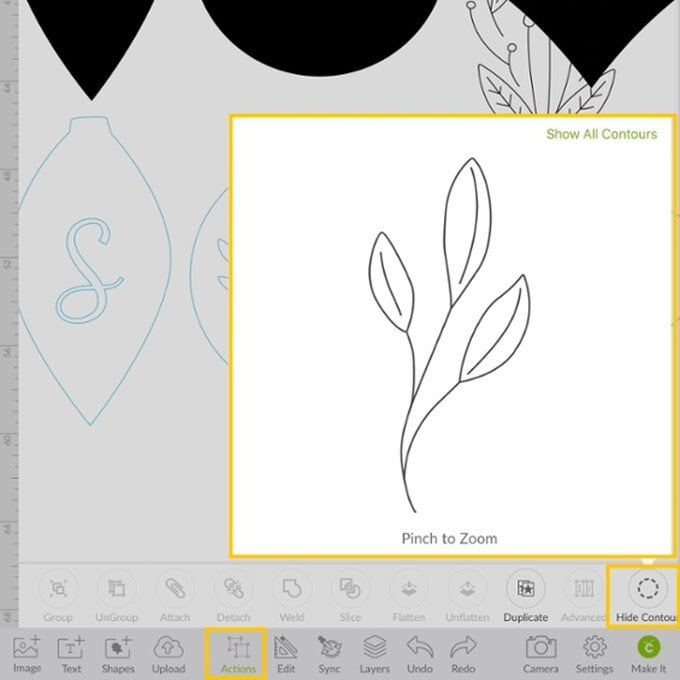
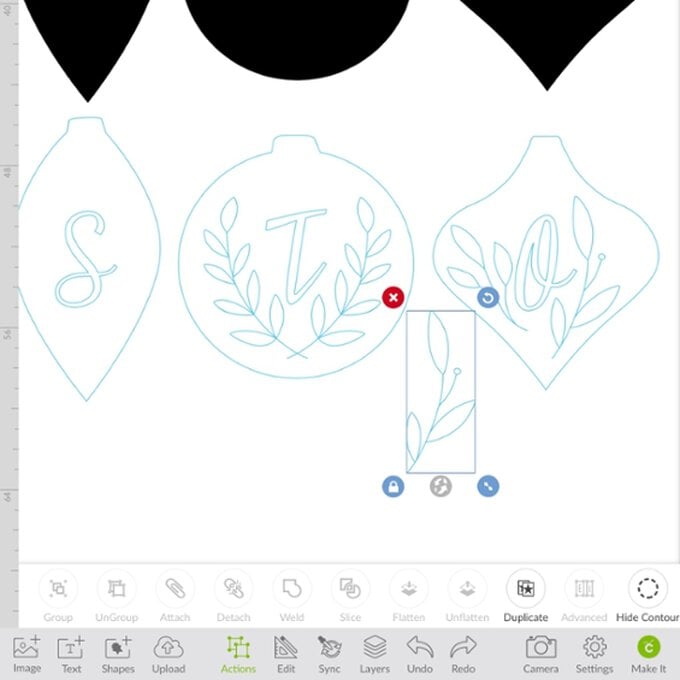
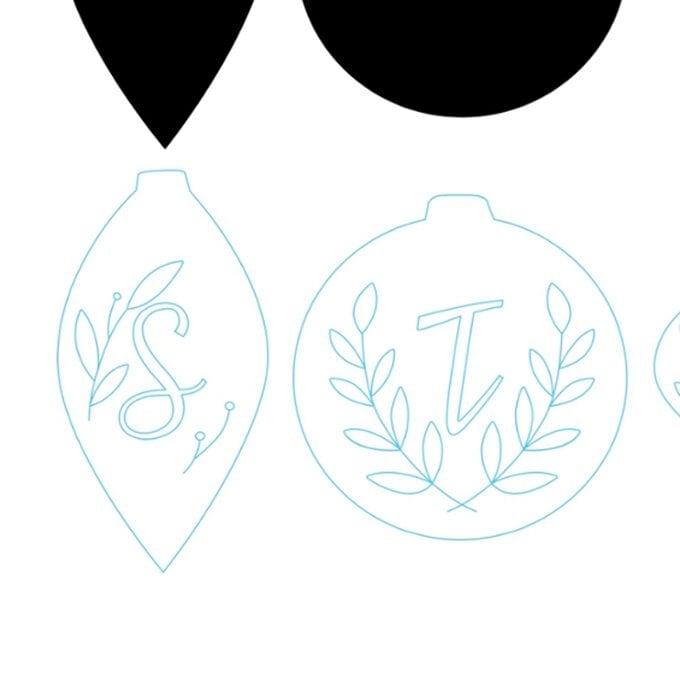
One you are happy with the placement, select the bauble, initial and foliage for each and click 'Attach' in the 'Actions' menu.
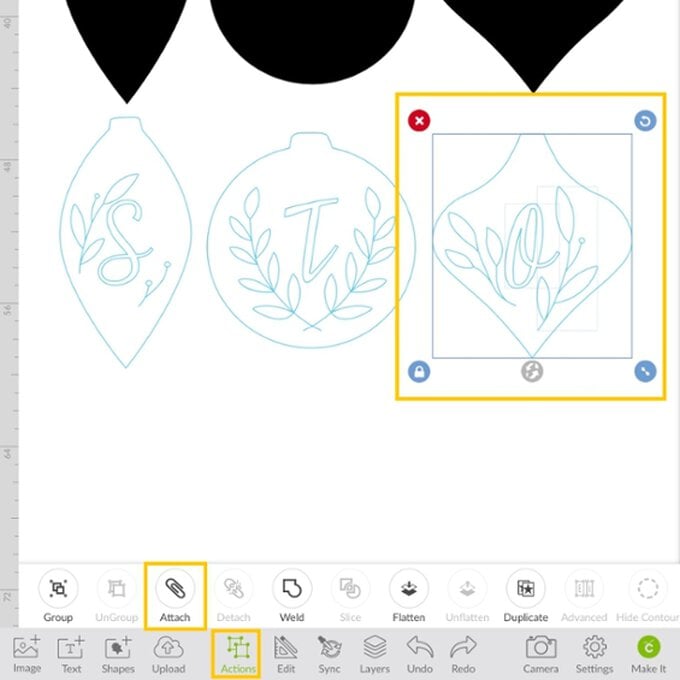
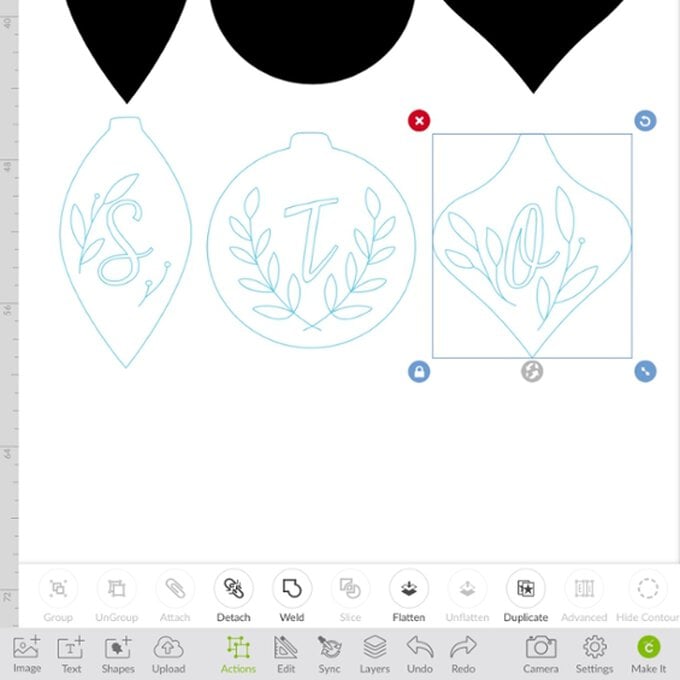
Change the cut colours on the top row of bauble shapes.
To do this, select each bauble individually, open the 'Edit' menu and click the colour swatch circle to the right of the word 'cut'. Select a colour that best matches the fabric colour you intend to cut the bauble from.
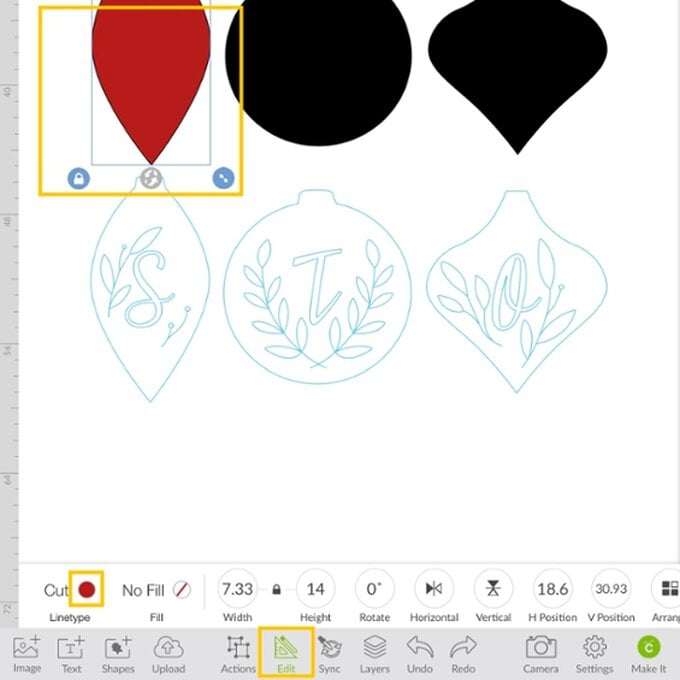
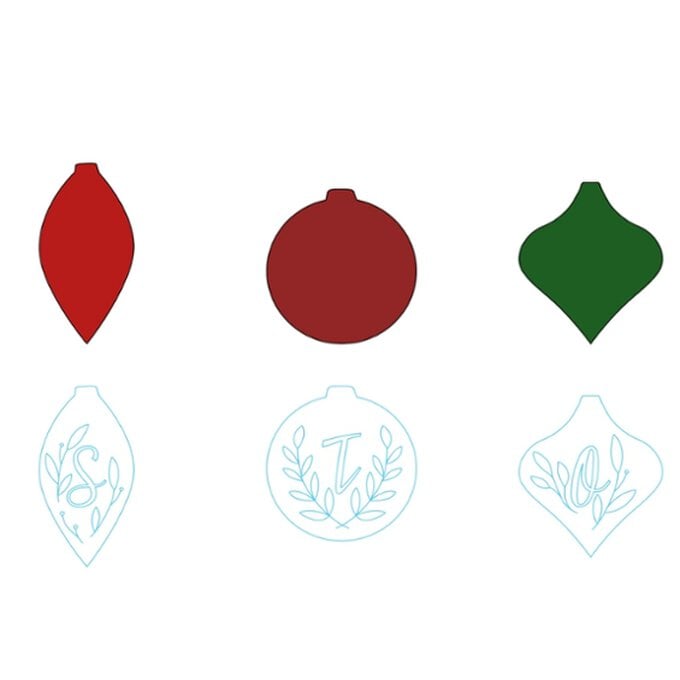
Click on 'Shape' and insert a square.
At this point, turn off the metric units by opening the 'Settings' menu and clicking the slider so that it becomes grey.
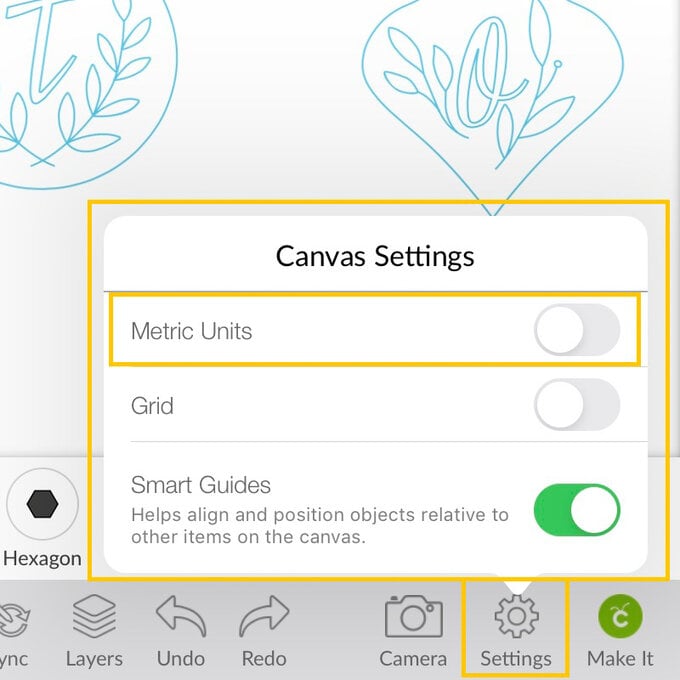
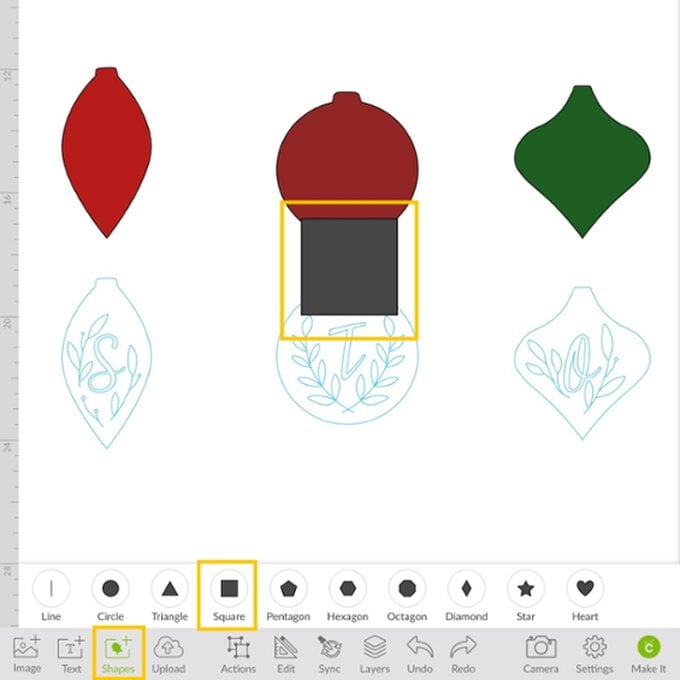
Resize the square to be 7” x 7”. This is so that the fabric will fit nicely into the 6” embroidery hoop.
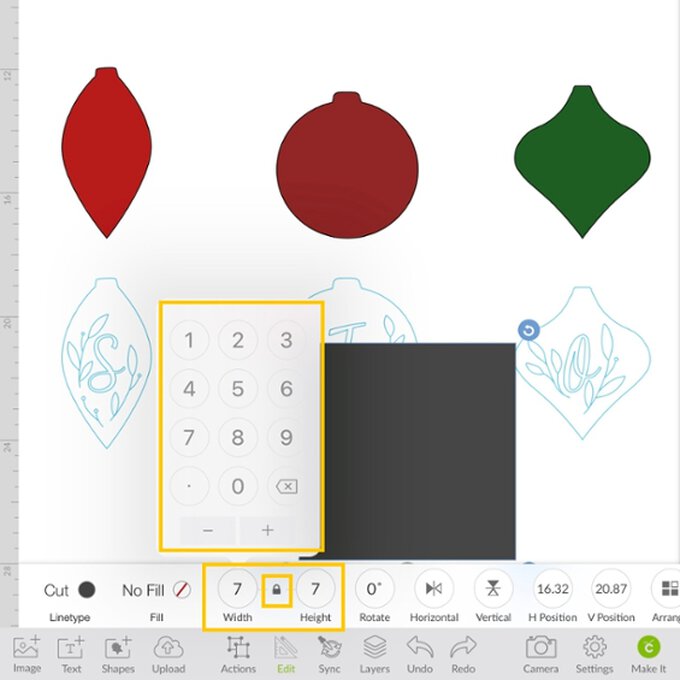
Duplicate the square twice, change the cut colours to match the top bauble shapes and place behind the drawn designs by clicking 'Arrange'.
Select both the square and the drawn design and select 'Attach' from the 'Actions' menu.
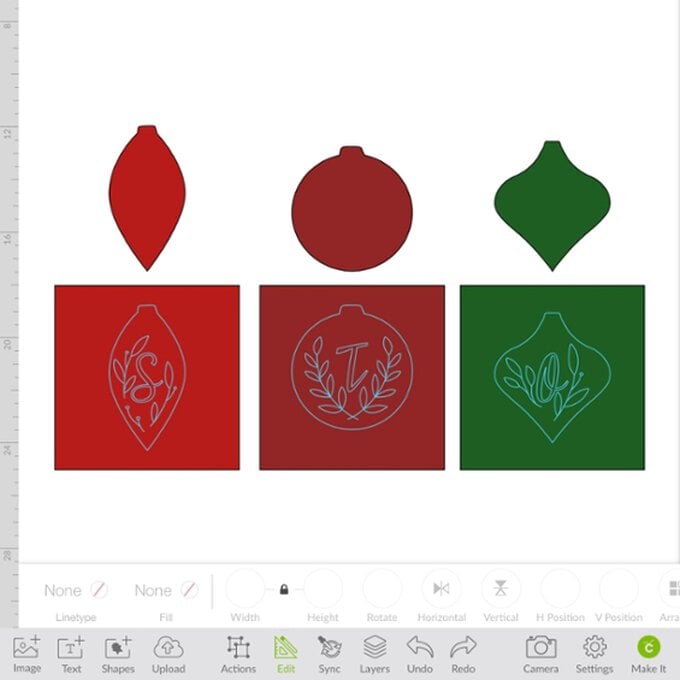
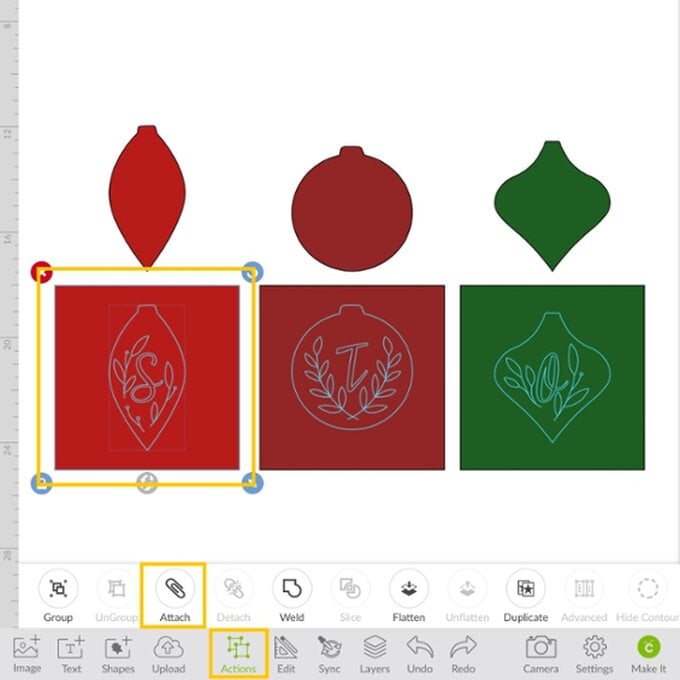
You're now ready to click 'Make It' and cut and draw your fabric shapes.
Follow the on-screen instructions, selecting Cotton as your material choice.
Trim your fat quarters to size and apply to the pink FabricGrip mat with a brayer.
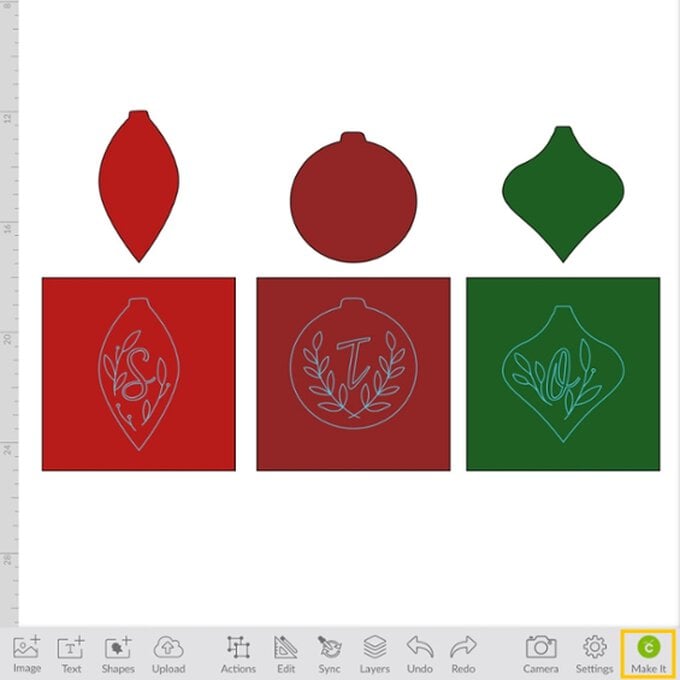
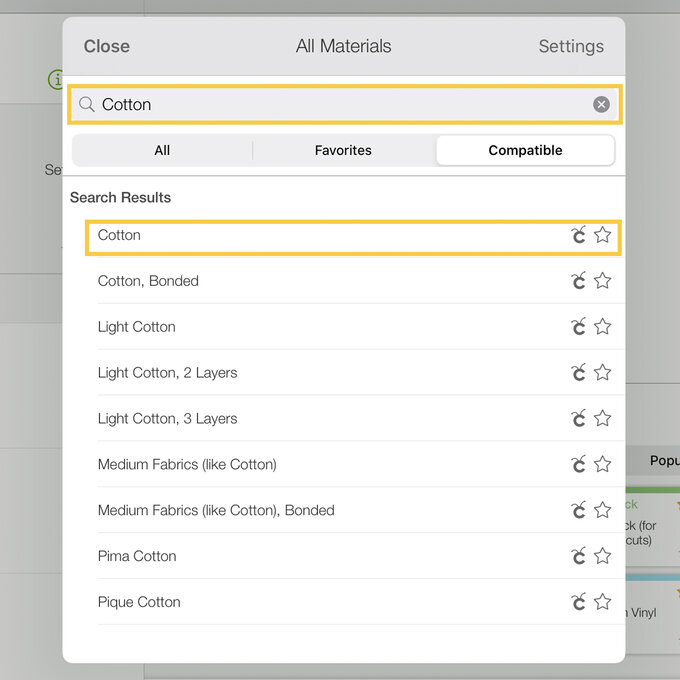
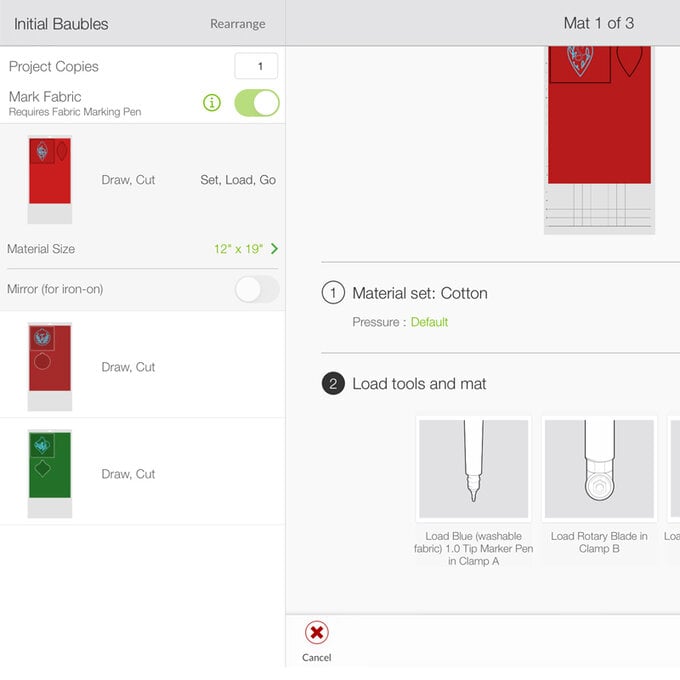

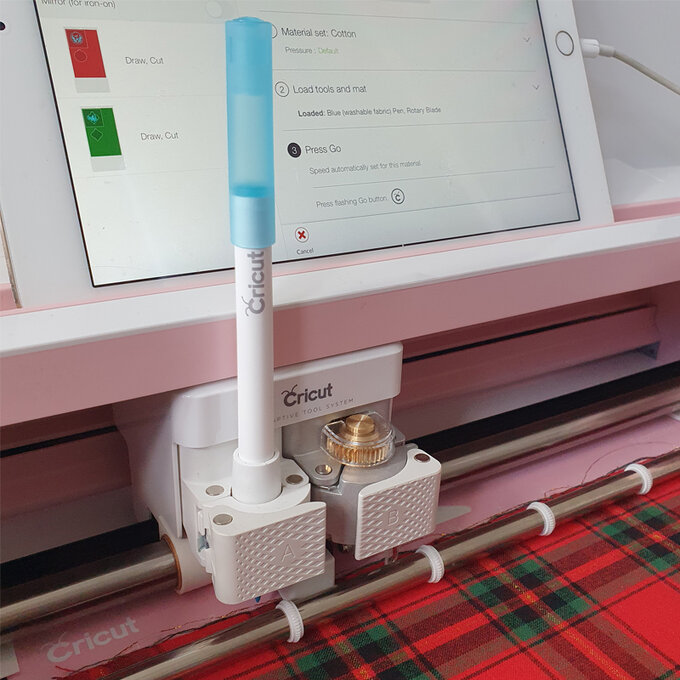
Place the square piece of fabric into the embroidery hoop.

OPTIONAL - If you have used a dark fabric you may need to create a paper template and trace onto magic paper as you may not be able to see the washable marker.
To do this, go back to the Canvas screen, hide the bauble shapes using layers, click on each square and change to draw with Black. Click 'Make It' and follow the on-screen instructions.
Once drawn, trace the design onto Magic Paper. Place over the square and place in the embroidery hoop.
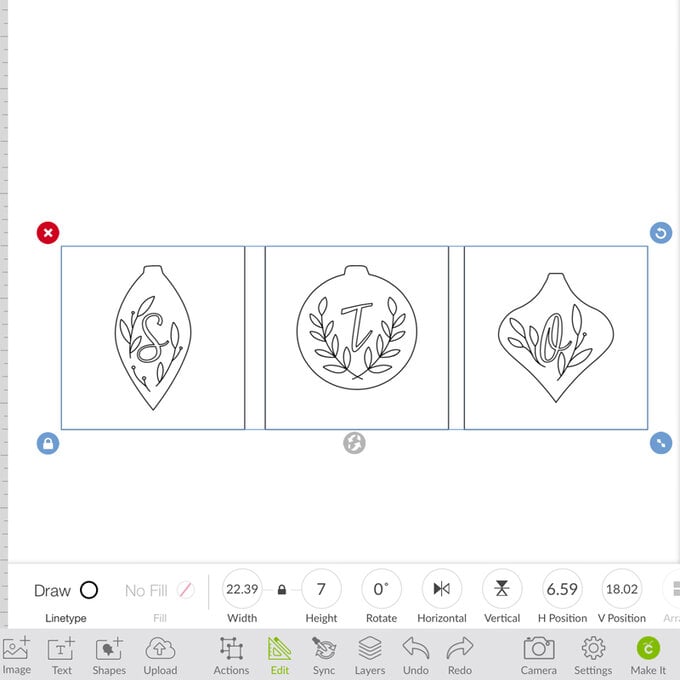
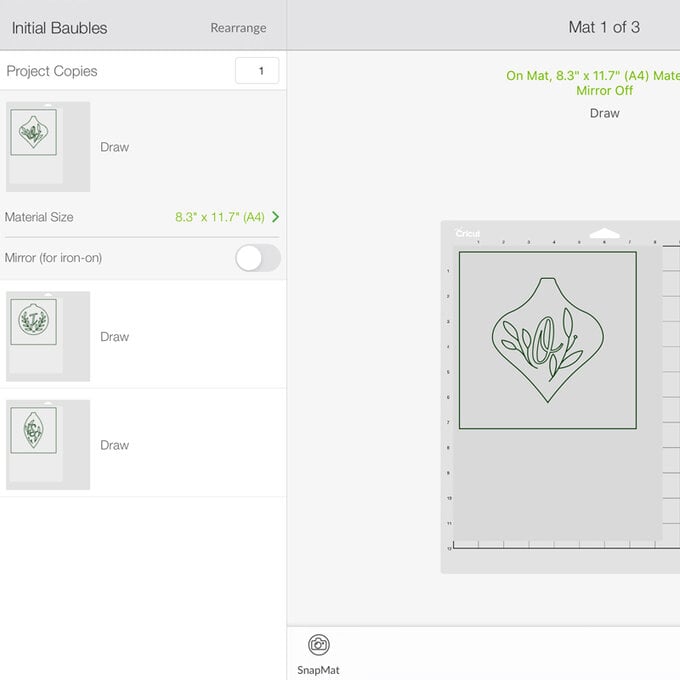
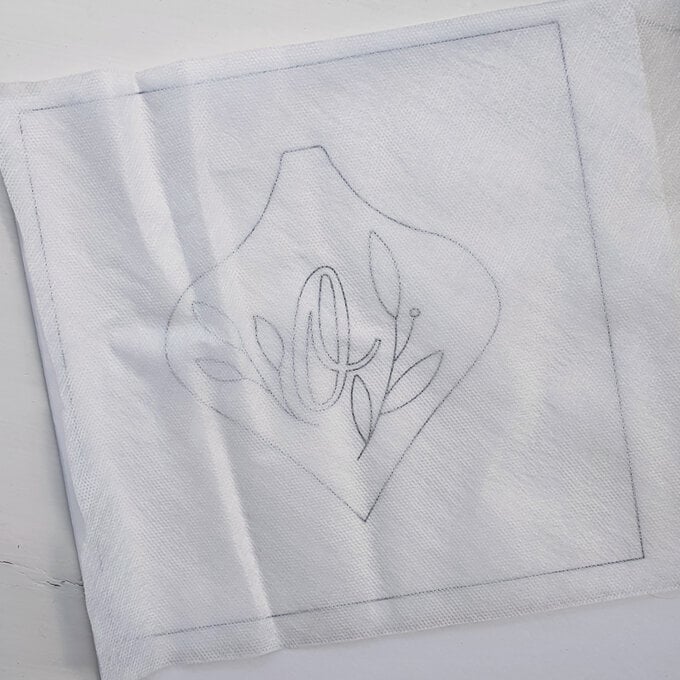
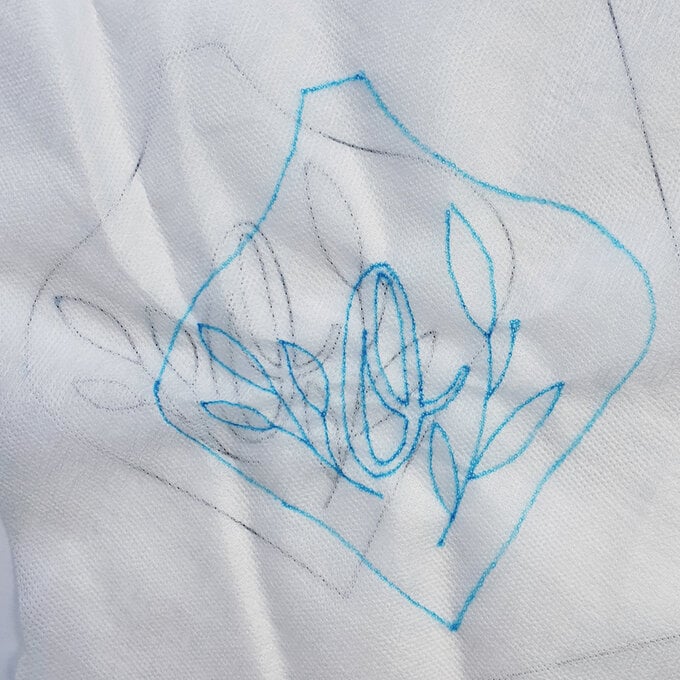

Take the ecru thread, cut a length and divide so that you have two sets of three strands. Satin stitch the initials.


Take the gold light effects thread and divide so that you have two strands and four strands.
Satin stitch all of the leaves.

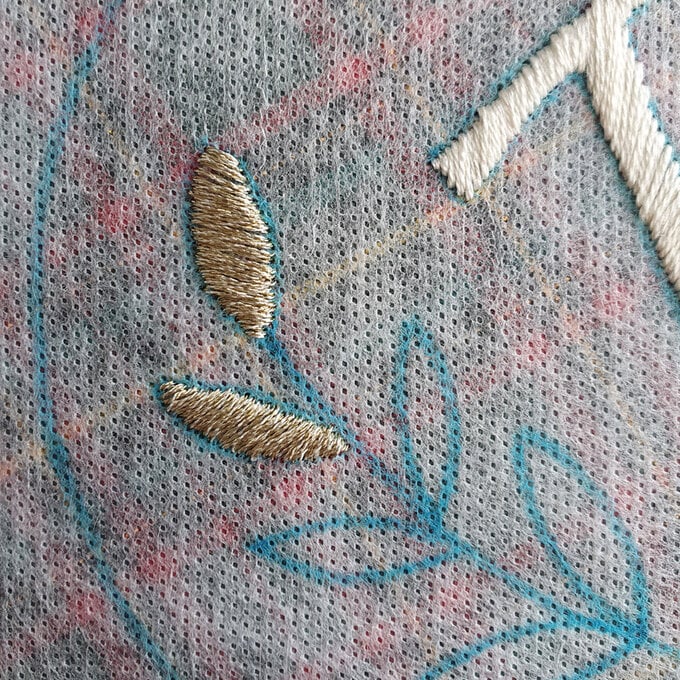
Take the copper light effects thread and divide so that you have two strands and four strands.
Back stitch the foliage stems.

Once you've finished stitching, take the fabric out of the hoop.
If you used the DMC Magic Paper, trim down and wash away with warm water, then leave the fabirc to dry.



Take the bauble shape and pin it to the back of the embroidered panel, ensuring the embroidered initial is central, then trim away the excess fabric from the panel.




Cut a piece of twine and of the ecru embroidery thread. Loop the twine and sandwich in between the bauble layers, secure in place with a few stitches.
Take the embroidery thread and blanket stitch all around the shape, leaving a small gap so you can add the stuffing.
Add in the stuffing, then sew the gap closed.




Repeat step 24 until you have completed all three baubles.