Cricut: How to Make a Personalised Infusible Ink Mug
Get ready for the best season of them all with this personalised Infusible Ink mug design – perfect for autumn!
The Infusible Ink mug design is ready and waiting for you to create in the Cricut Design Space app. All you need to do is click the project link below.
There are lots of Infusible Ink designs to choose from when re-creating this design, from traditional autumnal plaid patterns to vibrant watercolours – the choice is yours!
Project and instructions by Aisha Cluitt
Cricut Design Space Project Link: Morning Pumpkin Design
Please note: This project contains paid-for content from the Cricut Design Space app. Screen reference images are taken from the desktop version of Design Space. This project has been created using the Cricut Explore 3. However, it can be recreated on any of the Cricut digital cutting machines.
You will need
Subtotal
Is $ 467.00
Subtotal
Is $ 219.00
Subtotal
Is $ 8.49 , was $ 11.00
Subtotal
Is $ 11.00 , was $ 14.00
You will also need:
* Cricut Design Space app installed on a laptop, PC, Tablet or mobile device
* Cricut LightGrip Cutting Mat, 12 x 12"
* Cricut Weeding Tool
* Cricut Brayer
* Cricut Heat Resistant Tape
* Cricut Heat Resistant Mat
How to make
Start by opening the project in the Cricut Design Space app using the project link at the top of this post, or alternatively use this link - https://design.cricut.com/landing/project-detail/6317def2166ae620e109a592
To access the project, copy and paste the link into your browser, you will be directed to a Cricut landing page, select 'Open' followed by 'Open Cricut Design Space Application'.
The app will open (you may be prompted to log in) and the project overview screen will appear.
Select 'Customise'
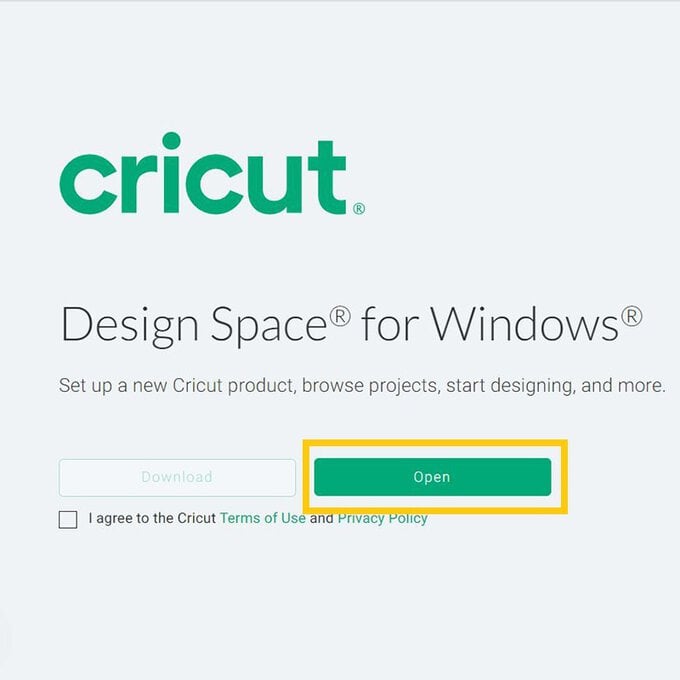
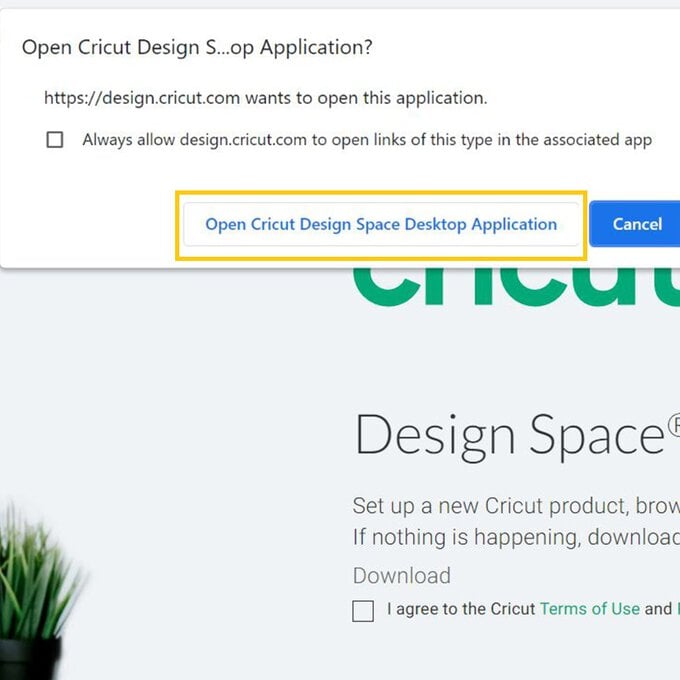
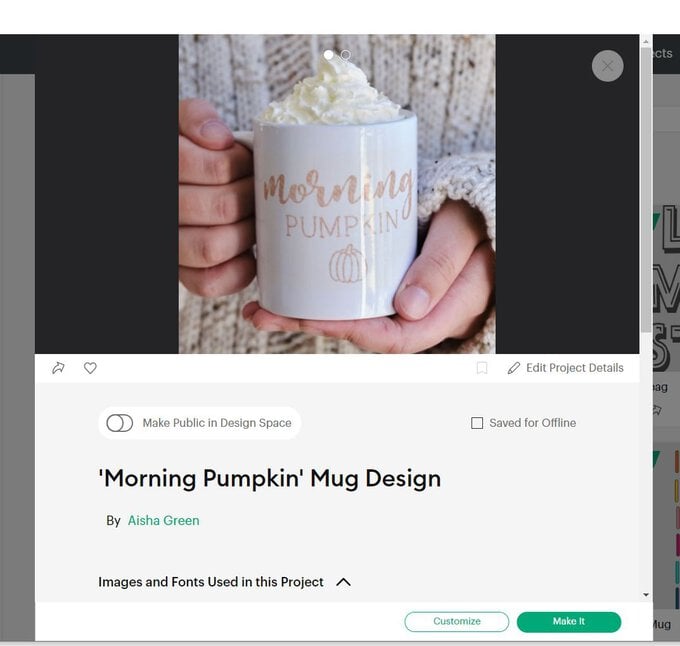
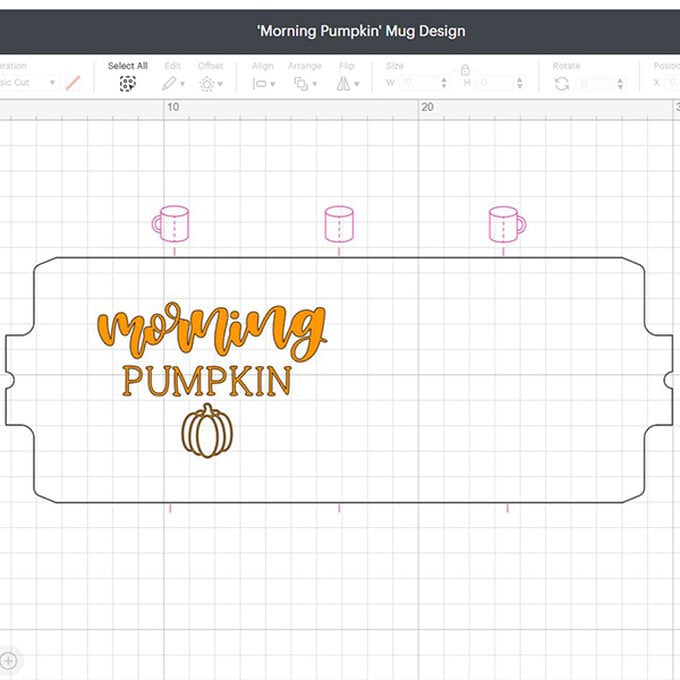
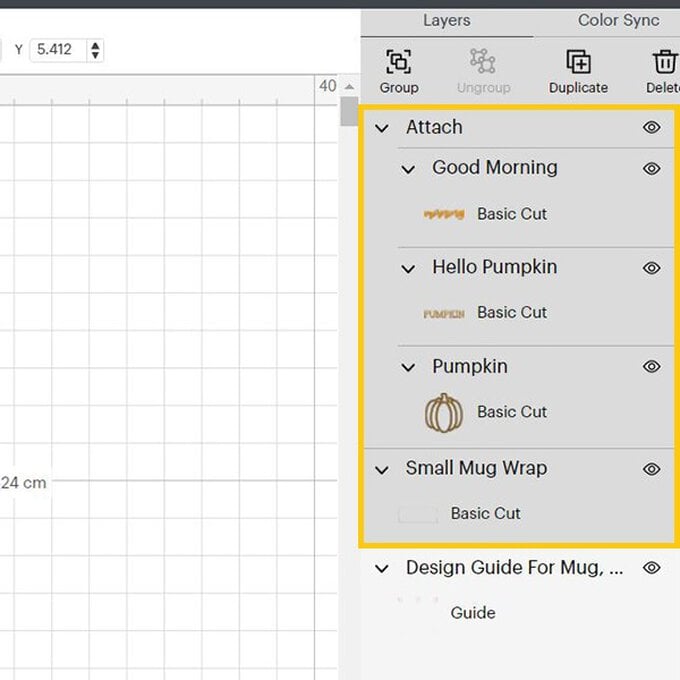
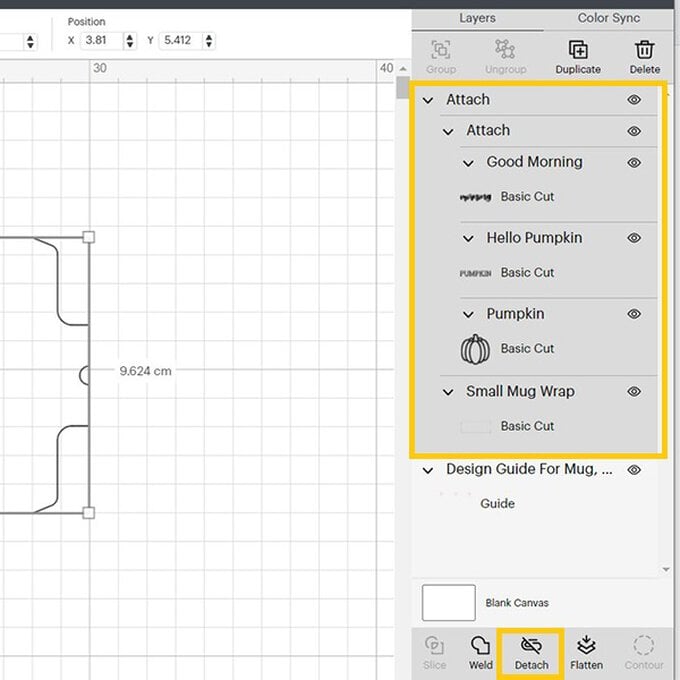
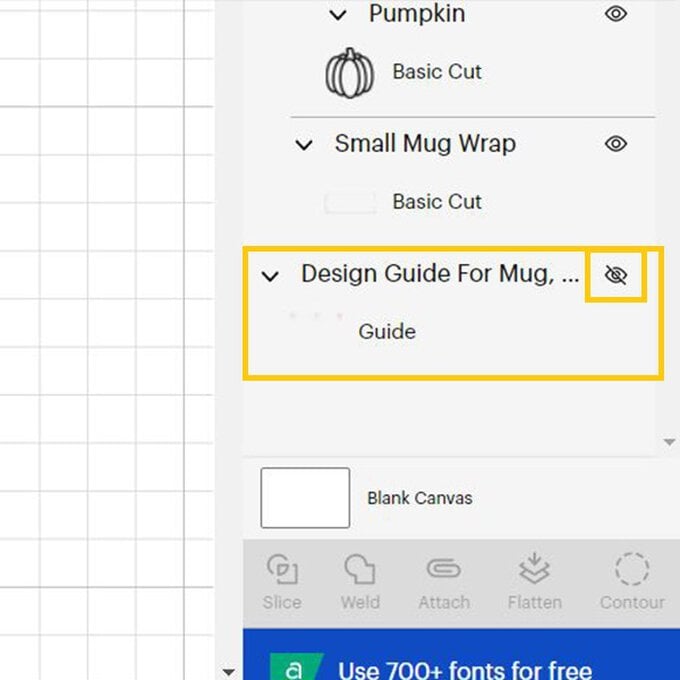
Once through to the mat preview screen, ensure everything is present and correct and that the mirror function is enabled; this will ensure the text reads from left to right once it is pressed and infused onto the mug.
Click 'Continue'.
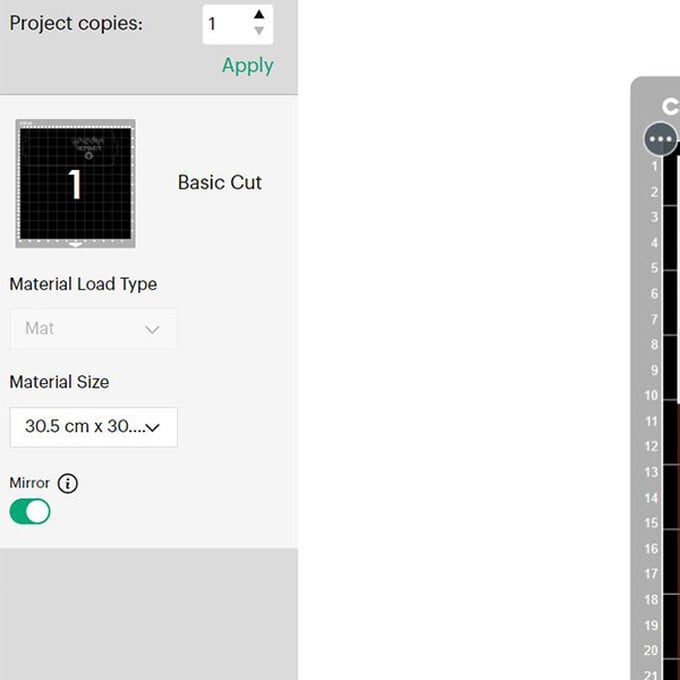

Use a weeder tool to remove any elements of the design you do not wish to transfer to the mug.
Top Tip: Be extra careful not to touch the Infusible Ink sheet with your fingers, as finger prints can sometimes be left behind
Once the Mug Press has heated up (the power button will turn green), place the mug into the press, and push down on the lever to secure the heat plates around the mug. The design will then begin infusing into the mug.
When the timer sounds, release the leaver and carefully remove the mug from the press and place onto a heat resistant mat to cool.
Top Tip: The mug will be incredibly hot when removed from the press, make sure to take extra care!
Once the mug has completely cooled the Infusible Ink carrier sheet can then be removed.
Your mug is then ready to be used as soon as it's been washed.













