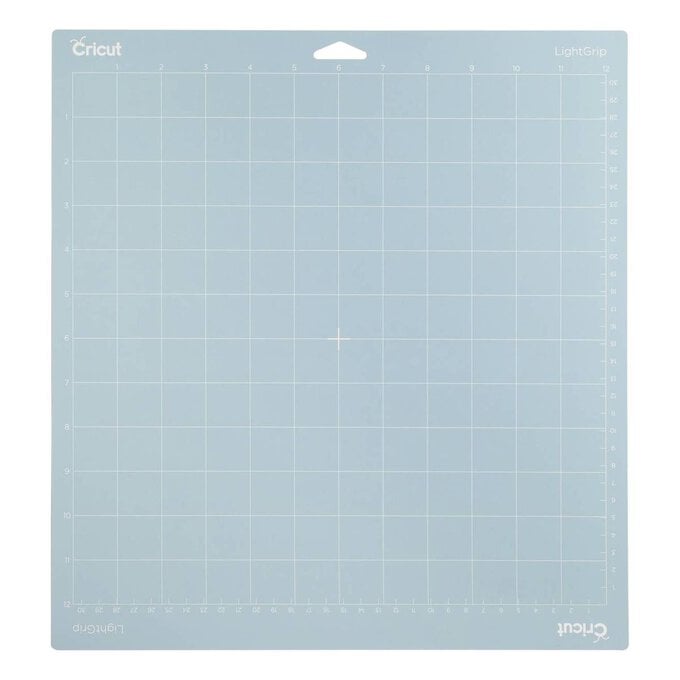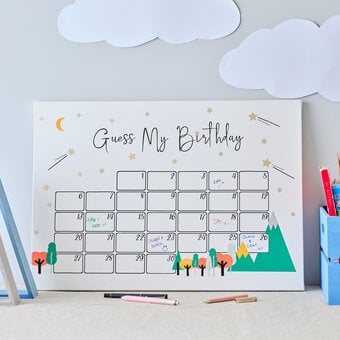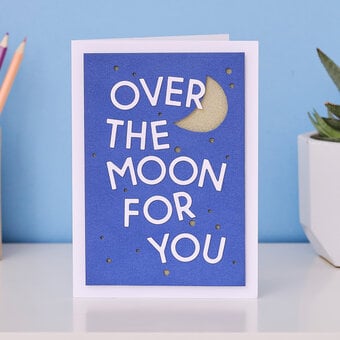Cricut: How to Make a Congratulations Card
This 'Congrats' card is perfect for any occasion; a New Job, Engagement, New Home etc. The subtle debossed star design gives the card a very tactile effect which pairs brilliantly with the contrasting bold text.
It's quick and easy to create using the super-fast Cricut Maker™ 4. All you need is your Cricut Maker 4, the Cricut debossing tip, scoring wheel, contrasting colours of cardstock and glue.
Please note: This project contains paid-for content from Cricut's Design Space™ app. Screen reference images are taken from the desktop version of Design Space.
Project and instructions by Kate Smith
You will need
Subtotal
Is $ 589.00
Subtotal
Is $ 11.00
Subtotal
Is $ 11.00 , was $ 14.00
Subtotal
Is $ 59.00 , was $ 74.00
You Will Need
* A Cricut Maker
* A4 Pastel Pop Premium Card
* Cricut Scoring Wheel or Stylus
* Cricut Debossing Fine Tip
* Cricut Lightgrip Cutting Mat 12 x 12 Inches
* Glue Stick
* A Computer / Tablet / Smartphone with Cricut Design Space app installed
How to make
Open the Cricut Design Space project here >
Click 'Make It' and follow the on-screen prompts to set up the project.

When prompted, place the scoring wheel into the clamp on your Cricut Maker 4, as directed, and place your chosen card onto the Cricut LightGrip Cutting Mat.
Load the mat into your Cricut Maker 4 and press the 'Go' arrow.