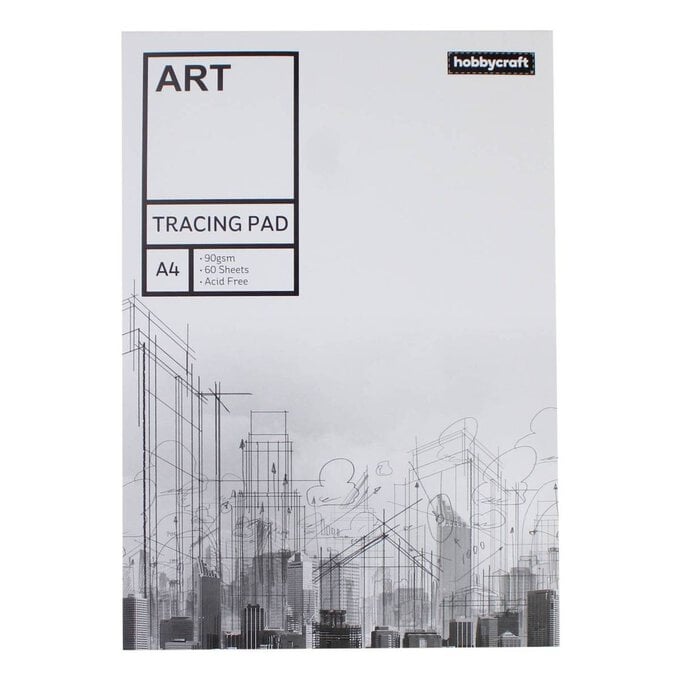Your Cricut Explore Inspirational Notelets
There's not much the Cricut Explore can't do; it cuts, scores and even writes! With this in mind we set ourselves the challenge to create three quick-to-make everyday notelets, using cardstocks, vinyls and vellum, that can be made time and again for all manner of occasions.
You will need
Subtotal
Is $ 461.00
Subtotal
Is $ 11.00 , was $ 14.00
Subtotal
Is $ 0.49 , was $ 1.49
Subtotal
Is $ 9.49 , was $ 11.00
Subtotal
Is $ 18.00 , was $ 22.00
Out of stock
Subtotal
Is $ 11.00
How to make